Creating a Rough Cut
 ACA Objective 4.4
ACA Objective 4.4 ACA Objective 4.5
ACA Objective 4.5
In previous projects the video clips used in the Video 1 track were similar shots. They didn’t vary much in terms of field of view, point of view, or camera angle. This project includes more coverage of a scene and uses the traditional filmmaking technique of sequencing a standard set of varied shots to tell a story.
Create a new sequence from any of the video clips, but not the audio clip or the photo. Remember that you can create a sequence from a clip by dragging it from the Project panel to an empty Timeline panel.
It doesn’t matter which video clip you use to create the sequence because, at least in this case, they all have the same technical specifications.
- In the timeline, delete the clip you dragged in since you used it only to create the sequence.
- In the Project panel, select the sequence you just created.
- Rename the sequence by clicking the filename of the selected sequence or by choosing Clip > Rename. Type dialog scene, and then press Enter (Windows) or Return (Mac OS).
Adding an establishing shot
You’ll add a wide-angle shot to establish the scene. Beginning with a wide shot is a traditional way to start a scene because it provides visual context about the location, the time, and sometimes the historical period.
- In the Project panel, double-click the wide.mp4 video clip so that it opens in the Source Monitor.
- In the Source Monitor, set the In point to where the principal is approaching the student (about 00:00:04:20), and set the Out point where the principal has turned and is about to speak to the student (about 00:00:08:00).
- Drag wide.mp4 from the Source Monitor to the V1 track at the beginning of the dialogue sequence in the Timeline panel. This clip doesn’t seem to have audio when you listen to it, but it adds an empty audio track to the sequence.
Adding a medium shot and an adjustment
Now you’ll add a shot that moves in closer, filling more of the screen with the two characters as the sequence starts to focus more on the story rather than the setting.
- In the Project panel, double-click the medium.mp4 video clip.
In the Source Monitor, set the In and Out points to the range where the principal turns and says “Hi, what’s wrong?” Drag the clip to the timeline after the first clip.
Notice that the goal here is to establish and preserve visual and narrative continuity between the two shots. The In and Out points are chosen so that this clip picks up where the previous clip left off and moves the story forward. But if you play back the current sequence, you might notice that the timing of the edit isn’t ideal; the action at the end of the first clip repeats a little at the beginning of the second. You’ll need to make an edit between the two clips in the timeline.
- In the Tools panel, select the Ripple Edit tool (
 ).
). In the Timeline panel, position the Ripple Edit tool just to the right of the edit between the clips so that the tool pointer faces to the right (Figure 4.1), because you want to edit the second clip.
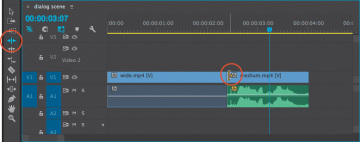
Figure 4.1 Preparing to edit the second clip with the Ripple Edit tool
Drag the Ripple Edit tool to the right so that it trims the beginning of the clip until the teacher reaches the bottom step of the stairs. It should now line up much better with when the previous clip left off.
- Position the Ripple Edit tool just before the edit so that the pointer faces left, and drag to trim the end of the wide shot until it ends precisely when the next clip begins. The Program Monitor dual view of both clips should help you see when the timing is just right.
Editing audio to repair silence
Audio continuity is just as important as video continuity, so it’s a problem that the first clip has a silent audio track. You’ll extend the background audio that was recorded before the In point of the second clip.
- In the Timeline panel, select the wide.mp4 clip and choose Clip > Unlink. Then select the audio portion of the clip and press Delete.
With the Selection tool (
 ), Alt-drag (Windows) or Option-drag (Mac OS) the In point of the audio portion of the medium.mp4 clip and drag it to the left until it extends all the way to the start of the sequence (Figure 4.2).
), Alt-drag (Windows) or Option-drag (Mac OS) the In point of the audio portion of the medium.mp4 clip and drag it to the left until it extends all the way to the start of the sequence (Figure 4.2).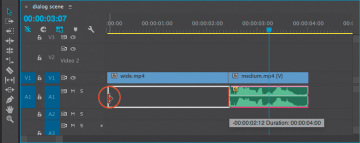
Figure 4.2 Dragging just the audio portion of the medium.mp4 clip
If you synced the two clips properly on the video track, the sound of steps in the second track should fit perfectly with the steps seen in the video of the first track.
Building the rest of the sequence
At this point you can use the remaining clips to complete the sequence as an exercise. Because this is a dialogue scene, you’ll set In and Out points for each clip based on when each character says a line. For reference, follow Project3Script.pdf and Project3_activityBus_Storyboard.pdf in the Pre-production folder. The general idea is to use the clips to visually support the dialogue.
You can add the cutaway_phone.mp4 file where the student mentions that her phone is dead.
After you add all of the remaining clips, play back the entire sequence. You’ll probably find that you need to adjust some of the edits in the sequence. Depending on the types of edits to be made, you’ll have to use a variety of tools. To learn what each tool does, see the Tools panel overview in Chapter 1.
At the end of the sequence, you can add a Dip to Black video transition to fade it out.
Getting enough coverage
You’ve probably noticed that the clips in this sequence repeat the same dialogue from different angles and distances. Being able to choose from different shots for a single scene is possible only when the shots were planned this way by the director and the production team. You can achieve similar coverage by specifying them in your shot list. Some productions get their coverage by running multiple cameras at the same time, whereas smaller productions might use one camera and have the actors repeat a scene for each shot that’s needed.
 Video 4.3
Video 4.3