Dust on Digital Camera Files
Dust is not just a relic of musty photo history; even in the newest digital cameras with interchangeable lenses, it still plagues us. Each time you change the lens, dust may settle on the camera sensor and block the light, ending up as a small dark spot or squiggle on the image. Sensor dust is fairly straightforward to diagnose, as it is usually in the same place in consecutive pictures and is most often visible on detail-free areas such as blue skies (FIGURE 5.6). Some cameras include sensor-cleaning capabilities, but that is no guarantee that the sensor will remain dust free.
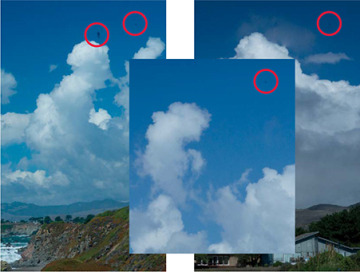
FIGURE 5.6 Sensor dust is easily identifiable because it is in the same place in different images.
© John Troisi
Dust Removal with ACR
 ch5_clouds1.dng
ch5_clouds1.dng
ch5_clouds2.dng
ch5_clouds3.dng
Dust spots can be removed from raw, TIFF, and JPEG files in ACR and Lightroom. Open the first of the cloud images in Photoshop to launch ACR, and follow these steps to remove unwanted dust.
Select the Spot Removal tool and position (don’t click) the brush over a dust spot you need to remove. Drag the Size slider to increase or decrease the brush size until it is slightly bigger than the spot (FIGURE 5.7). Alternatively, tap the left bracket ([) or right bracket (]) key to change the brush size.
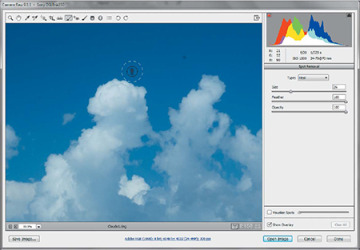
FIGURE 5.7 Using the Spot Removal tool in ACR can be faster than trying to remove the spot in Photoshop.
Position the pointer (a blue-white circle) over the spot to remove, and click.
The blue-and-white circle changes into a red-and-white circle to signify the area that needs dust busting. A second circle (green-and-white) shows which part of the image is used to conceal the dust. If you do not like results, drag the green-white circle to an area that would be a better cleanup source for the dust spot, or press the forward slash key (/) to sample a different area (FIGURE 5.8). You can also adjust the size by dragging the edge of the circle.
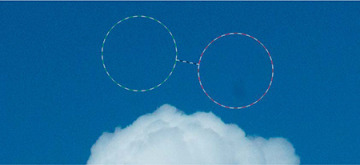
FIGURE 5.8 The Spot Removal tool can make quick work of annoying sensor dust.
If you don’t like any of the results, Option/Alt-click the red-and-white or green-and-white circle to delete the edit. You can also click the red-and-white circle and press Delete.
Repeat steps 1 through 4 for any other dust spots.
To open the image into Photoshop, click Open Image; to work nondestructively in Photoshop, press Shift and click Open Object to open the image as a Smart Object in Photoshop.
Fixing Multiple Images in ACR
As we mentioned, if you have dust on one camera file it will most likely be on adjacent files. Thankfully, once dust has been removed in one image in ACR (or Lightroom), the same fixes can be easily applied to multiple images if the dust spot is in the same location and the sampled area is similar for all images, as explained here:
Start by opening the three cloud images by selecting File > Open, which will automatically launch Camera Raw (FIGURE 5.9). Click any one of the image thumbnails, and use the Spot Removal tool to clean up the dust.
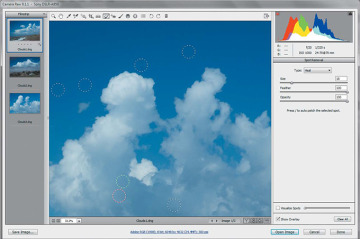
FIGURE 5.9 In Adobe Camera Raw, the same spot removal can be applied to multiple images.
From the Filmstrip, select the image you retouched, then choose Select All from the Filmstrip panel menu, or use the keyboard shortcut Cmd-A/Ctrl-A. Select Sync Settings from the same menu. Select only the Spot Removal option in the Synchronize dialog box (FIGURE 5.10) and click OK. The changes made in the cleaned-up image will be applied to the others.
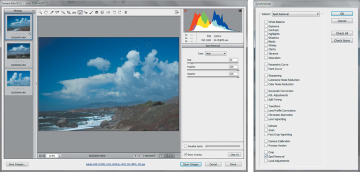
FIGURE 5.10 When removing dust from multiple files by using the Sync Settings feature in ACR, be sure to select only the Spot Removal option.
You can also synchronize ACR settings to images without actually opening them in ACR.
Remove the spots in one image in ACR.
Launch Bridge and locate the fixed file. Choose Edit > Develop Settings > Copy Camera Raw Settings. You can also right-click the edited image and select Develop Settings > Copy Settings.
Select the other images with similar spots. Choose Edit > Develop Settings > Paste Camera Raw Settings. You can also right-click and select Develop Settings > Paste Settings. Select the Spot Removal setting in the Paste Camera Raw Settings dialog box and click OK.
In both situations, the changes can be undone, as all editing in ACR is nondestructive.
The beauty of working in ACR with raw files is that you can apply changes across both horizontal and vertical images. ACR takes into account the orientation of the image and the cleanup will be applied to match the rotation of the image—pretty cool!
 TIP
TIP

