Work Smart Not Hard
Several filters in Photoshop reduce and combat dust, but they all have one limitation: they do not replace the discernment of a caring or trained eye. Filters cannot distinguish between unimportant dust spots and things that you would like to retain, such as a highlight in an eye.
Photoshop’s filters used to be considered destructive editing, and applying filters to duplicate layers was the way to preserve one’s progress. Now, through the use of Smart Filters, Photoshop filters are thankfully nondestructive, and applied settings can be edited even after the file has been closed. Smart Filters allow filters to be applied, adjusted, turned off, stacked as multiple filters, and masked without the original pixel information being altered. The one limitation of Smart Filters is that certain types of editing, like using any of the painting tools directly on the layer, are not possible, but then again, that would be destructive editing.
To use Smart Filters, convert the layers you want to apply the filter to into a Smart Object. Choose Filter > Convert to Smart Filter, or Ctrl-click/ or right-click the selected layers in the Layers panel and select Convert to Smart Object (FIGURE 5.24). In the Layers panel, the layer thumbnail icon changes to indicate that the layer is a Smart Object (FIGURE 5.25).
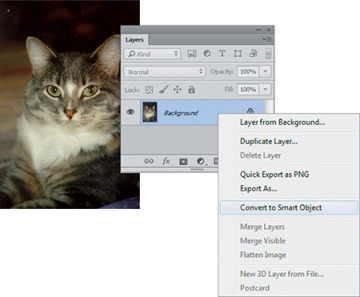
FIGURE 5.24 Converting a layer to a Smart Object

FIGURE 5.25 This little icon in the Layer thumbnail indicates that it is a Smart Object. The double circle indicates that a filter has been applied. When a filter is applied to a Smart Object, the Smart Filter is visible by default. Click the arrow on the right to hide or make visible the filters that are applied.
 ch5_dustykitty.jpg
ch5_dustykitty.jpg
Open the cat image, convert the Background layer to a Smart Object, and let’s explore the dust-busting filters.
Despeckle Filter
Choose Filter > Noise > Despeckle to apply the Despeckle filter. Click the Smart Filter visibility icon to toggle the filter on and off. The change is very minor and may require zooming in past 100% to see a difference. As the name implies, a speck is very small, and this tool blurs the tiniest of spots determined to be dust. Since the Despeckle filter doesn’t offer any control, we rarely use it—it either works or it doesn’t, and it feels like a hit-or-miss filter.
Median Filter
The Median filter offers some control over the radius of pixels that it affects. Choose Filter > Noise > Median. Press and release the mouse button on the filter preview to see a before and after view. Start with the slider set to 1, and drag the slider to the right while observing the changes. You can also enter a pixel amount directly into the Radius field. By the time 4 pixels is reached, the image has been significantly blurred (FIGURE 5.26).
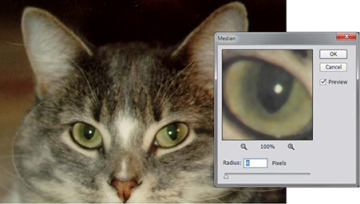
FIGURE 5.26 This close-up view of the cat’s eye shows how the filter blurs the image.
The Median filter is useful when there is nothing of similar size to be retained in the image, such as highlights in eyes or individual strands of hair.
Dust & Scratches Filter
The Dust & Scratches filter is most useful for annihilating unwanted elements, such as small dust specks and lines, but it has its limitations as well. If images could be fixed with the simple application of a filter, this book would be rather short.
Choose Filter > Noise > Dust & Scratches to show the Dust & Scratches dialog box. As with the Median filter, there is a Radius slider to control the size of pixels that will be affected. Drag the Threshold slider all the way to the right to undo the effect of the Radius slider. Getting the best result is a balancing act between the two controls; start with just enough radius to eliminate dust, and then nudge up the threshold to bring back desired detail.
 ch5_dustykitty.jpg
ch5_dustykitty.jpg
As the name implies, a mask is used to hide things. With the use of a filter mask, you can apply any filter more selectively (FIGURES 5.27 and 5.28):
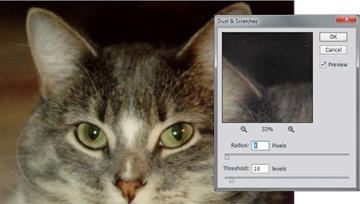
FIGURE 5.27 The Dust & Scratches filter shows how dust can be removed while retaining some of the detail.
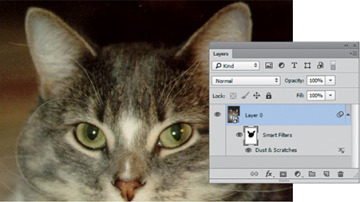
FIGURE 5.28 Smart Filters also provide masks so that you can apply the filter to only part of an image.
© Pamela J. Herrington
Select the Background layer.
Choose Filter > Convert for Smart Filters.
Choose Filter > Noise > Dust & Scratches.
Set Radius to 4 and reduce Threshold to from 10 to 15.
Click the Filter Masks thumbnail to select it.
Select the Brush tool and a size of around 500 pixels, make sure the foreground color is black, and paint over the eyes, nose, and the ears to conceal parts of the filters effect.
The downside of the Dust & Scratches filter, as with the Despeckle and Median filters, is that it ultimately blurs the image and will often remove the grain or texture, giving the image an unnaturally smooth look. Later in the chapter, a technique will be explained for how to put grain back into a picture.
Applying filters to layers that are converted to Smart Objects offers significant advantages in the nondestructive workflow:
The filter can be revisited at any time, and readjusted by double-clicking the filter name in the Layers panel.
You can adjust the blending options associated with the filter (blending modes and opacity) by double-clicking the Edit Filter Blending Options icon to the right of the filter name.
Smart Filters offer the option of masking. A filter can be applied to just a part of a layer, and that selection continually tweaked by adjusting the mask.
 TIP
TIP
 NOTE
NOTE