- Drawing the Streets of the Map
- Selecting Objects and Working with Groups
- Using the Appearance Panel
- Working with Layers
- Adding Names to the Streets on the Map
- Creating and Applying a Pattern Swatch
- Adding a Gradient Effect and Details to the Landmarks
- Finishing Up: Adding Symbols and Trimming the Artwork
Selecting Objects and Working with Groups
 ACA Objective 2.3d
ACA Objective 2.3d
 ACA Objective 4.3a
ACA Objective 4.3a
 ACA Objective 4.3b
ACA Objective 4.3b
 ACA Objective 4.3c
ACA Objective 4.3c
When you’re working with several design elements or objects in Illustrator, selecting the individual elements can be challenging. Next you’ll learn techniques for selecting elements with similar properties. Grouping elements is a great way to connect elements so that when you select any of the objects within a group, they will all be included in the selection. In this next section, you’ll learn how to select and group objects and then work with those existing groups.
Selecting and Grouping Objects
So far in our map, we have several streets that we’ve drawn that have a similar appearance. Although we could just choose Select > All, it won’t always be that easy. Sometimes you can just select everything you want to work with in the document and go from there. More often than not, though, you want to select only certain items.
Select one of the lines (streets) in Illustrator using the Selection tool.
Choose Select > Same > Stroke Color. Notice that every object in the document that has a black stroke is now selected.
Notice under the Select > Same submenu, you have a number of choices for selecting objects based on different properties of the selected object. This makes it easy to adjust properties of items that have similar appearances.
Regardless of your selection method, if you select elements and you want to be able to select them again later without having to painstakingly select each item all over again, you can choose Select > Save Selection and give the selection a name. Then, whenever you want those elements selected again in the future, just choose Select and choose the selection that you named (saved selections are listed at the bottom of the menu).
Click one of the curved paths with the Selection tool and then Shift-click the other curved paths to select all the curved paths in the map.
Choose Object > Group. All the selected objects are grouped together.
Click one of the straight paths with the Selection tool and then Shift-click the other straight paths. Choose Object > Group to group all the straight paths together into a single group.
Click any path in the original group and then Shift-click any path in the second group to select both groups at the same time. Choose Object > Group. This creates a nested group (groups inside of another group).
Open the Layers panel to get a better idea of how the groups are structured (Figure 4.5).
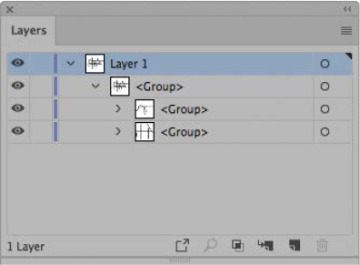
Figure 4.5 The Layers panel displays the structure of nested groups.
Working with Groups
Within the Layers panel, you can double-click the name of the group and enter a more appropriate name to make it easier to identify later. Either way, those groups will keep the items grouped together until you ungroup them by selecting the group and choosing Object > Ungroup. Although ungrouping elements works and it allows you to edit the items within the group, you’ll probably have to regroup the elements again when you’re finished if you want to keep those elements together.
There are better ways to work with items in a group without having to ungroup them. One method is by using the Group Selection tool  . Using the Group Selection tool, clicking an object will select it as you would expect to happen with the Direct Selection tool. If you click the object again, however, it will select the group of which the object is a member. Click again, and it will select the next group that the group is a member of (if it is a member of or nested within another group). Keep the Group Selection tool in mind when you need to work with elements of a group or nested groups.
. Using the Group Selection tool, clicking an object will select it as you would expect to happen with the Direct Selection tool. If you click the object again, however, it will select the group of which the object is a member. Click again, and it will select the next group that the group is a member of (if it is a member of or nested within another group). Keep the Group Selection tool in mind when you need to work with elements of a group or nested groups.
Isolation Mode
One of the more underrated and often misunderstood features of Illustrator is isolation mode. Isolation mode provides a way of editing the contents of a group without having to ungroup the group.
Using the Selection tool, double-click an item on the artboard that you wish to edit. You’ll notice a gray bar appear across the top of the document window called the isolation mode bar.
The isolation mode bar indicates that you’ve “drilled down” inside of a group and are now editing the contents of the group. Within the isolation mode bar, you’ll see Layer 1 <Group> indicating that you’re currently on layer 1 and editing the main group. This is where naming the groups can be very beneficial.
Click an item and you’ll now select one of the groups nested within the main group. Double-click an item within one of the groups. The isolation mode bar changes to show you that you’re now in Layer 1 <Group> <Group>, meaning that you’re on Layer 1, editing the group that is nested within the main group.
You’ll notice now, however, that you can click each item within the group that you’re editing. Go ahead and move items around. Edit and adjust them; you can even switch tools to modify the elements to your liking. You’ll notice that all the elements that are not within the group that you’re editing are dimmed, meaning that they currently are not editable.
When you’re finished editing, you can exit isolation mode by doing one of the following:
Press the Escape key.
Click the left arrow in the isolation mode bar until it disappears.
Click the gray area of the isolation mode bar to the left of the named objects.
Double-click the canvas or a blank area of the artboard.
Isolation mode is useful for more than just editing groups. This mode works with clipping masks and compound paths as well, which you’ll learn more about in Chapter 5.

 VIDEO 4.2
VIDEO 4.2