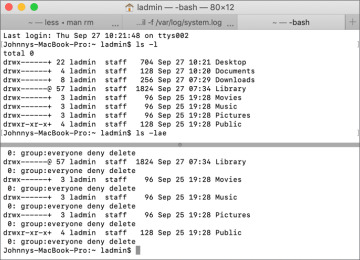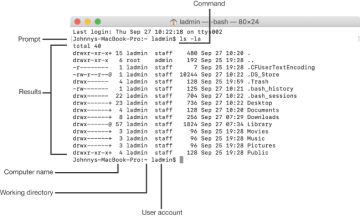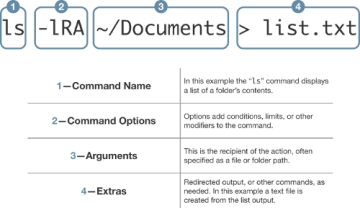Use the command-line interface (CLI) to access additional administrative functionality.
Reference 4.1 CLI Basics
The CLI includes these advantages:
Additional administrative and troubleshooting options are available from the CLI. For example, the following apps have CLI equivalents that include additional options: System Information (system_profiler), Installer (installer), Software Update (softwareupdate), Disk Utility (diskutil), and Spotlight (mdfind). These are just a few instances, as nearly every administrative function has both a graphical and a command-line tool.
From the CLI you have more access to the file system. For example, the Finder hides many files and folders that are visible in the CLI. Also, there are many file-system permissions settings that the Finder doesn’t display.
You can remotely log in to a Mac computer’s CLI using the Secure Shell (SSH) protocol. This remote access allows administrators to make changes at the command line without alerting the user to their work.
By using the sudo command, any administrator can run commands as the System Administrator user, also known as root. This enables great administrative flexibility in the CLI. Read Reference 7.1, “User Accounts,” for more information about the root account.
If you are comfortable with the CLI syntax, you can apply it to a command-line script. This enables you to automate repetitive tasks.
If you combine CLI instructions with Apple Remote Desktop (ARD), you can remotely administer multiple, even thousands, of Mac computers simultaneously. ARD enables you to remotely send the same command to many Mac computers with one click. For more information about Apple Remote Desktop, go to www.apple.com/remotedesktop.
Access the CLI
A shell is the first command that runs when you access the CLI. It displays the CLI. You can access the CLI in several ways:
You can use Terminal. It’s in /Applications/Utilities/Terminal. Terminal has a customizable interface. It includes a tabbed interface for multiple command-line sessions, multiple split panes for viewing history, support for full-screen mode, and Touch Bar shortcuts.
At startup, press and hold Command-S to start a Mac that does not have the Apple T2 Security Chip in single-user mode. This mode starts the minimum system required to provide you with a command-line prompt so that you can enter commands to repair a Mac that can’t fully start up. Read more about single-user mode in Lesson 28, “Troubleshoot Startup and System Issues.”
SSH remote login enables you to securely log in from a remote computer to access your Mac computer’s command line. SSH is a common standard, so you can use any operating system that supports SSH to remotely log in to your Mac.
Work in the Command Line
The first thing you’ll see at the command line is the prompt. The prompt indicates that you can enter a command. By default, the prompt shows you the name of the Mac you’re using, followed by where you are in the file system, followed by your current user account name, and ending with a $. The $ at the end of the prompt indicates that you’re using the standard Bash shell. Where you are in the computer’s file system is called the working directory, and it changes as you navigate through the file system.
At the prompt you enter your command string, often more than one word, and press Return to initiate or execute the command. An executing command will take over the Terminal window with a text interface, show the results of the command and return to the prompt, or perform some work and return to the prompt when complete. Many commands display results only if a problem occurs. Read what the command returns to make sure it doesn’t indicate a problem.
Some commands take time to execute and may not give a progress indication. If you don’t see a new prompt, generally assume your last command is still running.
Command String
The command string includes a few parts:
Command name (1)—Some commands just need you to enter their name to execute.
Command options (2)—After a command name, you might specify options (or flags) that change a command’s default behavior. Options might not be required and can be different for every command. Options start with one or two dashes to distinguish them from arguments. Many commands can include several single-letter options after a single dash. For example, ls -lA is the same as ls -l -A.
Arguments (3)—After the command and its options, you typically specify an argument (or parameter), which is the item or items you want the command to modify. An argument is needed only if the command requires an item to act upon.
Extras (4)—Extras aren’t necessary, but they can enhance the capabilities of a command. For example, you could add items that redirect the command output, include other commands, or generate a document.
Command-Line Example
Here is an example in which the user Joan works on a Mac called MyMac and her working directory is Documents. She deletes an app called Junk inside the /Applications folder. Joan presses Return after she enters her command.
MyMac:Documents joan$ rm -R /Applications/Junk.app
MyMac:Documents joan$
In this example the command was entered and executed properly, and macOS returns to a new prompt. This is an example of a command that returns information only if it didn’t execute properly. The Mac will usually let you know if you entered something incorrectly by returning an error message or help text. macOS won’t prevent or warn you from entering a destructive command, such as accidentally deleting your home folder. Always double-check your typing.
Use Manual (man) Pages
When you want to learn more about a command, you enter man followed by the name of the command. Manual (man) pages include detailed information about commands and references to other commands. After you open a man page, use navigation shortcuts to move through it:
Use the Up Arrow and Down Arrow keys to scroll.
Use the Space bar to move down one screen at a time.
Enter a slash (/) and a keyword to search through a man page.
Exit the man page by typing q.
If you don’t know the name of the command you’re looking for, enter man -k and a keyword to search the database. For example, you enter man -k owner to return a short list of commands used for changing file and folder ownership, including the command chown.
Enter the apropos command and a search term like network, and commands that are related to network are displayed.