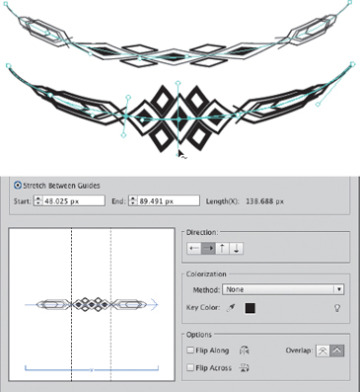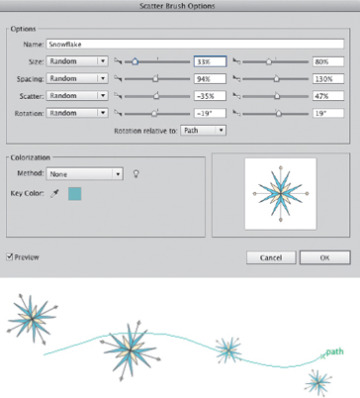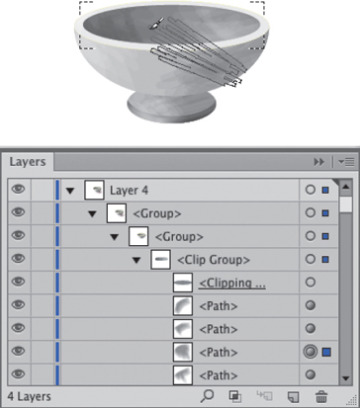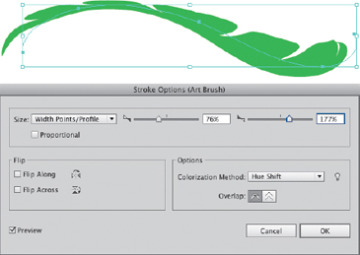- Width Tool And Stroke Profiles
- The Expanded Stroke Panel
- Brushes
- Symbols
- Dynamic Symbols, & New Raster Brushes in CC
- Stroke Variance
- Gallery: MCKIBILLO (AKA Josh McKible)
- Brushes & Washes
- Gallery: Stephen Klema’s Students: Jillian Winkel, Stephanie Pernal, Amber Loukoumis, Jeffrey Martin, Nicole Dzienis, Tamara Morrison
- Gallery: Sharon Steuer
- Painting Inside
- Painterly Portraits
- Gallery: Greg Geisler
- Pattern Brushes
- Gallery: Donal Jolley
- Brush Corners
- Gallery: Lisa Jackmore
Brushes
Illustrator’s calligraphic, art, scatter, bristle, and pattern brushes can mimic traditional art tools, create photorealistic imagery, or provide pattern and texture to your art. You can either create brushstrokes with the Paintbrush tool, or you can apply a brush to a previously drawn path.
Calligraphic brushes create strokes that mimic real-world calligraphy pens, brushes, or felt pens. You can define a degree of variation for the size, roundness, and angle of each “nib.” You can also set each of these attributes to respond to a graphics tablet and stylus (like the Wacom) with a variety of different pen characteristics (with a mouse, you can only use Fixed or Random).
Art brushes consist of one or more pieces of artwork that get fitted to the path you create with them. You can use art brushes to imitate traditional painting media, such as drippy ink pens, textured charcoal, spatter brushes, dry brushes, watercolors, and more. Or an art brush can represent real-world objects, such as a petal, leaf, ribbon, a flower, decorative flourish, or train. You can modify art brushes and their strokes using a number of different parameters, including variables affected by pressure using a Wacom tablet and stylus. Art brush marks can be made to scale proportionately to fit the length of your path or stretched to fit. You can also scale your brush non-proportionally by restricting the area of the art brush that can stretch, using two guides to create a segmented brush (choose Stretch Between Guides for the Scale option). Either or both ends of the brush are then protected from being stretched, and the middle portion is stretched to fill in the remaining length. This allows you to stretch the stem of a rose, for instance, without stretching the blossom itself. You can further modify an art brush with colorization methods, such as choosing to vary a key color by tint or hue. Modify the way the art brush follows a path by flipping its direction, and use the Overlap option to determine whether or not to allow it to overlap itself when turning a corner. You can also use the Width tool to modify an art brush.
Use scatter brushes to scatter copies of artwork along the path you create with them: bees in the air, flowers in a field, stars in the sky. The size of the objects, their spacing, how far they scatter from the path, and their rotation can be set to a Fixed or Random amount or, with a graphics tablet, can vary according to characteristics such as pressure or tilt. You can also align the rotation of the scattered objects to the direction of the path or to the edges of the page. Change the method of colorization as you would with a calligraphic or pattern brush.
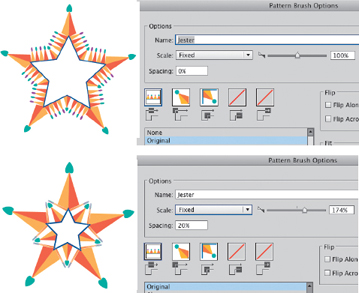
Altering Pattern Scale and Spacing to create a very different look to the brush
Use pattern brushes to paint patterns along a path. To use a pattern brush, first define the tiles that will make up your pattern. For example, a train has several parts—engine, cars, etc. Each of these constitutes a tile where you have the start, the middle (the side tile), tiles that turn either an inside or outside corner, and the end of the path. You can either use an existing pattern swatch or Option-drag/Alt-drag art from the artboard into any tile’s position in an existing brush (see the CC section later in this chapter for info on CC’s auto-corners). In the Pattern Brush Options dialog, select a tile and click the swatch name below the tiles that you want assigned to that tile. You can customize settings for how the tiles fit to, or flip along, the path, and to alter their color. You can also vary the appearance of the pattern brush, how it fills sharp angles (by altering the Scale in both Fixed parameters and those affected by tablet features), and the spacing between tiles.
Bristle brushes emulate traditional paint brushes, showing both the texture of the bristles and the tip shape, which can be round, flat, fan-shaped, etc. To create a bristle brush, select it as the New brush type and, in the Bristle Brush Options dialog, choose a tip shape. From there, modify the brush’s bristle length, density, and thickness; whether or not the bristles are stiff or soft; and how opaquely it applies the paint. By default, these brushes use a Paint Opacity of less than 100%, so you’ll see some opacity in your strokes even when you have set Opacity in the Control panel to 100% opaque. Because calculating transparency for printing often takes a long time, a dialog warns that if you have more than 30 bristle brushstrokes, you may want to select some or all of the bristle brushstrokes and choose Object> Rasterize to set raster settings for them before you attempt to print.
Working with brushes
Most brushes follow these rules (for additional CC capabilities, see the CC section later in this chapter):
To create art, scatter, and pattern brushes, create the artwork for them from fairly basic artwork, including compound shapes, blends, groups, and some live effects such as Distort & Transform. In CS6, you can’t create brushes from art that uses gradients, mesh objects, raster art, and advanced live effects such as Drop Shadow.
To modify the art that makes up a brush, drag it out of the Brushes panel, edit the object, then drag it back into the Brushes panel. Use the Option/Alt key as you drag to replace the original art with the new art.
To set application-level preferences for all brushes, double-click the Paintbrush tool. (The new preferences will apply to work you do with the brushes going forward, but won’t change existing work.)
To modify the properties of a single brushstroke, select it and then choose Options of Selected Object in the Brush panel’s menu. If you’ve used the Width tool to modify the stroke, your options include using the width points to calculate the profile for your next strokes.
To choose how to apply modifications to existing brushstrokes, in the brush’s Options dialog choose Leave Strokes to create a duplicate brush, or choose Apply to Strokes to modify every use of the brush in the document.
When Keep Selected and Edit Selected Paths are both enabled, the last drawn path stays selected; drawing a new path close to the selected path will redraw that path. Disabling either of these options will allow you to draw multiple brushstrokes near each other, instead of redrawing the last drawn path.