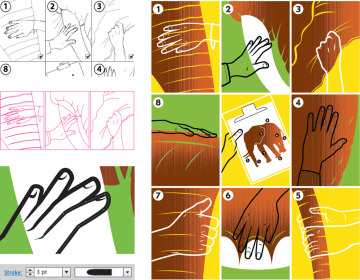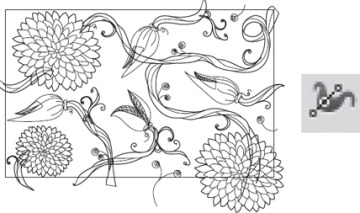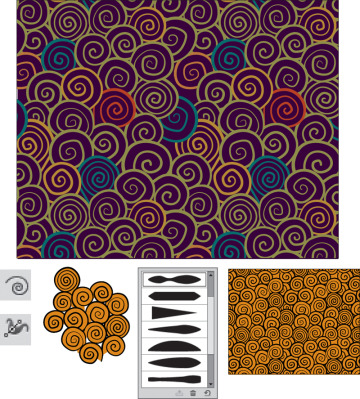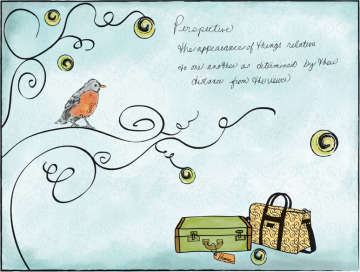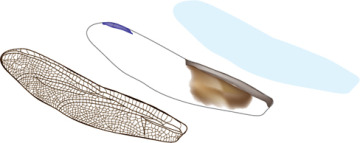- Width Tool And Stroke Profiles
- The Expanded Stroke Panel
- Brushes
- Symbols
- Dynamic Symbols, & New Raster Brushes in CC
- Stroke Variance
- Gallery: MCKIBILLO (AKA Josh McKible)
- Brushes & Washes
- Gallery: Stephen Klema’s Students: Jillian Winkel, Stephanie Pernal, Amber Loukoumis, Jeffrey Martin, Nicole Dzienis, Tamara Morrison
- Gallery: Sharon Steuer
- Painting Inside
- Painterly Portraits
- Gallery: Greg Geisler
- Pattern Brushes
- Gallery: Donal Jolley
- Brush Corners
- Gallery: Lisa Jackmore
Gallery: MCKIBILLO (AKA Josh McKible)

For a commissioned piece on different management styles, MCKIBILLO used the parable of the Blind Men and the Elephant as the basis for his illustration. He began with a sketch created in Alias SketchBook Pro that he traced in Illustrator using the Pen tool. While the image was in progress, he used a fine, uniform line in bright magenta so it wouldn’t visually disappear. When it came to finessing his linework, MCKIBILLO frequently applied a couple of the default width profiles from the Profile pop-up in the Stroke panel to create many of the lines. If he needed even more control over the shape of his strokes, however, he used the Width tool to modify both width and anchor placement along a curve. In this illustration, he manually delineated the hands and fingernails with the Width tool. Most of his strokes used a rounded cap, but he occasionally varied the cap according to the way the lines joined. Using the Width tool and then saving and reusing profiles (from Profile in the Stroke panel), MCKIBILLO was able to quickly develop a style that appears completely hand-drawn, yet has the advantage of remaining easily edited throughout the course of a project.
Gallery: Donal Jolley

To create his “Rubber Ducky,” Donal Jolley began by drawing the basic lines with the Pencil tool. Then with the Width tool, he adjusted each stroke so it curved gently and came to a sharp angle at the end (his custom profiles are shown above). To finalize the line work, he used the Scissors and Eraser tools to clean up the extra anchor points that sometimes occur at the end of brushstrokes. He then locked his line work layer and created a new layer at the bottom, into which he painted the colors. He works very intuitively with the brushes, saying, “Usually I will open a brush category, choose a brush, and then make a stroke with a sharp angle and a gentle curve to see how it behaves with the color I want to use. Because many of the strokes have certain transparent qualities that do not truly mix with the underlying color (or white), I make sure of the stroke before I employ it. I check for opacity, form, and how it ‘bends,’ because many brushes tend to give unpredictable results at sharper angles.” Then, using his chosen default bristle and calligraphic brushes, Jolley painted the ducky’s colors, varying pressure and angles with his Wacom Intuos tablet and 6D Art Pen.
Gallery: Lisa Jackmore

For drawings as fluid as this floral design, Lisa Jackmore finds that initially drawing with the Paintbrush tool and a calligraphic brush is the most natural and intuitive way to begin. However, when she wants to create specific variations to the strokes, she then converts the brushstrokes to Basic stroked paths, so she can use the Width tool (you can’t use the Width tool on calligraphic brushstrokes). To do this, she clicked the Basic Brush in the Brushes panel (the basic stroke version is shown directly above). Jackmore then selected the Width tool (Shift-W) and clicked on the stroke itself, dragging the handle outward to evenly widen the path. To make adjustments to one side, she held the Option/Alt key while dragging the handle. To make even further variations to the strokes, Jackmore clicked the stroke, added new width points, and adjusted them. She saved several profiles by selecting each modified stroke, then from the Variable Width Profile menu in the Control panel clicking the Add to Profile button, naming it, and clicking OK. To finish the design, she selected each of the remaining paths, applied one of her saved width profiles from the Control panel, and then increased the stroke weight on all of the paths. Jackmore’s background includes a gradient mesh object and a few bristle brushstrokes drawn with the Paintbrush tool.
Gallery: Ann Paidrick
For Ann Paidrick, the Width tool was key to creating the hand-drawn look for this pair of spiral patterns. Starting with the Spiral tool (hidden under the Line tool), she used the up and down arrow keys to vary the wind of each spiral as she drew. To begin, she chose an orange fill and black stroke. Clicking Stroke in the Control panel, she chose the Round Cap. For each spiral she set a stroke weight between 5 and 8 pts. Next she used the Width tool on each spiral to thicken some areas while narrowing others. For final tweaks to the paths, she used the Direct Selection tool to move anchor points and direction lines just enough to create a hand-drawn feel. After assembling a cluster of spirals together, she entered Pattern Edit Mode (PEM), where she finished arranging the elements until the pattern worked as a whole. After saving the orange and black pattern, she remained in PEM, where she created and then saved the version at top by changing spiral fill and stroke colors and putting a rectangle with a purple fill beneath the spirals (for more about PEM, see the Mastering Complexity chapter).
Gallery: Lisa Jackmore

To make interesting brushstrokes, Lisa Jackmore used variations of a few calligraphic and bristle brushes, painted using a Wacom Intuos4 tablet and Art Pen. In creating the variations for the brushes, Jackmore changed the parameters for Pressure, Rotation, and Tilt. When she wanted to customize a brush, she double-clicked the brush and made changes to the options. For the tree outline, she used a 3-pt Flat calligraphic brush, set Diameter to Pressure (with a 2-pt variation), Roundness to Tilt (34°, with a variation of 15°), and Angle to Rotation (with a 125° variation). For the long sweeping lines of the tree, she found the combination of using Rotation and a chisel tip of the Art Pen worked the best to vary the brushstroke. As she drew, she slightly rotated and tilted the pen and created variations in her stroke. To create an irregular ink-like appearance in the words, she used a 1-pt Round calligraphic brush and set Angle to 30° (fixed) and Roundness to Tilt (60°, with a 29% variation). Jackmore used several other variations of calligraphic brushes to draw the suitcases and background pattern. To make the pattern, she drew several paths with a customized calligraphic brush, grouped the brushstrokes, and dragged the pattern tile to the Swatches panel. After she drew all of the black brushstrokes, she colored the illustration with a gradient mesh object for the background, and used variations of the Fan, Round Blunt, and Round Point bristle brushes for other areas, such as the bird, suitcases, and shadows. Finally, Jackmore used the Rectangle tool to make a frame and then applied a Charcoal brush to the stroke.
Gallery: Anil Ahuja/Adobe Systems

Adobe’s Product Specialist Anil Ahuja used a range of tools and techniques to create his dragonfly and relied upon transparency methods to obtain color accuracy to closely match his reference photo. In his three levels of objects used to create the wings (shown separately at right), this is readily apparent. After drawing the wing’s black-stroked vein structure with artistic calligraphic brushes of various sizes and shapes, he selected the paths and chose Object> Expand (to outline the strokes) and then Merge (to create a compound path object). In the Appearance panel he clicked Opacity and changed Blending Mode to Darken to reduce the opacity, giving the wing its realistic brown color. With the brown and blue gradient mesh objects (residing on a layer beneath the vein structure), Ahuja used the Direct Selection tool to select individual mesh points to decrease the opacity (ranging from 0–90%). To create wings that appeared translucent instead of just transparent, Ahuja used the Pen tool to draw an outline copy of the wings that he put on a layer below the veined structure and the mesh. He filled the outline with a color similar to the background and reduced the opacity to 30%. To complete the illustration, Ahuja created a shadow on a layer between the dragonfly and the gradient mesh background. To make the shadow, he pasted a copy of the wing outline and with the Pen tool added an outline of the body. He then reduced the opacity of the shadow object to 53% and changed the blending mode to Darken.