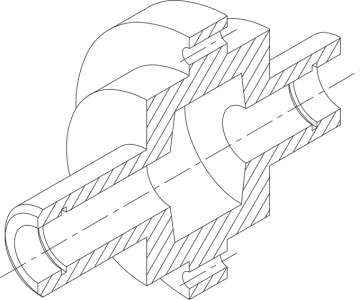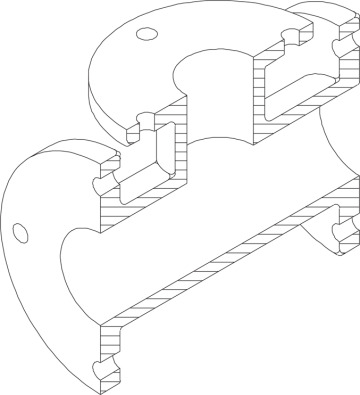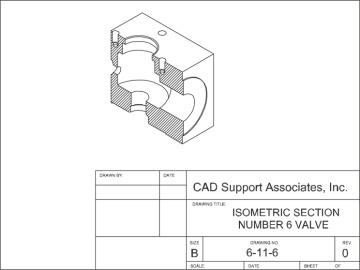- Introduction
- Using Isometric Snap
- Switching Isometric Planes
- Using COPY and Other Edit Commands
- Drawing Isometric Circles with ELLIPSE
- Drawing Text Aligned with Isometric Planes
- Drawing Ellipses in Orthographic Views
- Saving and Restoring Displays with VIEW
- Chapter Summary
- Chapter Test Questions
- Chapter Drawing Projects
Chapter Drawing Projects
 Drawing 11-1: Isometric Projects [INTERMEDIATE]
Drawing 11-1: Isometric Projects [INTERMEDIATE]
This drawing is a direct extension of the exercises in the chapter. It gives you practice in basic AutoCAD isometrics and in transferring dimensions from orthographic to isometric views.
Drawing Suggestions
Set your grid to .50 and your snap to .25 to create all the objects in this project. Your grid should match the grid of this drawing. Notice that some lines do not fall on grid points, but halfway between.
There is no Arc option when you use ELLIPSE to draw isocircles, so semicircles such as those at the back of the holes must be constructed by first drawing isocircles and then trimming or erasing unwanted portions.
To draw the portion of the isocircle that shows the depth of a circle, copy the isocircle down or back, snapping from endpoint to endpoint of other lines in the view that show the depth.
Often, when you try to select a group of objects to copy, there are many crossing lines that you do not want to include in the copy. This is an ideal time to use the Remove option in object selection. First, window the objects you want along with those nearby that are unavoidable, and then remove the unwanted objects one by one.
Sometimes, you may get unexpected results when you try to trim an object in an isometric view. AutoCAD divides an ellipse into a series of arcs, for example, and trims only a portion. If you do not get the results you want, use a Nearest object snap to control how the object is trimmed.
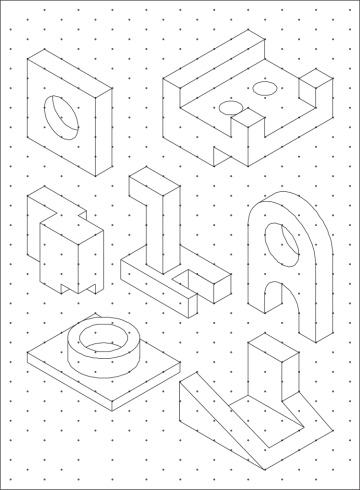
Drawing 11-1 Isometric Projects
 Drawing 11-2: MP3 Player [ADVANCED]
Drawing 11-2: MP3 Player [ADVANCED]
This drawing introduces text and combines a complete set of 2D views with an isometric representation of the object. Placing objects on different layers so they can be turned on and off during TRIM and ERASE procedures makes things considerably less messy.
Drawing Suggestions
Use the box method to create the isometric view in this drawing. That is, begin with an isometric box according to the overall outside dimensions of the MP3 player. Then, trim and add the details.
The dial is made from isocircles with copies to show thickness. You can use Tangent object snaps to draw the front-to-back connecting lines.
Use a gradient hatch for the video window area.
Use the isotext30 and isotext-30 text styles created in the chapter for drawing the text in the left and right isoplanes, as shown.
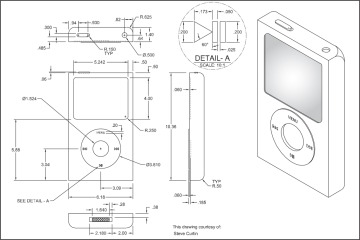
Drawing 11-2 MP3 Player
 Drawing 11-3: Fixture Assembly [ADVANCED]
Drawing 11-3: Fixture Assembly [ADVANCED]
This is a difficult drawing. It takes time and patience but teaches you a great deal about isometric drawing in AutoCAD.
Drawing Suggestions
This drawing can be completed either by drawing everything in place as you see it or by drawing the parts and moving them into place along the common centerline that runs through the middle of all the items. If you use the former method, draw the centerline first and use it to locate the center points of isocircles and as base points for other measures.
As you go, look for pieces of objects that can be copied from other objects. Avoid duplicating efforts by editing before copying. In particular, when one object covers part of another, be sure to copy it before you trim or erase the covered sections.
To create the chamfered end of Item 4, begin by drawing the 1.00-diameter cylinder 3.00 long with no chamfer. Then, copy the isocircle at the end forward 0.125. The smaller isocircle is 0.875 (7/8), because 0.0625 (1/16) is cut away from the 1.00 circle all around. Draw this smaller isocircle and trim away everything that is hidden. Then, draw the slanted chamfer lines using LINE, not CHAMFER. Use the same method for Item 5.
In both the screw and the nut, you need to create hexes around isocircles. Use the dimensions from a standard bolt chart.
Use three-point arcs to approximate the curves on the screw bolt and the nut. Your goal is a representation that looks correct. It is impractical and unnecessary to achieve exact measures on these objects in the isometric view.
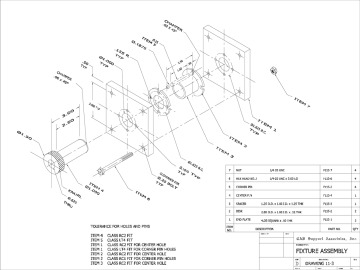
Drawing 11-3 Fixture Assembly
 Drawing 11-4: Flanged Coupling [ADVANCED]
Drawing 11-4: Flanged Coupling [ADVANCED]
The isometric view in this three-view drawing must be completed working off the centerline.
Drawing Suggestions
Draw the major centerline first. Then, draw vertical centerlines at every point where an isocircle is to be drawn. Make sure to draw these lines extra long so that they can be used to trim the isocircles in half. By starting at the back of the object and working forward, you can take dimensions directly from the right-side view.
Draw the isocircles at each centerline, and then trim them to represent semicircles.
Use Endpoint, Intersection, and Tangent object snaps to draw horizontal lines.
Trim away all obstructed lines and parts of isocircles.
Draw the four slanted lines in the middle as vertical lines first. Then, with Ortho off, change their endpoints, moving them 0.125 closer.
Remember, MIRROR does not work in the isometric view, although it can be used effectively in the right-side view.
Use HATCH to create the crosshatching.
If you have made a mistake in measuring along the major centerline, STRETCH can be used to correct it. Make sure that Ortho is on and that you are in an isoplane that lets you move the way you want.
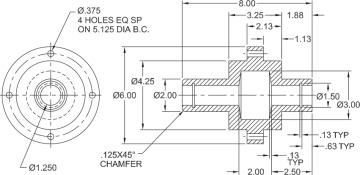
Drawing 11-4 Flanged Coupling
 Drawing 11-5: Garage Framing [ADVANCED]
Drawing 11-5: Garage Framing [ADVANCED]
This is a fairly complex drawing that takes lots of trimming and careful work. Changing the SNAPANG (snap angle) variable so that you can draw slanted arrays is a method that can be used frequently in isometric drawing.
Drawing Suggestions
You will find yourself using COPY, ZOOM, and TRIM a great deal. OFFSET also works well.
You may want to create some new layers with different colors. Keeping different parts of the construction walls, rafters, and joists on different layers allows you to have more control over them and adds a lot of clarity to what you see on the screen. Turning layers on and off can considerably simplify trimming operations.
You can cut down on repetition in this drawing by using arrays on various angles. For example, if the SNAPANG variable is set to 150°, the 229 wall in the left isoplane can be created as a rectangular array of studs with 1 row and 17 columns set 160 apart. To do so, follow this procedure:
Type snapang.
Enter a new value so that rectangular arrays are built on isometric angles (30° or 150°).
Enter the ARRAY command and create the array. Use negative values where necessary.
Trim the opening for the window.
One alternative to this array method is to set your snap to 16″ temporarily and use COPY to create the columns of studs, rafters, and joists. Another alternative is to use the grip edit offset snap method beginning with an offset snap of 16″ (i.e., press <Shift> when you show the first copy displacement and continue to hold down <Shift> as you make other copies).
The cutaway in the roof that shows the joists and the back door is drawn using the standard nonisometric ELLIPSE command. Then, the rafters are trimmed to the ellipse, and the ellipse is erased. Do this procedure before you draw the joists and the back wall. Otherwise, you will trim these as well.
Use CHAMFER to create the chamfered corners on the joists.
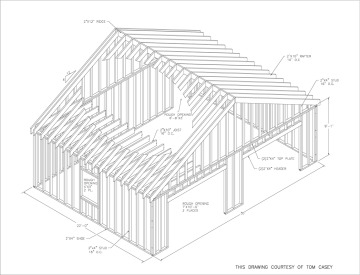
Drawing 11-5 Garage Framing
 Drawing 11-6: Cast Iron Tee [ADVANCED]
Drawing 11-6: Cast Iron Tee [ADVANCED]
The objective of this exercise is to complete the isometric view of the tee using dimensions from the three-view drawing. Begin this isometric by working off the centerline.
Drawing Suggestions
Be sure that Ortho is on and that you are in an isoplane that is correct for the lines you want to draw. Take full advantage of object snap as you lay out this drawing.
Draw the two major centerlines as shown in isometric first. Draw them to exact length. Then, draw vertical centerlines at every point where an isocircle is to be drawn. These centerlines should be drawn longer so the isocircles trim more easily. Notice that OFFSET and MIRROR do not work very well in the isometric mode.
After establishing the centers, draw the isocircles for the three flanges.
When you have completed the flanges, draw the isocircles for the wall of the tee.
Draw all horizontal and vertical lines and trim away all nonvisible lines and parts of isocircles. Fillet the required intersections.
After completing the outline of the tee, use HATCH to create the crosshatching.
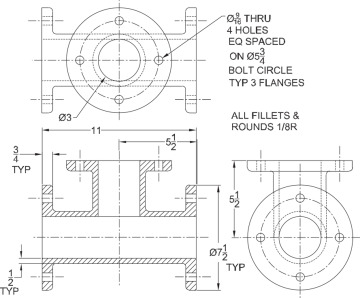
Drawing 11-6 Cast Iron Tee
 Drawing 11-7: Valve [ADVANCED]
Drawing 11-7: Valve [ADVANCED]
For the purposes of this chapter, the isometric view is most important. The three detail views, the title block, and the border can be included or not, as assigned.
Drawing Suggestions
Use the box method to create the isometric view in this drawing. Begin with an isometric box according to the overall outside dimensions of the valve. Then, go back and cut away the excess so the drawing becomes half the valve, exposing the interior details of the object.
As in all section drawings, no hidden lines are shown.
In addition to flat surfaces indicated by hatching, the interior is made up of isocircles of different sizes on different planes.
Keep all construction lines and centerlines until the drawing is complete. (Draw them on a separate layer, and you can turn off that layer when you don’t need them.)
The tapped holes are drawn with a series of isocircles that can be arrayed. This is only a representation of a screw thread, so it is not drawn to precise dimensions. Draw one thread, and copy it to the other side.
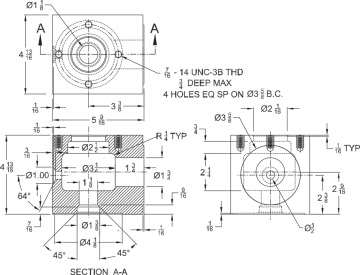
Drawing 11-7 Valve