- Introduction
- Creating a New Drawing
- Model Space and Layout Space
- Communicating with AutoCAD
- Object Snaps, Ortho Mode, and Polar Tracking
- Undo/Redo
- Grid and Snap
- Draw a Circle
- Navigating Around the Drawing
- Object Properties
- Layers
- Dimension Styles
- Dimensioning
- Modifying Drawing Objects
- Grip Editing
- Introduction to Advanced Editing Techniques
- Cleaning Up Layout Space
- Plotting and Page Setups
- Chapter Summary
- Chapter Test Questions
Object Properties
As mentioned earlier in this chapter, when you create a drawing, you are placing AutoCAD objects in the drawing. When you create an object, AutoCAD will ask you to specify the various aspects or properties of that object. Chapter 1 described how some properties are common to all objects (for example, layer and color) and other properties are unique to a given type of object (for example, the radius of a circle or the height of text).
When you double-click on most objects, AutoCAD displays the Quick Properties palette. This palette displays the properties of the selected object. Figure 2-18 shows the Quick Properties palette for a line segment. If more than one object is selected, AutoCAD will show only common properties of all the selected objects. You can change the properties of any selected object by changing their values in the Quick Properties palette.
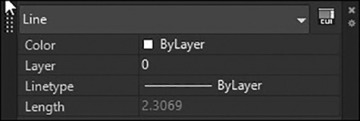
FIGURE 2-18 The Quick Properties palette
 Drag your cursor over the circle in the drawing. The circle will highlight when the cursor hovers over it, and its general properties are displayed.
Drag your cursor over the circle in the drawing. The circle will highlight when the cursor hovers over it, and its general properties are displayed. Double-click on the circle in your drawing. The circle will change color to indicate that it has been selected. Blue boxes will also appear on the circle. The Quick Properties palette will display the object properties for that circle.
Double-click on the circle in your drawing. The circle will change color to indicate that it has been selected. Blue boxes will also appear on the circle. The Quick Properties palette will display the object properties for that circle. Select the Diameter box and type 1<Enter>. The circle will immediately change its size. Notice that the values for radius, circumference, and area update as well.
Select the Diameter box and type 1<Enter>. The circle will immediately change its size. Notice that the values for radius, circumference, and area update as well. Change the Center X value to 5.
Change the Center X value to 5. Change the Center Y value to 3.
Change the Center Y value to 3. Press <Esc> to deselect the circle.
Press <Esc> to deselect the circle. Double-click on the line on the far right of the drawing. The Quick Properties palette now shows the properties for that object.
Double-click on the line on the far right of the drawing. The Quick Properties palette now shows the properties for that object. While the line is still selected, select the circle. AutoCAD now shows only the properties that are common to those two objects.
While the line is still selected, select the circle. AutoCAD now shows only the properties that are common to those two objects. Press <Esc> to clear the selection. Your drawing should resemble
Press <Esc> to clear the selection. Your drawing should resemble 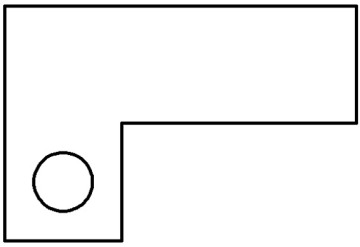
 Save your drawing.
Save your drawing.