- Introduction
- Creating a New Drawing
- Model Space and Layout Space
- Communicating with AutoCAD
- Object Snaps, Ortho Mode, and Polar Tracking
- Undo/Redo
- Grid and Snap
- Draw a Circle
- Navigating Around the Drawing
- Object Properties
- Layers
- Dimension Styles
- Dimensioning
- Modifying Drawing Objects
- Grip Editing
- Introduction to Advanced Editing Techniques
- Cleaning Up Layout Space
- Plotting and Page Setups
- Chapter Summary
- Chapter Test Questions
Object Snaps, Ortho Mode, and Polar Tracking
Because precision is important, AutoCAD can look for key points on objects and select those points automatically. These key points are known as object snaps or osnaps.
By default, AutoCAD will look for the endpoints of lines and arcs and the center points of circles. You can turn object snapping on and off by selecting the Object Snap button on the status bar.
AutoCAD can help you draw perfectly vertical or horizontal lines. AutoCAD does this with both the Ortho Mode and Polar Tracking buttons. When turned on, Ortho (which stands for orthographic) mode will restrict the crosshairs movement to either horizontal or vertical movement. Ortho mode takes effect only when you are specifying a point relative to another point (when specifying the second point of a line, for example).
Polar tracking is similar to Ortho mode, except it simply indicates when the crosshairs are close to a vertical or horizontal angle. When you get close to these directions, AutoCAD will display an alignment path and a tooltip showing you how far and in what direction you have dragged your crosshairs (see Figure 2-12). When the alignment path is visible, the point you pick will be placed along that alignment path at the distance indicated.
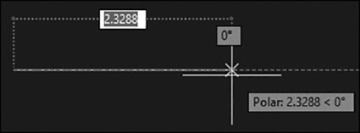
FIGURE 2-12 Polar tracking
 Toggle the Object Snap button on.
Toggle the Object Snap button on. Select the Line tool from the Draw panel.
Select the Line tool from the Draw panel. Move the crosshairs close to the start of the first line and let it sit there for a moment. A square will appear at the end of the line along with a tooltip that says Endpoint (see
Move the crosshairs close to the start of the first line and let it sit there for a moment. A square will appear at the end of the line along with a tooltip that says Endpoint (see 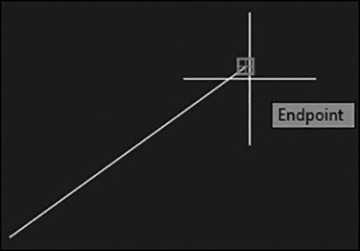
 Pick near the end of the line. AutoCAD will automatically select the endpoint of that line.
Pick near the end of the line. AutoCAD will automatically select the endpoint of that line. Toggle the Polar Tracking drawing tool on.
Toggle the Polar Tracking drawing tool on. Drag the crosshairs straight up until the polar tracking appears. Notice the polar tracking shows a distance and direction (90°).
Drag the crosshairs straight up until the polar tracking appears. Notice the polar tracking shows a distance and direction (90°). Pick a point approximately 1 inch perpendicular to the end of the line.
Pick a point approximately 1 inch perpendicular to the end of the line. Toggle the Polar Tracking drawing tool off and the Ortho Mode drawing tool on.
Toggle the Polar Tracking drawing tool off and the Ortho Mode drawing tool on. Drag the crosshairs around the screen. The crosshairs are now restricted to horizontal and vertical movement only.
Drag the crosshairs around the screen. The crosshairs are now restricted to horizontal and vertical movement only. Drag the cursor to the right and type 3<Enter>. AutoCAD draws a line 3 units long to the right.
Drag the cursor to the right and type 3<Enter>. AutoCAD draws a line 3 units long to the right. Press <Esc> to end the LINE command.
Press <Esc> to end the LINE command. Save your drawing.
Save your drawing.