Simulating Film Grain in Photoshop 7
Simulated film grain
 Fine-textured grain technique (72 ppi)
Fine-textured grain technique (72 ppi)
 Fine-textured grain technique (300 ppi)
Fine-textured grain technique (300 ppi)
 Colored grain technique (72 ppi)
Colored grain technique (72 ppi)
 Colored grain technique (300 ppi)
Colored grain technique (300 ppi)
Graininess is a mottled texture created by clumps of silver on photographic film. This quality is usually seen in greatly enlarged photographs or in photographs shot with a fast film speed. This section has four techniques for adding grain to your image. Refer to the examples below to see which will work best for your image. It's recommended that you use images that have a soft, ethereal quality or subject matter for this technique. You will end up with a softer, slightly impressionistic or misty image. All filter values used in these examples are the same values used in the technique.
 Clumpy grain technique (72 ppi)
Clumpy grain technique (72 ppi)
 Clumpy grain technique (300 ppi)
Clumpy grain technique (300 ppi)
 Impressionistic grain technique (72 ppi)
Impressionistic grain technique (72 ppi)
 Impressionistic grain technique (300 ppi)
Impressionistic grain technique (300 ppi)
Fine-textured graininess
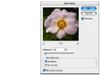 Open the file to which you will add grain. Choose Filter >
Noise > Add Noise. Select the Monochromatic option so that only the texture
changes and not the color. Enter the desired noise amount. Click OK.
Open the file to which you will add grain. Choose Filter >
Noise > Add Noise. Select the Monochromatic option so that only the texture
changes and not the color. Enter the desired noise amount. Click OK. Evaluate the result and save the file.
Evaluate the result and save the file.Sometimes the fine-textured grain is quite subtle on a high-resolution file. For a more pronounced effect, increase the amount of noise or try one of the following techniques.
Colored film grain
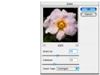 Open the file to which you will add grain. Choose Filter >
Noise > Add Noise. Select the Monochromatic option so that only the texture
changes and not the color. Enter the desired noise amount. Click OK.
Open the file to which you will add grain. Choose Filter >
Noise > Add Noise. Select the Monochromatic option so that only the texture
changes and not the color. Enter the desired noise amount. Click OK. Evaluate the result and save the file.
Evaluate the result and save the file.This variation adds new colors to your image. You will see hints of pure Red, Green, and Blue values sprinkled throughout the image.
Clumpy film grain
 Open an RGB file and choose Filter > Artistic > Film
Grain. Start with the values used here and adjust them for your image. Click OK.
Open an RGB file and choose Filter > Artistic > Film
Grain. Start with the values used here and adjust them for your image. Click OK.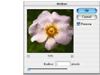 Choose Filter > Noise > Median. Set the Radius to 1
pixel.
Choose Filter > Noise > Median. Set the Radius to 1
pixel.The Median filter will soften the grain and make it clumpy.
 Evaluate the result and save the file.
Evaluate the result and save the file.This is a good technique to use when you want to simulate the way real photographic grain looks on a greatly enlarged image.
Impressionistic grain
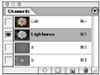 Open your file and choose Image > Mode > Lab Color.
Select the Lightness channel in the Channels palette.
Open your file and choose Image > Mode > Lab Color.
Select the Lightness channel in the Channels palette.The Lightness channel controls the color values in the image but not the hues.
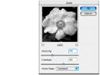 Choose Filter > Texture > Grain. Select the Clumped grain
type. Start with the values shown here for Intensity and Contrast, and then
adjust them for your image. Click OK.
Choose Filter > Texture > Grain. Select the Clumped grain
type. Start with the values shown here for Intensity and Contrast, and then
adjust them for your image. Click OK. Return to the Lab channel to evaluate the result. Save the file.
Return to the Lab channel to evaluate the result. Save the file.The resulting image is the softest and most impressionistic of all of the variations shown. Choose this method when you want the photograph to have a painterly quality, but retain enough detail to look photographic.