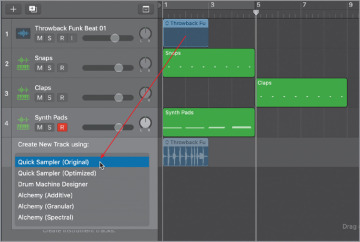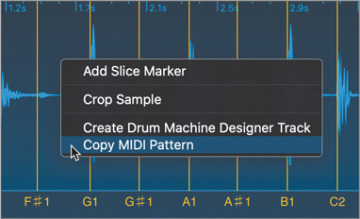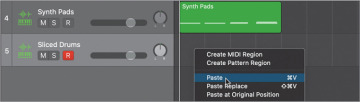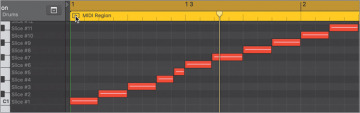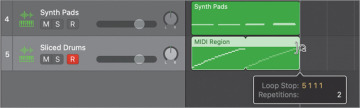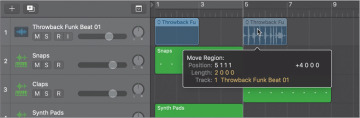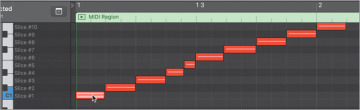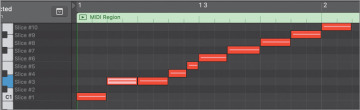Sampling and Slicing Drums
Bringing an audio file into Quick Sampler allows for sound manipulation that opens new horizons. When you import a drum loop, Quick Sampler detects the transients and Slice mode is automatically selected. Each drum hit is separated into a slice and mapped to a note pitch so that it can be triggered by a specific key.
You will use the Throwback Funk Beat 01 drum loop on Track 1 to create a new sampler instrument track that you can use for the song intro. You will shorten the individual slices with the Amp envelope, give the loop a lo-fi (low-fidelity) sound with a distorting filter, and reprogram the MIDI note sequence in the Piano Roll to switch around the pattern a bit.
On Track 1, click the Throwback Funk Beat 01 drum loop to select it.
To import only one loop in Quick Sampler, you will temporarily turn the looping off.
In the Region inspector, deselect Loop (or press L).
Drag the Throwback Funk Beat 01 region on Track 1 to the empty area at the bottom of the track headers and choose Quick Sampler (Original).
A Quick Sampler track is created, and Quick Sampler opens in Slice mode. Slice markers are positioned at each detected transient on the waveform display. Below the waveform display, MIDI note pitches are assigned to each slice, starting on C1 and ascending chromatically.
Rename the new track Sliced Drums.
On your keyboard, play some of the notes assigned to the sample slices.
For each note you play, the corresponding slice is triggered. First, you will re-create the note pattern that triggers the entire original loop on the track.
Control-click the waveform display away from a slice marker, and choose Copy MIDI Pattern.
The MIDI pattern is stored in the clipboard, ready to be pasted.
In the control bar, click the Go to Beginning button (or press Return).
In the workspace, on the Sliced Drums track, Control-click in bar 1, and choose Paste (or click the Tracks view to give it key focus, and then press Command-V).
A MIDI region is created on the track at the playhead position.
Double-click the MIDI region.
The Piano Roll opens, and you see the pattern of chromatically ascending notes that trigger the successive slices in Quick Sampler.
At the upper left of the MIDI region in the Piano Roll, click the Play button.
In Quick Sampler, the slices are triggered in succession, and it sounds just like the original loop. You are now ready to start mangling this drum loop to give it the lo-fi treatment that will give you an intriguing sound for the song intro. Keep the loop playing while you tweak its sound. First, let’s shorten the envelope of each slice to give the loop a muffled, cut-up sound.
In Quick Sampler, on the envelope display at the bottom of the Amp section, drag the Decay handle to set Sustain to 0% and Decay to 20 ms.
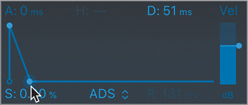
Each drum hit is cut up, as if it was harshly gated, giving a bouncy, staccato feel to the loop. You will now further distort the loop using a filter.
In the Filter section, click the On/Off button.
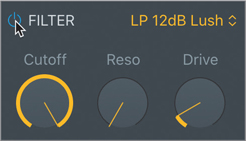
Drag down the Cutoff knob to around 63%.
Some of the high frequencies are filtered, and the loop sounds are muffled.
Drag up the Drive knob to around 50%.

The filter is overdriven, and the loop sounds slightly distorted and punchy. To give the loop a more mid-rangey sound, you’ll use one of the band pass filters.
Click the Filter mode pop-up menu and choose BP 6dB Gritty.
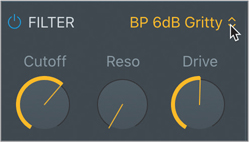
The loop sounds small and lo-fi, and the kick drum is quite distorted. Use the Filter On/Off button to compare the sound of your sampled drums with and without filtering.
You will quickly rearrange the regions in your workspace to create an intro section.
Press the Space bar to stop playback.
Close the Quick Sampler plug-in window.
On the Slice Drums track, loop the MIDI region once so it lasts for four bars (from bar 1 to bar 5).
On the Throwback Funk Beat 01 track (Track 1), drag the Throwback Funk Beat 01 region to bar 5.
In the Region inspector, select Loop (or press L).
The Throwback Funk Beat 01 region on Track 1 is looped.
Listen to your intro.
From bar 1 to bar 5, the sliced drum loop introduces the beat with a small, lo-fi sound punctuated by your finger snap samples. The small drums leave ample sonic room for the pad sound that you sampled from Inara’s voice. At bar 5, the full-sounding drumbeat takes over. The use of a filtered drum loop in the intro makes the original drum loop sound bigger by contrast when it kicks in.
Resequencing Drum Slices in the Piano Roll
On the Sliced Drums track, in Quick Sampler, each slice of the drum loop is triggered by different MIDI notes. That means you can now change the pitches of the notes in the Piano Roll to switch the beat around while keeping the same rhythm.
On the Sliced Drums track, click the MIDI region to select it.
The Piano Roll opens, and you see the MIDI notes that trigger the drum slices.
In the Piano Roll, on the keyboard on the left, click a key next to a slice number label.
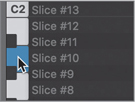
The corresponding slice plays. Let’s use key commands to select different notes in the Piano Roll and transpose them. You will press the Left Arrow or Right Arrow key to select the previous or next note, and Option-Up Arrow or Option-Down Arrow to transpose the selected note up or down by one semitone.
Click the first note.
The corresponding slice plays.
Press the Right Arrow key a few times.
With every key press, the next note to the right is selected, and the corresponding slice plays.
Use the Left Arrow and Right Arrow keys to select the second note.
Press Option-Up Arrow.
The selected note is transposed one semitone up.
At the upper left of the region in the Piano Roll, click the Play button.
The MIDI region plays in Cycle and Solo modes. You hear your new pattern with two successive snares at the beginning of the loop. The note is deselected.
Click any note to select it.
Continue using the same key commands to navigate from one note to the next and transpose some of the notes so that they trigger the desired slice.
Stop playback.
Listen to the intro leading into the next section.
You created a Quick Sampler track to slice the main drum loop of your song. You distorted its sound, shortening the envelope and filtering the loop, and then reordered the individual drum loop slices in the Piano Roll to customize the loop and make it your own. Sampling existing material from the current song to transform it and make it sound different is an efficient way to come up with new, interesting parts for different song sections.