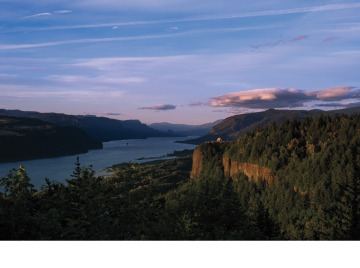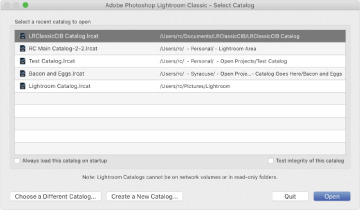Bringing Photos Into Lightroom Classic
- Getting started
- Lightroom is your digital notebook
- The import process
- Importing photos from a digital camera
- Importing images from a hard disk
- Importing via drag and drop
- Evaluating photos before importing
- Images that are already imported
- Importing to a specific folder
- Importing from a watched folder
- Tethered shooting
- Viewing imported photos in the work area
- Review questions
- Review answers
Learn how to import photos into Lightroom with this sample chapter from Adobe Photoshop Lightroom Classic Classroom in a Book (2021 release) by Rafael Concepcion. You will discover how to organize folders, add keywords and metadata to make your photos easier to find, make backup copies, and even apply editing presets.
Getting started
Before you begin, make sure you’ve set up the LRClassicCIB folder for your lesson files and downloaded the lesson02 folder from your Account page at peachpit.com to the LRClassicCIB\Lessons folder, as described in “Accessing the lesson files and Web Edition” in the “Getting Started” section at the start of this book. Also, be sure you have created the LRClassicCIB Catalog file to manage the lesson files, as detailed in “Creating a catalog file for working with this book,” also in the “Getting Started” section.
Start Lightroom Classic. In the Select Catalog dialog box, make sure that LRClassicCIB Catalog.lrcat is selected, and then click Open.
Lightroom Classic will open in the screen mode and workspace module that were active when you last quit. If necessary, switch to the Library module by clicking Library in the Module Picker at the top of the workspace.