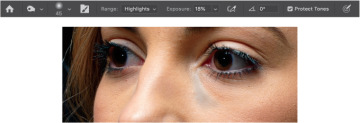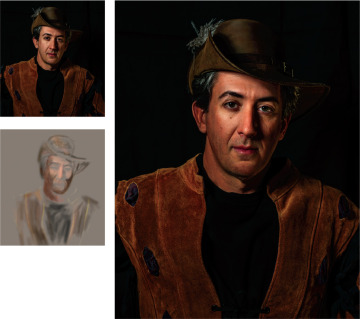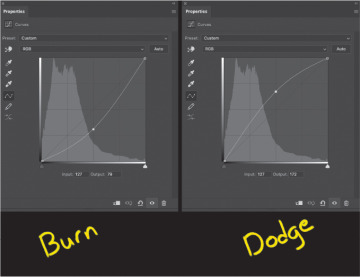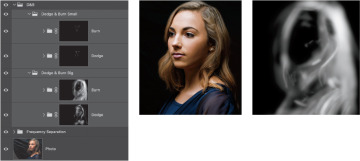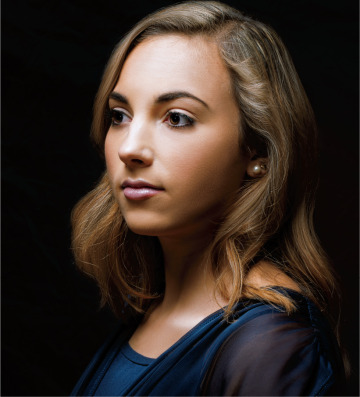Dodge & Burn
Learn how to dodge and burn photographs using Adobe Photoshop. In this sample chapter from The Hidden Power of Adobe Photoshop: Mastering Blend Modes and Adjustment Layers for Photography, Scott Valentine teaches how to selectively lighten (dodging) or darken (burning) individual areas of an image to regulate exposure.
Dodging and burning are cornerstone darkroom techniques, and there’s no getting away from their benefits in the digital world. Fortunately, there is no end to the possible variations here.
When dealing with pixels, Photoshop allows many different ways to accomplish the crucial tasks of dodging and burning, the classic darkroom techniques of selectively lightening (dodging) or darkening (burning) individual areas of an image to regulate exposure. The specific method you choose should reflect both how you work and what level of control you desire. And, you should freely move between techniques as the work demands.
Dodge & Burn Methods
The most basic approach to dodging and burning (or “D&B”) in Photoshop is to use the dedicated Dodge and Burn tools, selected with the O shortcut key. If you use these tools directly on your photograph layer, however, they are destructive because they permanently change the pixels in your image. This might be best suited for making small refinements during a compositing project, for example.

The Dodge and Burn tools can also cause color shifting, as they are effectively operating with the Color Burn and Color Dodge blending modes. With the Protect Tones option enabled, the effect can be reduced, but this ultimately results in some desaturation. In this example portrait, the area under the model’s eye has a “corrected” exposure value, but the color is almost completely missing from the highlight area.
Fortunately, both tools let you choose a tonal range (Highlights, Midtones, Shadows) as well as a relative power setting called Exposure. The controls for these appear in the context-sensitive options bar when one of the tools is currently active. Choose the appropriate range, and drop the Exposure setting to around 20% so you can sneak up on the corrections.
Working carefully over your image, you can exercise reasonable control but be warned: Except for using the Undo command, you can’t completely recover the altered pixels back to their original state. Going too far with either of the tools typically causes unwanted artifacts, as well.
One way around these problems is to make your adjustments on a duplicate of your photograph layer. That way if something goes wrong, you can simply lower the opacity of the layer, use a layer mask, or replace the problem area with a new selection from the original. The down side is that this approach adds to file size.
Other methods allow for a lot more flexibility and don’t really have an impact on file size or performance, so the only compelling reason to continue to use destructive tools directly on your image layer is for speed in making minor corrections to small areas. Personally, I use these dedicated tools almost exclusively for working on masks, which is covered in the section, “Tweaking Channels & Masks.”
Overlay
Let’s start with a popular and time-tested method that uses a blank layer to hold your image corrections separate from the photo layer.
Start by filling a blank layer with 50% gray and setting its blend mode to Overlay. The Overlay blending mode ignores 50% gray but selectively darkens or lightens based on the gray value of the blend layer. That means the 50% gray overlay layer is effectively invisible until you begin working on it. Using the Dodge and Burn tools on this intermediate layer is probably your best approach, if you feel most comfortable with these tools.
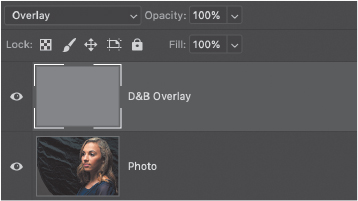
The only purpose of using a filled layer is to be able to use the actual Dodge and Burn tools. Another option that gives you more expressive control is to skip the fill step and paint directly on a blank layer set to Overlay blending. Use a standard brush set to low flow and low opacity values, and paint with shades of gray (50% gray will of course have no effect). This lets you build up the effect slowly, with more control to avoid harsh transitions in value. You can set foreground and background colors to the default black and white by pressing the D key, and then toggle between them with the X key.
As a bonus, paint with colors sampled from your image to adjust saturation at the same time. The Overlay blending mode is effectively the same as using Multiply for darker areas, and Screen for lighter (see the “Blending Modes” chapter of Part IV, “References” for more details). Using this painting technique, it’s possible to retain some of the richness that might be lost when painting with only black or white.
In this rogue’s portrait, it was important to retain the slightly oversaturated look so painting with color as described helps increase the density of the darker tones while preserving and slightly increasing the saturation in the lighter tones.
You still have to be careful when painting on this layer because extreme changes can have bizarre results and also create artifacts. While you can always go back and repaint certain areas, you might also end up introducing small artifacts without realizing it.
Just for fun, here’s an example of how you can use the color-based technique for more than just styling. I treated these toy guns to a little color adjustment and then gave them a flat, masked texture layer. On top of that I added the Overlay D&B layer and manually painted with color, black, and white to create details and effects.
Using Curves
My preferred starting technique for dodge and burn is to use a pair of Curves adjustment layers that are set up to limit the dodge and burn effect. This helps prevent some of the artifacting and extreme changes that are possible with the Overlay layer painting method. You also get the added benefit of separating the darkening and lightening effects to distinct layers.
To start with, create one Curves adjustment layer above your scene, and drag the center of the curve upwards to the point where the darkest parts of your image are as light as you think you’d ever want them to be. Name this layer Dodge. Fill the mask with black.
Create another Curves adjustment layer above that, and drag its curve down so that the brightest areas are as dark as you want them to be. Name this one Burn, and also fill its mask with black.
For organization, group them together and name the group Dodge & Burn or whatever makes sense for your work.
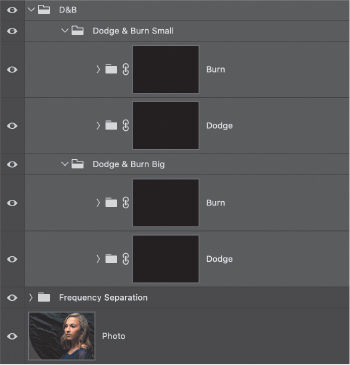
From here, you will use the Brush tool to paint with white on the mask of each layer. Use a soft brush with low settings for Flow and Opacity just as with the previous method. This means you will be working on only one adjustment at a time.
There are several advantages to this particular approach. First, it gives you discrete control over the dodge and burn operations independently. If you need to adjust the opacity of either of the layers, you can do so without affecting all of your adjustments at once. Additionally, working with just one type of correction at a time helps you focus a little better on the global adjustments.
D&B Best Practices
As a general workflow recommendation, I suggest starting with large adjustments first, such as overall shaping and setting visual focus, such as lightening the face in a portrait, the foreground in a landscape, or creating soft vignette effects to guide the viewer’s eye around the image. The next pass would be intermediate features, and then finally a detail pass.
This example shows the mask from the first (the “Big” pass) Burn layer.
I also recommend using multiple D&B groups to keep them flexible and distinct. Using one pair of Curves each for large, medium, and small features gives you a lot of flexibility in balancing them later on. Each pair, and indeed each individual adjustment layer, can be modified without affecting the others. Of course, you can adjust the curves on each as well.
This same principle goes for working with the Overlay painting method: Use several layers rather than putting everything on one. For a more detailed workflow, look in Part III, “Project Examples.” The Rembrandt Portrait shows off a couple of different dodge and burn techniques grouped together.