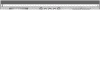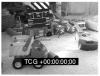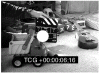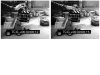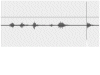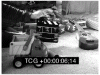Method 1: One Hand on Mouse
Let's start with the mouse. Use one hand (your mouse hand), and let's do it all this way.
![]() First, double-click VidClip1 in the Browser
to open it into the Viewer. At the bottom of the Viewer you'll see a row
of controls for playing the video. The bottom of the Canvas has the same controls,
and they work just the same
First, double-click VidClip1 in the Browser
to open it into the Viewer. At the bottom of the Viewer you'll see a row
of controls for playing the video. The bottom of the Canvas has the same controls,
and they work just the same
Play
![]() Click on the Play button in the Viewer and your video will start to move forward,
in "playspeed." While this seems like a pretty common need, it's
actually only one way you'll want to see things. Notice that once you've
clicked Play, if you click the button again the video stops. Start and stop
your video a few times. I don't use the Play button all that often.
Click on the Play button in the Viewer and your video will start to move forward,
in "playspeed." While this seems like a pretty common need, it's
actually only one way you'll want to see things. Notice that once you've
clicked Play, if you click the button again the video stops. Start and stop
your video a few times. I don't use the Play button all that often.
Shuttle Knob
![]() The shuttle knob is really my third-favorite controller (but it's the
first one you should examine in detail). Holding onto one point (click and hold,
drag left and right), I can go forward or backward, slow or fast. It is forgiving—if
you're sloppy and your hand strays a little high or low in one direction
or another, as long as you still have the click-and hold secure, you'll
pull that shot along in the appropriate direction. This is good. It gives me
a feeling of acceleration as I head in one direction or another, and yet the
video plays smoothly enough at the higher speeds to let me skim the footage.
The shuttle knob is really my third-favorite controller (but it's the
first one you should examine in detail). Holding onto one point (click and hold,
drag left and right), I can go forward or backward, slow or fast. It is forgiving—if
you're sloppy and your hand strays a little high or low in one direction
or another, as long as you still have the click-and hold secure, you'll
pull that shot along in the appropriate direction. This is good. It gives me
a feeling of acceleration as I head in one direction or another, and yet the
video plays smoothly enough at the higher speeds to let me skim the footage.
You'll want to be reasonably familiar with the footage. Linearly shuttling through the tape at these super-high speeds allows you to find things that you didn't know you were going to be looking for. That's one of the special aspects of editing: As you work, you realize you need some certain shot to solve a problem, and now you know how to get that shot quickly to see if your instinct was right, to see if the shot works.
Perhaps the best thing about shuttling is that the audio pitch increases or decreases with speed; the material you're watching sounds slower or faster. It's a nice feedback for the user about speed and direction and can be useful in the rhythmic motions that are part of selecting a frame to edit.
The shuttle knob, while cool, is only so fast. In fact, at full crank it moves about 20X playspeed. It skips frames to move this fast, but you still see much of the action on the tape. (Most cameras, by the way, can only shuttle at 10X speed and still let you watch the video.)
When you're really racing around linearly, you want this next control.
Audio Scrub
There are two ways to hear sound moving at nonplay speeds. The first is with the pitch changing as the speed changes (a familiar sound from old analog editing days). The second (a nifty modern invention) holds the pitch constant regardless of the speed. The shuttle controller allows for the pitch change; moving slowly with the jog wheel, for instance, holds the pitch constant.
Scrubber Bar
I like this device. Under each video image (in the Viewer or Canvas) there is a horizontal bar—a graphical representation of the duration of the entire clip of video you are watching. It works in much the same way as the shuttle knob: click, hold, drag left or right (you can also just click somewhere within the length of the bar). The difference is that the bar is not scaled to speed, but scaled to length (position). Click all the way to the left and you're at the beginning of the clip. Click all the way to the right, and bam, you're at the end. It could be a 5-second clip or a 50-minute clip, you can zoom from the beginning to the end just by clicking, or clicking-and-dragging.
Thus, the longer the clip, the faster you move here (and the harder it is to "hit" any exact spot). For beginners, it's usually more difficult to negotiate the scrubber bar with long clips of, say, 10–20 minutes (clicking and dragging and stopping must be much more tightly coordinated); anything under 10 minutes is pretty basic to control, but if that's still too much, try less. The more skilled you are with this click-hold-drag motion, the longer your clip can be and still be really useful. Two to ten-minute clips is a very manageable compromise in terms of capturing video. And it makes the scrubber bar pretty easy to use and thus a powerful ally.
Vocabulary: Head/Tail
In the editing world, the beginning of something, be it a clip or a shot as edited into a sequence, is called the head. Similarly, the tail is the end. If you move headward through a series of edits, you're moving toward the beginning of the sequence. Technically, the head of the shot is really only its first frame, but it's fair to generalize and use the term head to refer to the beginning zone of whatever material you're editing.
Now, with this tool and the shuttle knob, you can pop around in the clip and scan at super high speed looking for something. When you're near what you're looking for, drop down to the shuttle knob, and pull back toward the shot. When you edit, finding a bit of video you like is about not only finding "it" but finding the first frame of it and the last frame of it. Those are not approximations, those are precise decisions and they matter. Being able to hit a particular frame is critical.
Ahh, but even these three methods, play, shuttle, and zoom-in-the-scrubber, are all too macro. What you always need is some micro manipulation. And thus, we come to....
The Jog Wheel
![]() This is another device borrowed from professional videotape machines, where
it doesn't quite "play" the videotape so much as "nudge"
it forward or backward a bit at a time. This is called "jogging" and
it's important. The jog wheel is open ended and loose; it rolls and rolls
in whatever direction you click and drag. In some respects, it's like a
finer-tuned shuttle knob. If you pull far from the center point, it will jog
faster; small pulls from the center and you can move a gentle frame or two at
a time.
This is another device borrowed from professional videotape machines, where
it doesn't quite "play" the videotape so much as "nudge"
it forward or backward a bit at a time. This is called "jogging" and
it's important. The jog wheel is open ended and loose; it rolls and rolls
in whatever direction you click and drag. In some respects, it's like a
finer-tuned shuttle knob. If you pull far from the center point, it will jog
faster; small pulls from the center and you can move a gentle frame or two at
a time.
There actually is a fourth excellent on-screen navigation tool. Simply grab the playhead in the Timeline and drag it around. This is actually my favorite method for bouncing around on screen, but it only works in the Timeline. I won't use it in this exercise, but we will use it as we get deeper into editing.
I don't use the jog wheel all that often (and I'll explain why after you've played with it).
Now you are ready to combine these on-screen play controls.
Target Practice
Double-click the VidClip1 icon in the Browser. This will open it up in the Viewer window right above it. You are now looking at the first frame of this clip. If you've been playing around in this clip already, use the scrubber bar now to move to the first frame.
I want you to shuttle through your clip and stop on the frame with the small white dot, called a punch in film editing. This task is a little easier than it might have been because you are making use of the clap, the audio "clue," so you have more senses working on the task.
Some Background
The clip is of a slate (or clapboard), a typical Hollywood device that both labels the following bit of film and provides the very functional purpose of allowing pictures to be synchronized with sound tracks. When a slate is snapped shut, there is one frame where the jaws are open and a next frame where the jaws are closed.
There is also a distinct spot in the sound track where there is no sound, and then there is the first frame of sound. Like a spike:
When you line these two things up, picture and sound are in sync. (Another way to think about this is that they are lined up to start with, and if they ever accidentally moved out of sync through various procedures, they can be realigned.)
Of course, in the real world, sometimes the camera catches the jaws in a blur. And in this case, the clap happens sort of between two frames, no one frame is the precise and only sync spot, and thus the person whose job it is to synchronize these elements simply chooses one.
When the correct frame of picture is identified, to make it easy to find again (particularly if it's unclear), it is marked, typically with a hole punch. This punch produces a kind of "flash" as you play through a reel of film and is relatively easy to find. It is one frame long, which means it flashes on the screen for 1/30 th of a second—0.033 seconds or 3.3 tenths of a second. You'd be surprised how short that is. You'd be surprised how long it can be.
Try different methods, but always using the mouse.
- The Play and Stop button
- The shuttle knob
- The scrubber bar
- The jog wheel
- A combination of them, as desired, for accuracy
When this seems easy enough, you might try again with the sound off, just to make sure you're using your eyes and not your ears. In real editing, sometimes you will use both, but just as often you're searching with only your eyes or only your ears. You won't go wrong practicing with each.
Of all these on-screen motion controls, the one I have the biggest problem with is the jog wheel. Sometimes you just need to move one frame, and it's actually a fair amount of work to do with the jog wheel. And so I end up heading for the keyboard. And once you have your fingers on the keyboard, a new horizon opens up in the land of video navigation.