- Chapter Objectives
- EXERCISE 3-1 Drawing a Rectangular Conference Room, Including Furniture
- Making a Drawing Template
- Polyline
- OFFSET
- EXPLODE
- ID Point
- TRIM
- Rectangle
- CHAMFER
- FILLET
- COPY and Osnap-Midpoint
- ROTATE
- POINT
- DIVIDE
- MEASURE
- OSNAP
- MIRROR
- Osnap Modes That Snap to Specific Drawing Features
- Running Osnap Modes
- Osnap Settings: Marker, Aperture, Magnet, Tooltip
- EXERCISE 3-2 Drawing a Rectangular Lecture Room, Including Furniture
- Making Solid Walls Using Polyline and Solid Hatch
- From
- BREAK
- Polyline Edit
- HATCH
- ARRAY
- ARRAYEDIT
- Distance
- Exercise 3-3 Drawing a Curved Conference Room, Including Furniture
- Polyline
- POLYGON
- Grips—Add Vertex
- Grips—Convert to Arc
- ARRAY
- Exercise 3-4 Drawing a Conference Room Using Polar Tracking
- Polar Tracking
- Polyline Edit
- Specifying Points with Tracking
- Drawing the Chairs around the Conference Table
- Completing the Conference Room
- Using Command Preview
- Choosing Selection Options
MEASURE
The MEASURE command is similar to the DIVIDE command (Figure 3-15) except that with MEASURE, you specify the distance. DIVIDE calculates the interval to divide an entity into a specified number of equal segments. The MEASURE command places point markers at a specified distance along an entity.
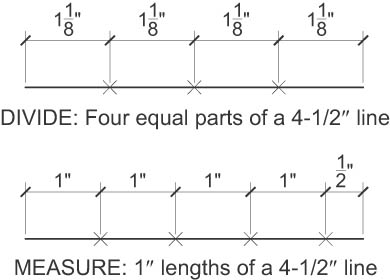
Figure 3-15 Examples of the DIVIDE and MEASURE commands
MEASURE |
|
|---|---|
Ribbon/Panel |
Home/Draw (slideout)
|
Menu Bar: |
Draw/Point/Measure |
Type a Command: |
MEASURE |
The measurement and division of a circle start at the angle from the center that follows the current snap rotation. The measurement and division of a closed polyline start at the first vertex drawn. The MEASURE command also draws a specified block at each mark between the divided segments.
