- Chapter Objectives
- EXERCISE 3-1 Drawing a Rectangular Conference Room, Including Furniture
- Making a Drawing Template
- Polyline
- OFFSET
- EXPLODE
- ID Point
- TRIM
- Rectangle
- CHAMFER
- FILLET
- COPY and Osnap-Midpoint
- ROTATE
- POINT
- DIVIDE
- MEASURE
- OSNAP
- MIRROR
- Osnap Modes That Snap to Specific Drawing Features
- Running Osnap Modes
- Osnap Settings: Marker, Aperture, Magnet, Tooltip
- EXERCISE 3-2 Drawing a Rectangular Lecture Room, Including Furniture
- Making Solid Walls Using Polyline and Solid Hatch
- From
- BREAK
- Polyline Edit
- HATCH
- ARRAY
- ARRAYEDIT
- Distance
- Exercise 3-3 Drawing a Curved Conference Room, Including Furniture
- Polyline
- POLYGON
- Grips—Add Vertex
- Grips—Convert to Arc
- ARRAY
- Exercise 3-4 Drawing a Conference Room Using Polar Tracking
- Polar Tracking
- Polyline Edit
- Specifying Points with Tracking
- Drawing the Chairs around the Conference Table
- Completing the Conference Room
- Using Command Preview
- Choosing Selection Options
Osnap Settings: Marker, Aperture, Magnet, Tooltip
Note the markers (small symbols) beside each Object Snap mode in the Drafting Settings dialog box, Object Snap tab (Figure 3-18). You control the display of the markers via the Drafting tab of the Options dialog box (Figure 3-23). Selecting the Marker check box adds the marker symbol to the crosshairs. The AutoSnap Marker Size slider bar near the bottom of the dialog box specifies the size of the marker.
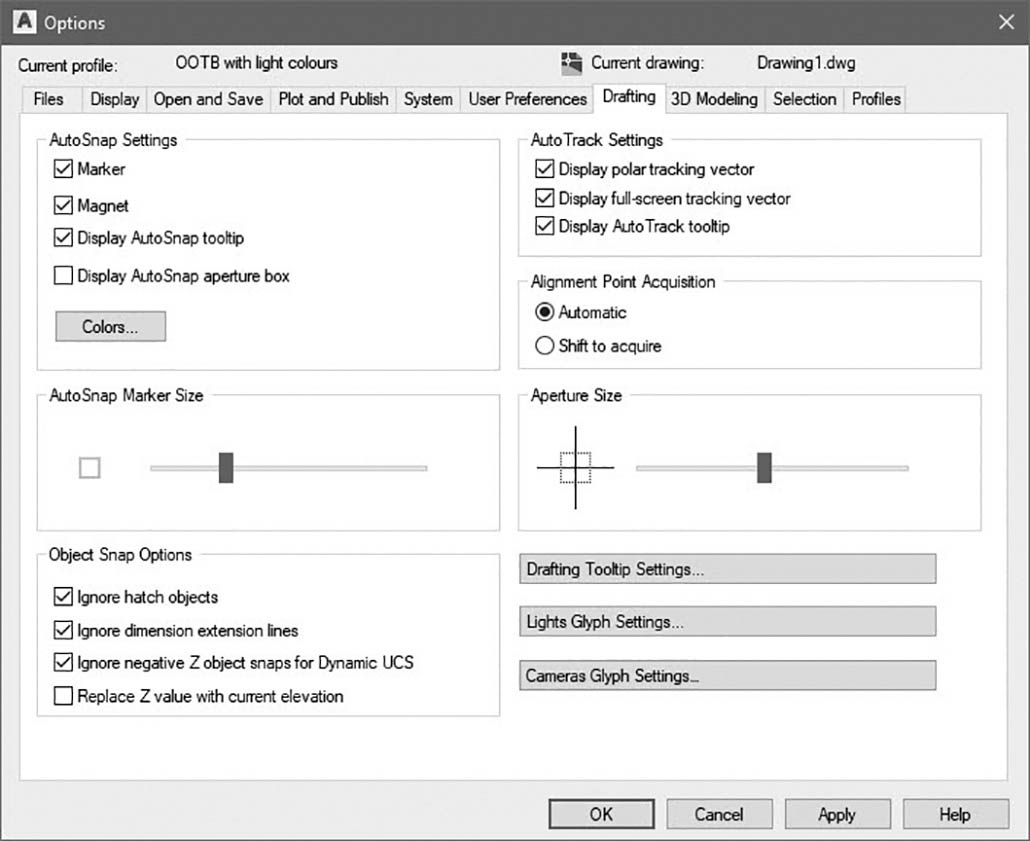
Figure 3-23 Options dialog box, Drafting tab
When Osnap is activated, you can also add a small target box called an aperture to the screen crosshairs. This small box shows the area within which AutoCAD will search for Object Snap candidates. Select the Display AutoSnap aperture box on the Drafting tab of the Options dialog box. The Aperture Size slider bar on the right side of the dialog box specifies the size of the box.
