- Chapter Objectives
- EXERCISE 3-1 Drawing a Rectangular Conference Room, Including Furniture
- Making a Drawing Template
- Polyline
- OFFSET
- EXPLODE
- ID Point
- TRIM
- Rectangle
- CHAMFER
- FILLET
- COPY and Osnap-Midpoint
- ROTATE
- POINT
- DIVIDE
- MEASURE
- OSNAP
- MIRROR
- Osnap Modes That Snap to Specific Drawing Features
- Running Osnap Modes
- Osnap Settings: Marker, Aperture, Magnet, Tooltip
- EXERCISE 3-2 Drawing a Rectangular Lecture Room, Including Furniture
- Making Solid Walls Using Polyline and Solid Hatch
- From
- BREAK
- Polyline Edit
- HATCH
- ARRAY
- ARRAYEDIT
- Distance
- Exercise 3-3 Drawing a Curved Conference Room, Including Furniture
- Polyline
- POLYGON
- Grips—Add Vertex
- Grips—Convert to Arc
- ARRAY
- Exercise 3-4 Drawing a Conference Room Using Polar Tracking
- Polar Tracking
- Polyline Edit
- Specifying Points with Tracking
- Drawing the Chairs around the Conference Table
- Completing the Conference Room
- Using Command Preview
- Choosing Selection Options
BREAK
You can use the BREAK command to erase a part of a drawing object.
BREAK |
|
|---|---|
Ribbon/Panel |
Home/Modify (slideout)
|
Draw Toolbar: |
|
Menu Bar: |
Modify/Break |
Type a Command: |
BREAK |
Command Alias: |
BR |
Step 9. Use the BREAK command to create an opening for the lecture room door (Figure 3-26), as described next:
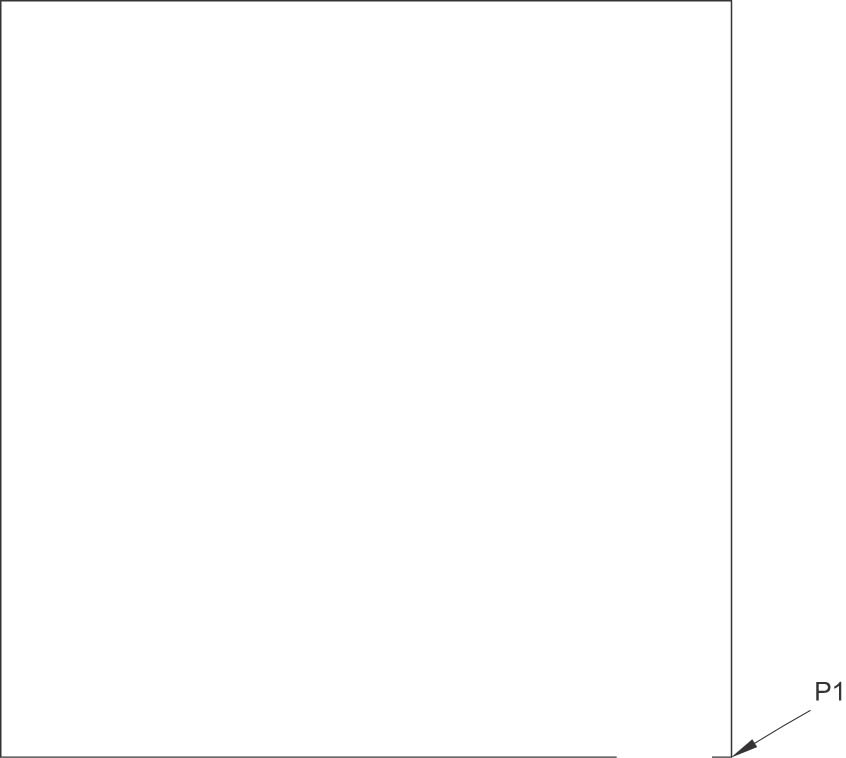
Figure 3-26 Use the BREAK command to make an opening for the lecture room door
Prompt
Response
Type a command:
Break (or type BR <Enter>)
Select object:
Click anyplace on the bottom horizontal line
Specify second break point or [First point]:
Type F <Enter> (for first point)
Specify first break point:
Type FRO <Enter> (abbreviation for From)
Base point:
Osnap-Intersection
int of
P1→ (Figure 3-26)
<Offset>:
Type @6<180 <Enter> (polar coordinate)
Specify second break point:
Type @36<180 <Enter> (polar coordinate)
First
When selecting an entity to break, you may use the point entered in the selection process as the first break point, or you may type F <Enter> to be able to select the first break point. Using F <Enter> allows you to start over in specifically selecting both beginning and ending break points.
@
Sometimes you need only to break an entity and not erase a section of it. In that case, use @ as the second break point. The line will be broken twice on the same point; no segments will be erased from the line.
