- Chapter Objectives
- EXERCISE 3-1 Drawing a Rectangular Conference Room, Including Furniture
- Making a Drawing Template
- Polyline
- OFFSET
- EXPLODE
- ID Point
- TRIM
- Rectangle
- CHAMFER
- FILLET
- COPY and Osnap-Midpoint
- ROTATE
- POINT
- DIVIDE
- MEASURE
- OSNAP
- MIRROR
- Osnap Modes That Snap to Specific Drawing Features
- Running Osnap Modes
- Osnap Settings: Marker, Aperture, Magnet, Tooltip
- EXERCISE 3-2 Drawing a Rectangular Lecture Room, Including Furniture
- Making Solid Walls Using Polyline and Solid Hatch
- From
- BREAK
- Polyline Edit
- HATCH
- ARRAY
- ARRAYEDIT
- Distance
- Exercise 3-3 Drawing a Curved Conference Room, Including Furniture
- Polyline
- POLYGON
- Grips—Add Vertex
- Grips—Convert to Arc
- ARRAY
- Exercise 3-4 Drawing a Conference Room Using Polar Tracking
- Polar Tracking
- Polyline Edit
- Specifying Points with Tracking
- Drawing the Chairs around the Conference Table
- Completing the Conference Room
- Using Command Preview
- Choosing Selection Options
Polyline Edit
Edit Polyline is a Modify command you use to edit polylines or to change lines into polylines. It can join lines or arcs together and make them a single polyline. You can also use it to change the width of a polyline.
EDIT POLYLINE |
|
|---|---|
Ribbon/Panel |
Home/Modify (slideout)
|
Modify IIToolbar: |
|
Menu Bar: |
Modify/Object/Polyline |
Type a Command: |
PEDIT |
Command Alias: |
PE |
Step 10. Use Polyline Edit to change the lines into a polyline, as described next:
Prompt
Response
Type a command:
Polyline Edit (or type PE <Enter>)
Select polyline or [Multiple]:
Click any of the lines drawn
Object selected is not a polyline
Do you want to turn it into one? <Y>
<Enter> (to tell AutoCAD yes, you want to turn it into a polyline)
Enter an option [Close Join Width Edit vertex Fit Spline Decurve Ltype gen Reverse Undo]:
Type J <Enter> (for Join)
Select objects: 5 found
Type ALL <Enter> (to select all the lines)
Select objects:
<Enter>
4 segments added to polyline
Enter an option [Open Join Width Edit vertex Fit Spline Decurve Ltype gen Reverse Undo]:
<Enter>
Step 11. Use the OFFSET command to offset the polyline 5″ to the outside of the current polyline.
Step 12. Use the LINE command with a running Osnap Endpoint to close the polyline. Type L <Enter>. Click P1→, P2→ <Enter><Enter>. Click P3→, P4→ <Enter> as shown in Figure 3-27.
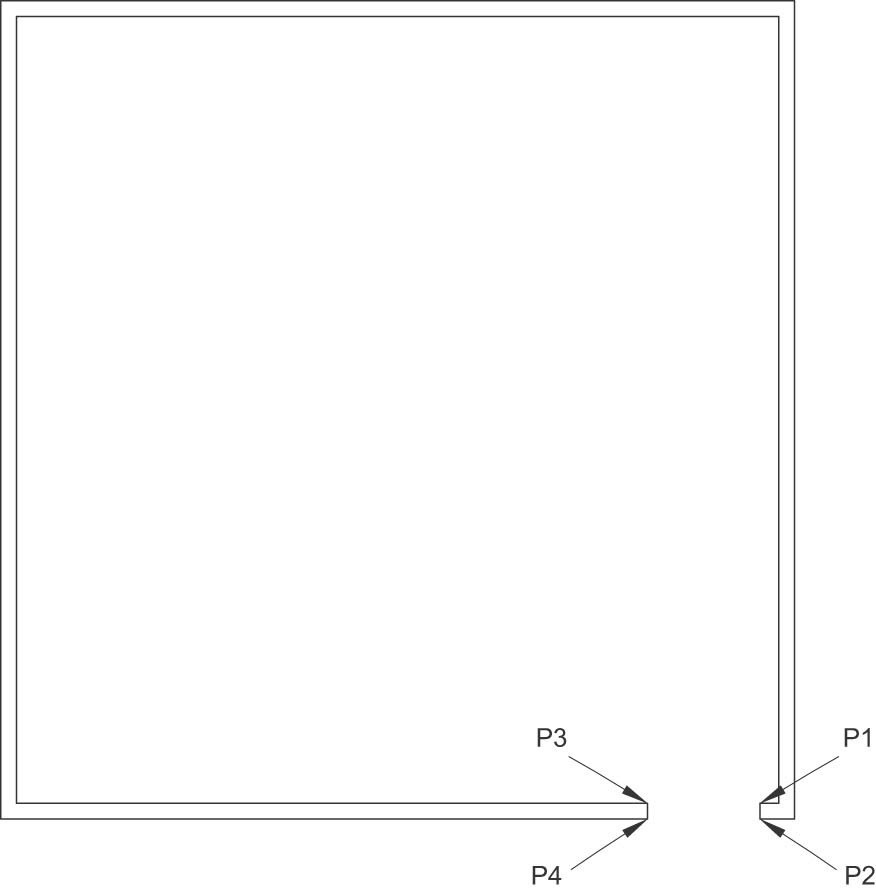
Figure 3-27 Use the LINE command to close the ends of the polylines
Step 13. Use Zoom-Extents so you can see the entire drawing graphics.
