- Chapter Objectives
- EXERCISE 3-1 Drawing a Rectangular Conference Room, Including Furniture
- Making a Drawing Template
- Polyline
- OFFSET
- EXPLODE
- ID Point
- TRIM
- Rectangle
- CHAMFER
- FILLET
- COPY and Osnap-Midpoint
- ROTATE
- POINT
- DIVIDE
- MEASURE
- OSNAP
- MIRROR
- Osnap Modes That Snap to Specific Drawing Features
- Running Osnap Modes
- Osnap Settings: Marker, Aperture, Magnet, Tooltip
- EXERCISE 3-2 Drawing a Rectangular Lecture Room, Including Furniture
- Making Solid Walls Using Polyline and Solid Hatch
- From
- BREAK
- Polyline Edit
- HATCH
- ARRAY
- ARRAYEDIT
- Distance
- Exercise 3-3 Drawing a Curved Conference Room, Including Furniture
- Polyline
- POLYGON
- Grips—Add Vertex
- Grips—Convert to Arc
- ARRAY
- Exercise 3-4 Drawing a Conference Room Using Polar Tracking
- Polar Tracking
- Polyline Edit
- Specifying Points with Tracking
- Drawing the Chairs around the Conference Table
- Completing the Conference Room
- Using Command Preview
- Choosing Selection Options
ARRAY
The ARRAY command allows you to make multiple copies of an object in a rectangular or polar (circular) array and along a path, as shown in Figure 3-33. You use the Rectangular option in Exercise 3-2; the Polar option is described in Exercise 3-3.
RECTANGULAR ARRAY |
|
|---|---|
Ribbon/Panel |
Home/Modify
|
Modify Toolbar: |
|
Menu Bar: |
Modify/Array/Rectangular Array |
Type a Command: |
ARRAY |
Command Alias: |
AR |
Step 23. Use the ARRAY command to make a rectangular pattern of six chairs and tables (Figures 3-32 and 3-33), as described next:
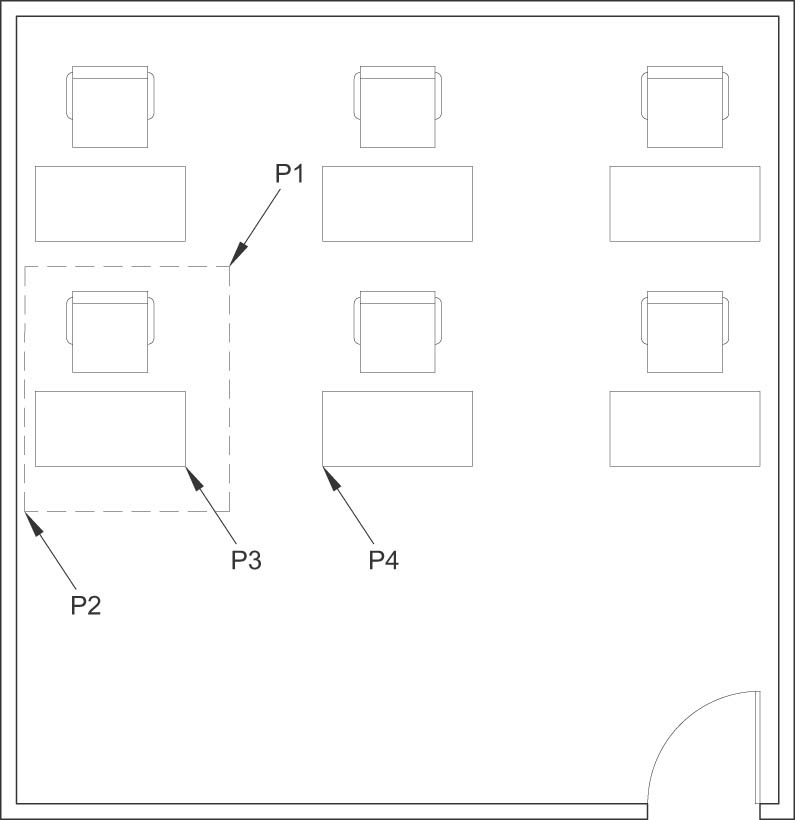
Figure 3-32 Array the tables and chairs; use Distance to measure the aisle width
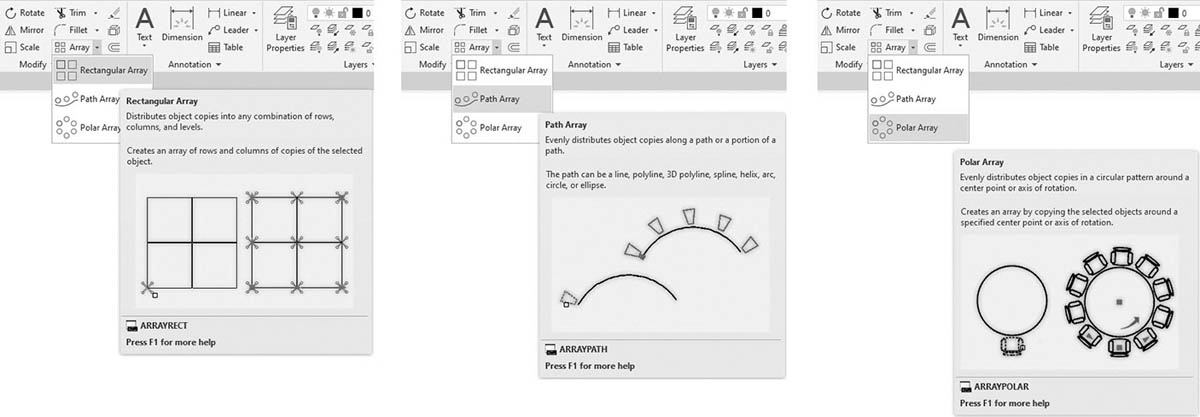
Figure 3-33 The three types of arrays
Prompt
Response
Type a command:
Rectangular Array (or type ARRAYRECT <Enter>)
Select objects:
Click P1→ to locate the first corner of a window to include the entire chair and table
Specify opposite corner:
Click P2→ to window the chair and table just drawn
Select objects:
<Enter>
An array preview of the table and chair is shown on the screen. Specify the array type and whether or not it’s associative
Type = Rectangular Associative = Yes
Select grip to edit array or [Associative Base point COUnt Spacing COLumns Rows Levels eXit]<eXit>:
Type S <Enter>
Specify the distance between columns or [Unit cell] <6′>:
Type 7′6<Enter>
Specify the distance between rows <7′>:
Type 6′<Enter>
Select grip to edit array or [Associative Base point COUnt Spacing COLumns Rows Levels eXit]<eXit>:
Type COU<Enter>
Enter the number of columns or [Expression] <4>:
Type 3<Enter>
Enter the number of rows or [Expression] <3>:
Type 2<Enter>
Select grip to edit array or [Associative Base point COUnt Spacing COLumns Rows Levels eXit]<eXit>:
<Enter>
Rectangular
The Rectangular option of ARRAY allows you to make multiple copies of an object in a rectangular array. The array is made up of horizontal rows and vertical columns. The direction and spacing of the rows and columns are determined by the distance you specify between each. In the previous example we used the table and chair as the cornerstone element in the lower-left corner of the array. Positive numbers were used for the distance between the rows and columns, and the array went up and to the right. When you enter a positive number for the rows, they proceed up; when you enter a negative number, they proceed down. When you enter a positive number for the columns, they proceed to the right; when you enter a negative number, they proceed to the left.
Path
The Path option of ARRAY allows you to make multiple copies of an object evenly distributed along a path or part of a path. The path can be a line, polyline, arc, circle, or ellipse.
PATH ARRAY |
|
|---|---|
Ribbon/Panel |
Home/Modify
|
Modify Toolbar: |
|
Menu Bar: |
Modify/Array/Path Array |
Type a Command: |
ARRAYPATH |
