- Chapter Objectives
- EXERCISE 3-1 Drawing a Rectangular Conference Room, Including Furniture
- Making a Drawing Template
- Polyline
- OFFSET
- EXPLODE
- ID Point
- TRIM
- Rectangle
- CHAMFER
- FILLET
- COPY and Osnap-Midpoint
- ROTATE
- POINT
- DIVIDE
- MEASURE
- OSNAP
- MIRROR
- Osnap Modes That Snap to Specific Drawing Features
- Running Osnap Modes
- Osnap Settings: Marker, Aperture, Magnet, Tooltip
- EXERCISE 3-2 Drawing a Rectangular Lecture Room, Including Furniture
- Making Solid Walls Using Polyline and Solid Hatch
- From
- BREAK
- Polyline Edit
- HATCH
- ARRAY
- ARRAYEDIT
- Distance
- Exercise 3-3 Drawing a Curved Conference Room, Including Furniture
- Polyline
- POLYGON
- Grips—Add Vertex
- Grips—Convert to Arc
- ARRAY
- Exercise 3-4 Drawing a Conference Room Using Polar Tracking
- Polar Tracking
- Polyline Edit
- Specifying Points with Tracking
- Drawing the Chairs around the Conference Table
- Completing the Conference Room
- Using Command Preview
- Choosing Selection Options
Making a Drawing Template
drawing template: A drawing used to ensure consistency by providing standard styles and settings.
You will be able to use these settings for the remaining tutorials in this chapter. Making a drawing template of the settings will save you the time of setting up Exercises 3-2, 3-3, and 3-4.
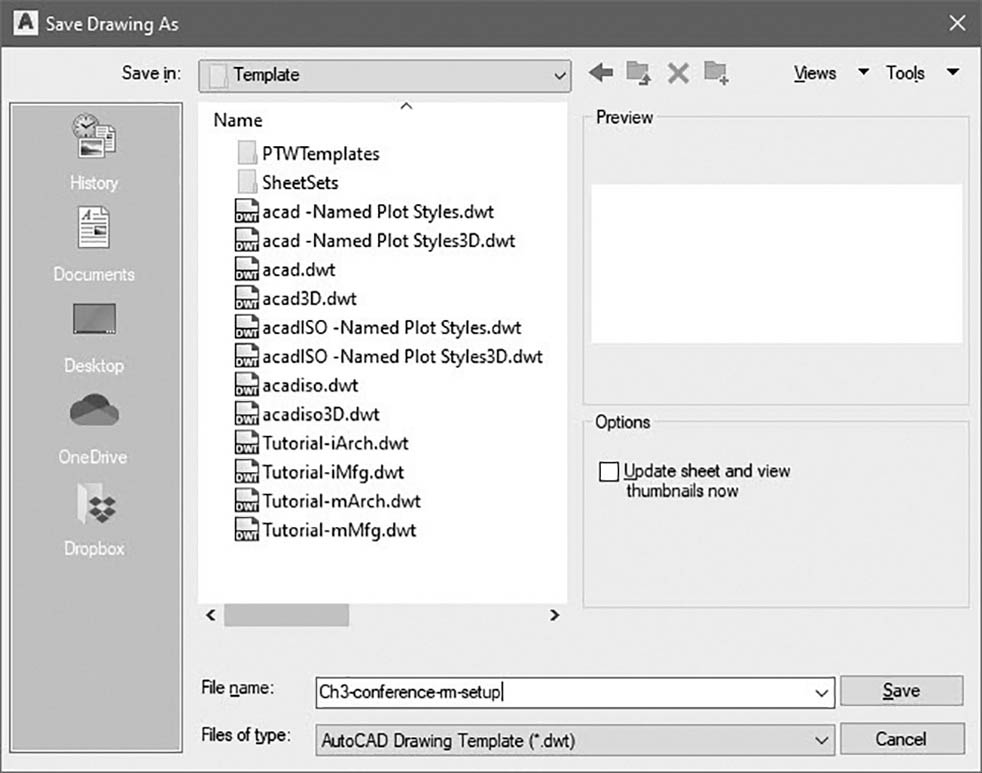
Figure 3-2 Save the drawing as a template
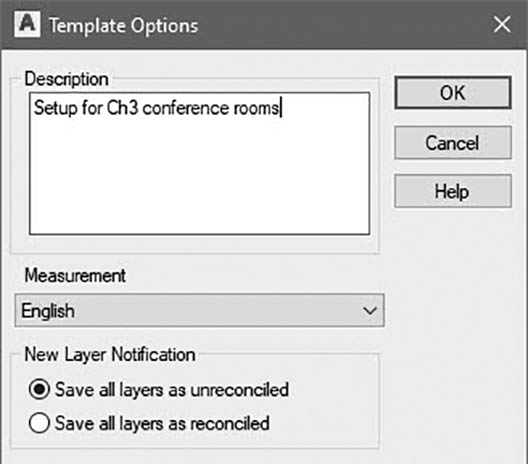
Figure 3-3 Template Options dialog box
Step 2. Save the drawing as a template on the drive and/or folder in which you want to save (Figures 3-2 and 3-3), as described next:
Prompt
Response
Type a command:
The Save Drawing As dialog box appears:
Save As…
Click the down arrow in the Files of type: input box and click AutoCAD Drawing Template (*.dwt)
Type Ch3-conference-rm-setup (in the File name: input box so the Save Drawing As dialog box appears as shown in Figure 3-2). Notice the text in the Save in: input box has changed to Template
Click the down arrow in the Save in: input box and highlight the drive and folder in which you want to save
Click Save
The Template Options dialog box appears (Figure 3-3):
Type Setup for Ch3 conference rooms (as shown in Figure 3-3)
Click OK
Step 3. The drawing remains as a template in the Template folder, so you must save it again as a drawing file. Save the drawing as a drawing file on the drive and/or folder in which you want to save, as described next:
Prompt
Response
Type a command:
The Save Drawing As dialog box appears:
Save As…
Click the down arrow in the Files of type: input box and click AutoCAD 2018 Drawing (*.dwg). (Remember, AutoCAD 2018 Drawing is the drawing file format used by AutoCAD 2022.)
Click the down arrow in the Save in: input box and highlight the drive and folder in which you want to save
Click CH3-EXERCISE1 (to appear in the File name: input box)
Click Save
The Save Drawing As dialog box appears saying The drawing already exists. Do you want to replace it?
Click Yes
