- Chapter Objectives
- EXERCISE 3-1 Drawing a Rectangular Conference Room, Including Furniture
- Making a Drawing Template
- Polyline
- OFFSET
- EXPLODE
- ID Point
- TRIM
- Rectangle
- CHAMFER
- FILLET
- COPY and Osnap-Midpoint
- ROTATE
- POINT
- DIVIDE
- MEASURE
- OSNAP
- MIRROR
- Osnap Modes That Snap to Specific Drawing Features
- Running Osnap Modes
- Osnap Settings: Marker, Aperture, Magnet, Tooltip
- EXERCISE 3-2 Drawing a Rectangular Lecture Room, Including Furniture
- Making Solid Walls Using Polyline and Solid Hatch
- From
- BREAK
- Polyline Edit
- HATCH
- ARRAY
- ARRAYEDIT
- Distance
- Exercise 3-3 Drawing a Curved Conference Room, Including Furniture
- Polyline
- POLYGON
- Grips—Add Vertex
- Grips—Convert to Arc
- ARRAY
- Exercise 3-4 Drawing a Conference Room Using Polar Tracking
- Polar Tracking
- Polyline Edit
- Specifying Points with Tracking
- Drawing the Chairs around the Conference Table
- Completing the Conference Room
- Using Command Preview
- Choosing Selection Options
Distance
You can use the Distance command to determine measurements.
DISTANCE |
|
|---|---|
Ribbon/Panel |
Home/Utilities
|
Inquiry Toolbar: |
|
Menu Bar: |
Tools/Inquiry/Distance |
Type a Command: |
Distance |
Command Alias: |
DI |
Step 24. Use the Distance command to measure a specified distance (Figure 3-32), as described next:
Prompt
Response
Type a command:
Distance (or type DI <Enter>)
Specify first point:
Osnap-Intersection
int of
P3→ (Figure 3-32)
Specify second point or [Multiple points]:
Osnap-Intersection
int of
P4→ (Figure 3-32)
Distance = 3′8″, Angle in XY Plane = 0, Angle from XY Plane = 0, Delta X = 3′-8″, Delta Y = 0′-0″, Delta Z = 0′-0″
Step 25. Draw the 24″ × 20″ lectern as shown in Figure 3-34.
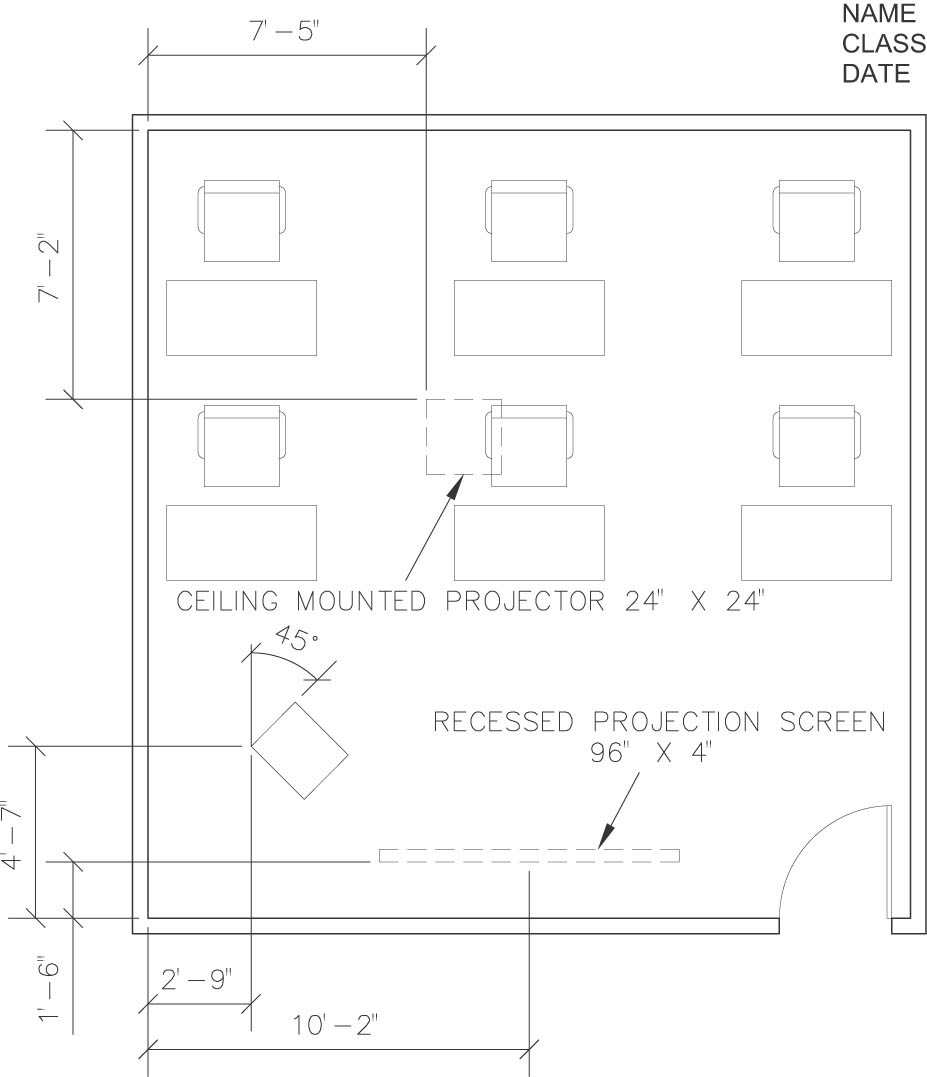
Figure 3-34 Draw the 24″ × 20″ lectern, the 24″ × 24″ ceiling projector, and the 96″ × 4″ recessed projection screen
Step 26. Set layer i-eqpm-ovhd current.
Step 27. Draw the 24″ × 24″ ceiling-mounted projector and the 96″ × 4″ recessed projection screen as shown in Figure 3-34.
Step 28. Set layer a-anno-text current.
Step 29. Use the Single Line Text command (type DT <Enter>) to type your name, class number, and date, 6″ high in the upper-right corner.
Step 30. When you have completed Exercise 3-2 (Figure 3-35), save your work in at least two places.
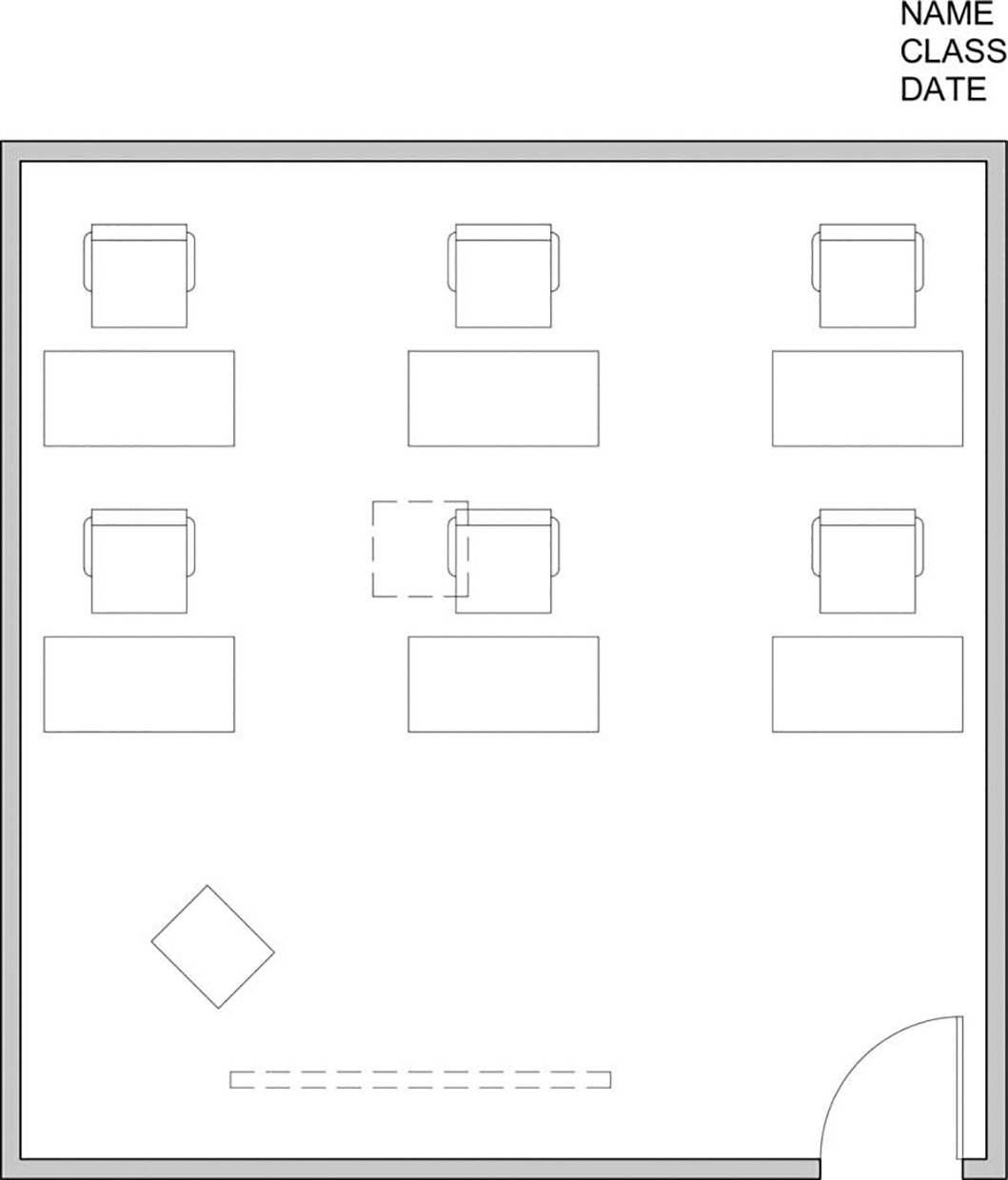
Figure 3-35 Exercise 3-2 complete
As for the dimensions and other annotations shown in Figure 3-34, dimension and multi-leader tools are needed and will be discussed in future exercises.
Step 31. Print your drawing from the Model tab at a scale of 1/4″ = 1′-0″.
