- Chapter Objectives
- EXERCISE 3-1 Drawing a Rectangular Conference Room, Including Furniture
- Making a Drawing Template
- Polyline
- OFFSET
- EXPLODE
- ID Point
- TRIM
- Rectangle
- CHAMFER
- FILLET
- COPY and Osnap-Midpoint
- ROTATE
- POINT
- DIVIDE
- MEASURE
- OSNAP
- MIRROR
- Osnap Modes That Snap to Specific Drawing Features
- Running Osnap Modes
- Osnap Settings: Marker, Aperture, Magnet, Tooltip
- EXERCISE 3-2 Drawing a Rectangular Lecture Room, Including Furniture
- Making Solid Walls Using Polyline and Solid Hatch
- From
- BREAK
- Polyline Edit
- HATCH
- ARRAY
- ARRAYEDIT
- Distance
- Exercise 3-3 Drawing a Curved Conference Room, Including Furniture
- Polyline
- POLYGON
- Grips—Add Vertex
- Grips—Convert to Arc
- ARRAY
- Exercise 3-4 Drawing a Conference Room Using Polar Tracking
- Polar Tracking
- Polyline Edit
- Specifying Points with Tracking
- Drawing the Chairs around the Conference Table
- Completing the Conference Room
- Using Command Preview
- Choosing Selection Options
Exercise 3-3 Drawing a Curved Conference Room, Including Furniture
In Exercise 3-3, you draw a conference room, including walls and furnishings. When you have completed Exercise 3-3, your drawing will look similar to Figure 3-36.
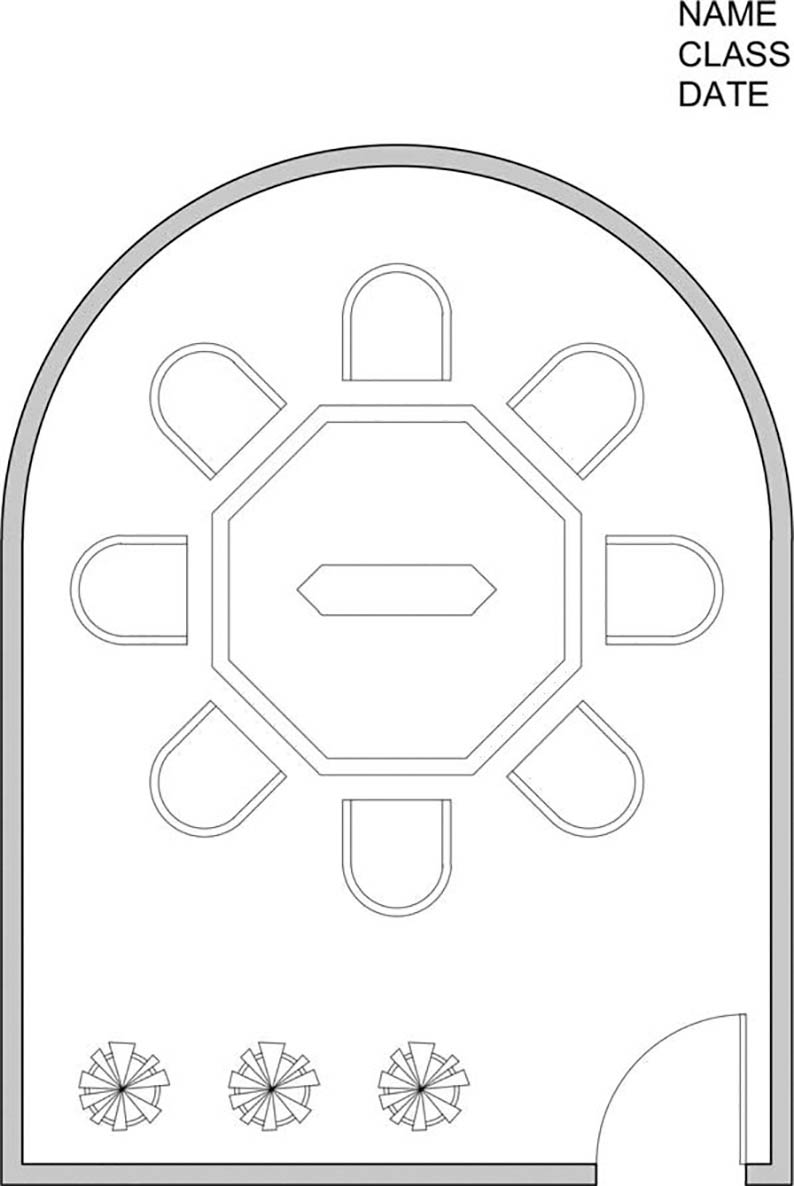
Figure 3-36 Exercise 3-3: Drawing a curved conference room, including furniture (scale: 1/4″ = 1′-0″)
Step 1. Click Open…, change the Files of type: input box to Drawing Template (*.dwt), and open the Ch3-conference-rm-setup template, which you previously made at the beginning of Exercise 3-1.
Step 2. Click Save As…, change the Files of type: input box to AutoCAD 2018 Drawing (.dwg), and save the template as a drawing file named CH3-EXERCISE3.
Step 3. Verify the following settings:
Drawing units: Architectural
Drawing limits: 25′,35′
GRIDDISPLAY: 0
Grid: 12″
Snap: 6″
Verify the following layers:
Layer name
Color
Linetype
Lineweight
a-anno-text
green
continuous
.006″ (.15 mm)
a-door
red
continuous
.004″ (.09 mm)
a-wall-intr
blue
continuous
.010″ (.25 mm)
i-eqpm-ovhd
red
hidden
.004″ (.09 mm)
i-furn
cyan
continuous
.004″ (.09 mm)
Step 4. Set layer a-wall-intr current.
Step 5. Use Zoom-All to view the limits of the drawing.
Step 6. Turn SNAP, GRID, and LWDISPLAY on. The remaining buttons in the status bar should be off.
