- Chapter Objectives
- EXERCISE 3-1 Drawing a Rectangular Conference Room, Including Furniture
- Making a Drawing Template
- Polyline
- OFFSET
- EXPLODE
- ID Point
- TRIM
- Rectangle
- CHAMFER
- FILLET
- COPY and Osnap-Midpoint
- ROTATE
- POINT
- DIVIDE
- MEASURE
- OSNAP
- MIRROR
- Osnap Modes That Snap to Specific Drawing Features
- Running Osnap Modes
- Osnap Settings: Marker, Aperture, Magnet, Tooltip
- EXERCISE 3-2 Drawing a Rectangular Lecture Room, Including Furniture
- Making Solid Walls Using Polyline and Solid Hatch
- From
- BREAK
- Polyline Edit
- HATCH
- ARRAY
- ARRAYEDIT
- Distance
- Exercise 3-3 Drawing a Curved Conference Room, Including Furniture
- Polyline
- POLYGON
- Grips—Add Vertex
- Grips—Convert to Arc
- ARRAY
- Exercise 3-4 Drawing a Conference Room Using Polar Tracking
- Polar Tracking
- Polyline Edit
- Specifying Points with Tracking
- Drawing the Chairs around the Conference Table
- Completing the Conference Room
- Using Command Preview
- Choosing Selection Options
Drawing the Chairs around the Conference Table
Step 18. Zoom in on a portion of the grid so you can begin to draw the chair symbol.
Step 19. Draw a rectangle 20″ wide by 22″ deep (change chamfer distance to 0) using the LINE or Rectangle command (Figure 3-52A).
Step 20. Draw the 2″ × 10″ left chair arm using Rectangle and Tracking (Figure 3-52B).
Step 21. Use MIRROR and TRIM to place the right arm and trim the extra lines out (Figure 3-52C).
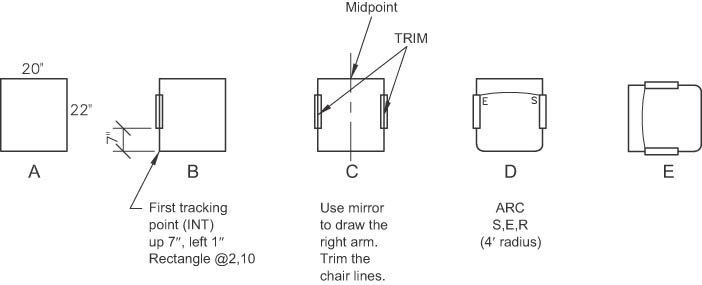
Figure 3-52 Draw the conference room chair
Step 22. Draw a 2″ fillet on the bottom two corners of the chair (Figure 3-52D).
Step 23. Use Arc-Start, End, Radius (4′ radius) to complete the chair symbol (Figure 3-52D).
Step 24. Rotate the chair to appear as shown in Figure 3-52E.
Step 25. Explode the table, and then offset the line that defines the long left side of the table 6″ to the outside of the table. Alternatively, place a line 6″ away from the edge of the table to the left, using the Line command and From option of Osnap, as shown in Figure 3-53. Use Explode at a minimum, especially when you can avoid it.
Step 26. Set the Point Style to X and size to 6″.
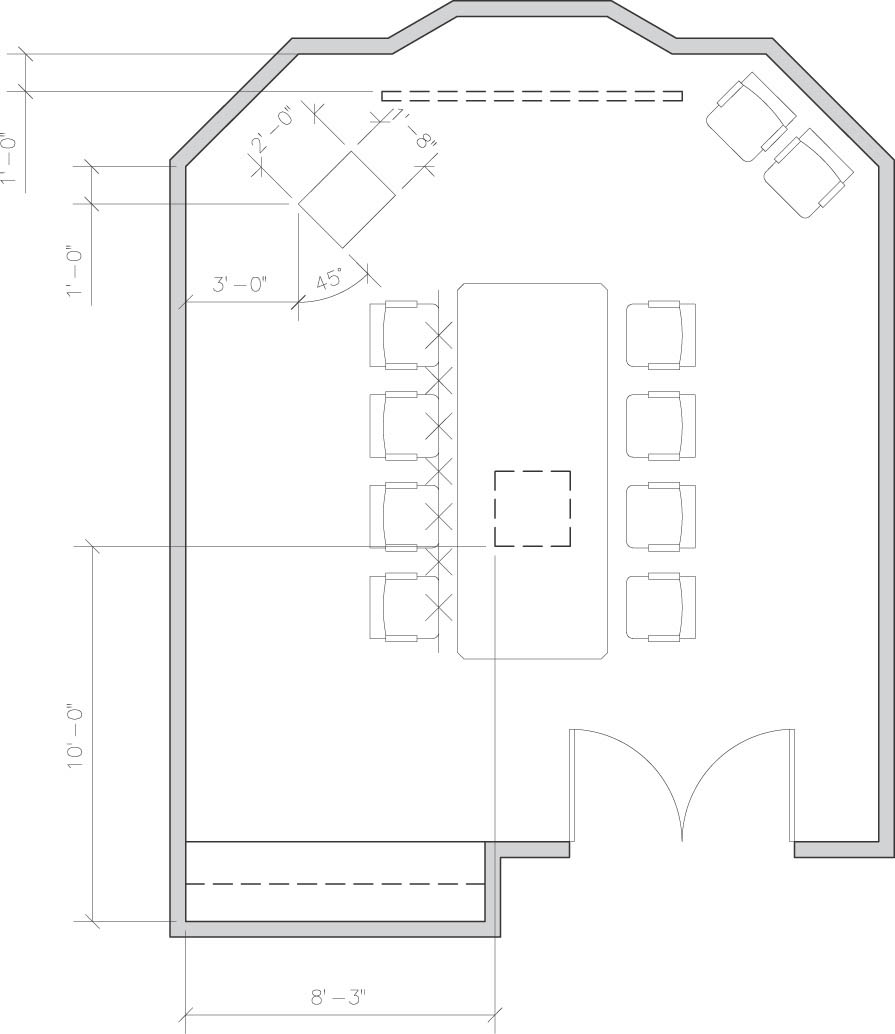
Figure 3-53 Complete the conference room
Step 27. Divide the offset line into eight equal segments.
Step 28. Use COPY and Osnap-Midpoint to pick up the chair and Osnap-Node to copy the chair on the points of the divided line (Figure 3-53).
Step 29. Use the MIRROR command to draw the chairs on the right side of the conference table (Figure 3-53).
Step 30. Set PDMODE to 1 (invisible).
Step 31. Erase the offset line used to locate the chairs.
