- Chapter Objectives
- EXERCISE 3-1 Drawing a Rectangular Conference Room, Including Furniture
- Making a Drawing Template
- Polyline
- OFFSET
- EXPLODE
- ID Point
- TRIM
- Rectangle
- CHAMFER
- FILLET
- COPY and Osnap-Midpoint
- ROTATE
- POINT
- DIVIDE
- MEASURE
- OSNAP
- MIRROR
- Osnap Modes That Snap to Specific Drawing Features
- Running Osnap Modes
- Osnap Settings: Marker, Aperture, Magnet, Tooltip
- EXERCISE 3-2 Drawing a Rectangular Lecture Room, Including Furniture
- Making Solid Walls Using Polyline and Solid Hatch
- From
- BREAK
- Polyline Edit
- HATCH
- ARRAY
- ARRAYEDIT
- Distance
- Exercise 3-3 Drawing a Curved Conference Room, Including Furniture
- Polyline
- POLYGON
- Grips—Add Vertex
- Grips—Convert to Arc
- ARRAY
- Exercise 3-4 Drawing a Conference Room Using Polar Tracking
- Polar Tracking
- Polyline Edit
- Specifying Points with Tracking
- Drawing the Chairs around the Conference Table
- Completing the Conference Room
- Using Command Preview
- Choosing Selection Options
Choosing Selection Options
In addition to selecting groups of objects using a window or a window crossing, you can also click the cursor in a blank area of the drawing and then drag around the objects to create a lasso selection. Allow press and drag for Lasso in the Options dialog box on the Selection tab enables you to specify the lasso (Figure 3-55). For a traditional rectangular window or crossing selection, click and release to pick each corner of the rectangle.
Chapter Summary
This chapter provided you the information necessary to set up and draw conference and lecture rooms. You learned how to use many of the Draw, Inquiry, and Modify commands. You also learned how to use the command options Osnap, From, Tracking, and Polar Tracking, and you learned the uses of a drawing template. Now you have the skills and information necessary to produce conference and lecture rooms.
Chapter Test Questions
Multiple Choice
Circle the correct answer.
When the outline of the walls of a room is drawn with a zero-width polyline, which of the following commands can you use to draw most quickly the second line that shows the depth of the walls?
Line
OFFSET
Polyline
COPY
Which of the following commands do you use to split a solid polyline into separate segments?
ID Point
ARRAY
OFFSET
EXPLODE
Which of the following commands do you use to locate a point on a drawing and to display the position of that point in absolute coordinates?
ID Point
First point
Inquiry
Distance
Which of the following commands can you use to draw a rounded corner?
CHAMFER
OFFSET
FILLET
TRIM
Which of the folloing Osnap modifiers do you use to snap to a point entity?
Perpendicular
Node
Endpoint
Midpoint
Which of the following rotation angles is the same as -90°?
90
180
270
300
Which of the following controls the appearance of the markers used in the DIVIDE command?
Aperture Size (APBOX)
Osnap (OSNAP)
Point Style (DDPTYPE)
Pickbox Size (PICKBOX)
Which of the following do you use to change the size of the target box that appears when using Modify commands?
Aperture (APBOX)
Osnap (PICKBOX)
Point Style (DDPTYPE)
Pickbox Size (PICKBOX)
Which of the following commands can you use to join lines or arcs together and make them a single polyline?
EXPLODE
Polyline
Polyline Edit (PEDIT)
CLOSE
Which of the following command options allows you to chamfer the corners of a rectangle using only the Rectangle command?
C
P
D
All
Matching
Write the number of the correct answer on the line.
a. Osnap ______ |
1. A setting option that allows you to start a line from the exact endpoint of an existing line |
b. Polyline ______ |
2. A command used to draw a rectangle that can be offset with a single click |
c. TRIM ______ |
3. A command modifier that locates a base point and then allows you to locate an offset point from that base point |
d. Tracking ______ |
4. A command that is used to cut off lines |
e. From ______ |
5. A method of locating points before the start point of a line is specified |
True or False
Circle the correct answer.
True or False: The Chamfer command will chamfer two lines that do not intersect.
True or False: All lines of a square drawn with a polyline can be offset with one use of the OFFSET command.
True or False: You can select all objects in the drawing as cutting edges by pressing <Enter> at the prompt Select objects or <select all>:.
True or False: The width of a polyline cannot be changed.
True or False: The ID Point command is used to determine the exact distance from one point to another.
List
Five commands under the Modify panel of the ribbon with the Home tab ON.
Five options under the Polyline command.
Five options under the Offset command.
Five options of the the Osnap toolbar.
Five options under the Chamfer command.
Five ways of launching the Point command.
Five options under the Polyline Edit command.
Five ways of launching the Hatch command.
Five commands accessible upon activating a grip.
Five tabs in the Drafting Settings window.
Questions
How does DIVIDE differ from MEASURE?
When should you use Osnap?
When should you use LINE instead of Polyline?
When should you use Polyline Edit?
What is the ARRAY command used for and what are its options?
Chapter Projects
Project 3-1: Rectangular Lecture Room Including Furniture [BASIC]
Draw the floor plan of the lecture room as shown in Figure 3-57. Use the dimensions shown in Figure 3-58, or use an architectural scale to measure the floor plan and draw it full scale.
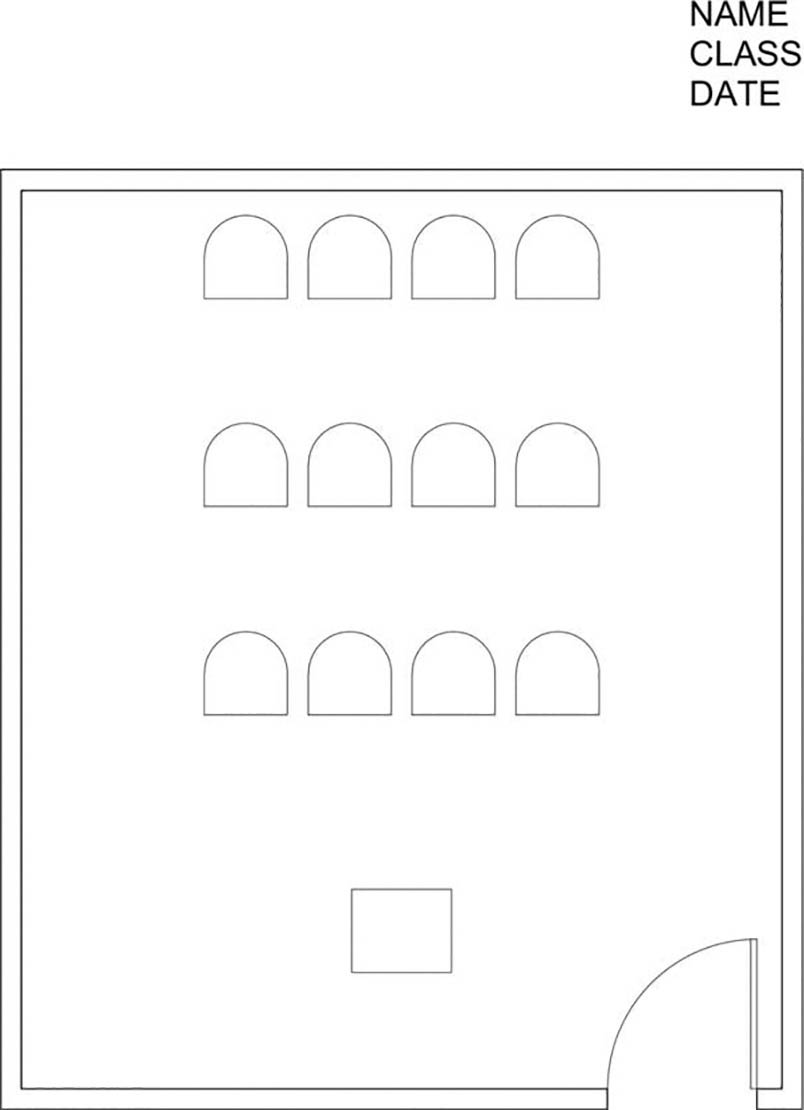
Figure 3-57 Project 3-1: Rectangular lecture room including furniture (scale: 1/4″ = 1′-0″)
Use the Single Line Text command to type your name, class number, and date, 6″ high in the upper-right corner (Figure 3-57).
Print your drawing from the Model tab at a scale of 1/4″ = 1′-0″.
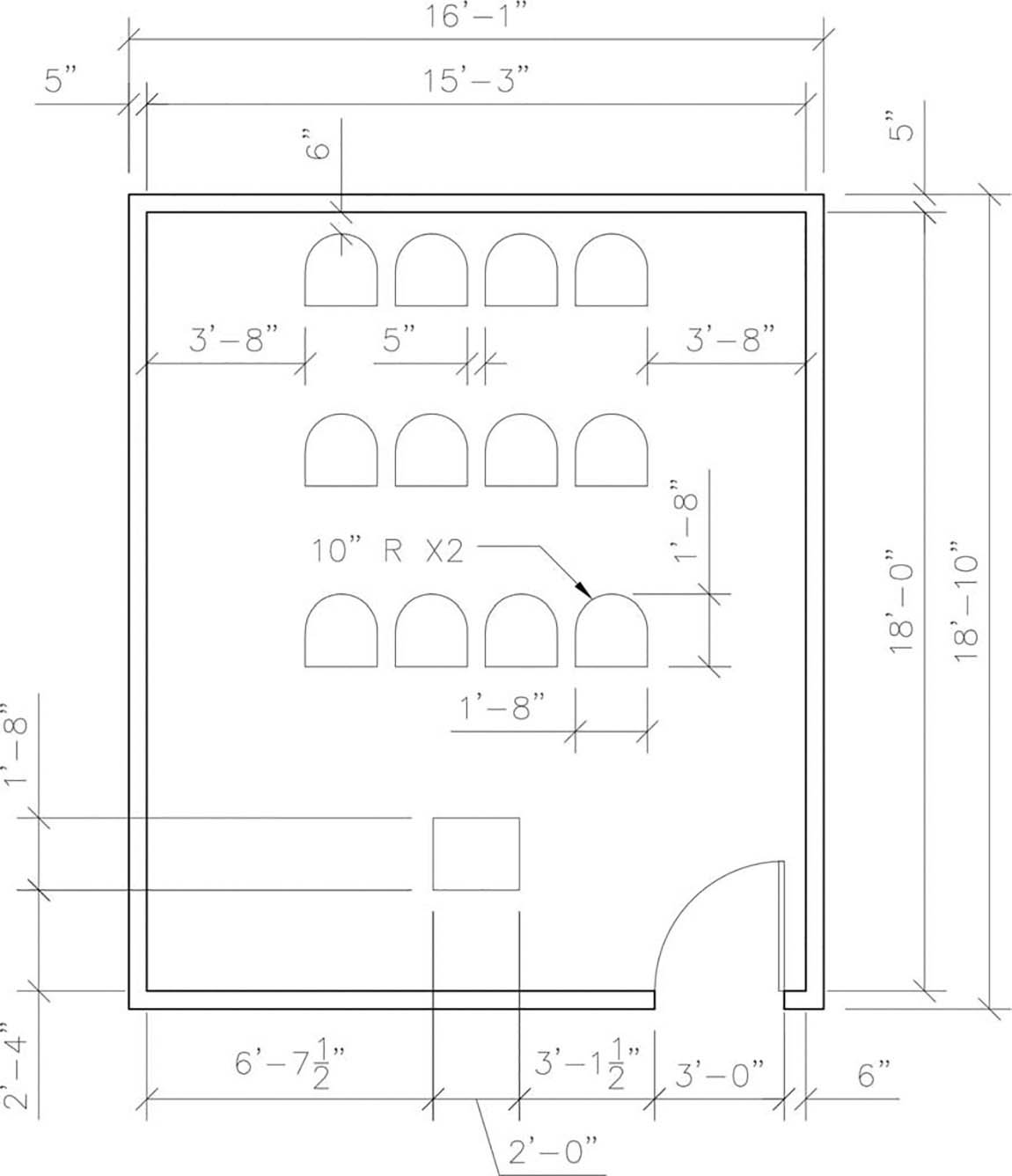
Figure 3-58 Dimensions for Project 3-1 (scale: 1/4″ = 1′-0″)
Project 3-2: Curved Conference Room Including Furniture [INTERMEDIATE]
Draw the floor plan of the conference room as shown in Figure 3-59. Use the dimensions shown in Figure 3-60, or use an architectural scale to measure the floor plan and draw it full scale. Your drawing will look like Figure 3-59 without the centerline.
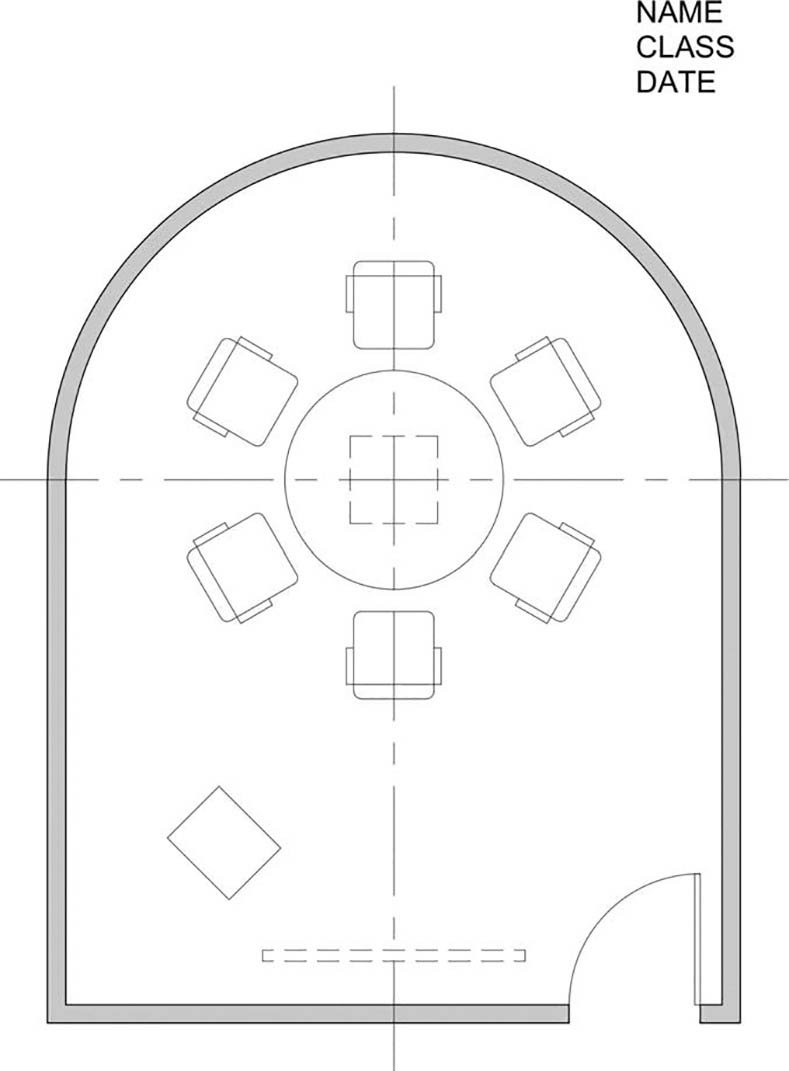
Figure 3-59 Project 3-2: Curved conference room including furniture (scale: 1/4″ = 1′-0″)
Use the Single Line Text command to type your name, class number, and date, 6″ high in the upper-right corner (Figure 3-59).
Print your drawing from the Model tab at a scale of 1/4″ = 1′-0″.
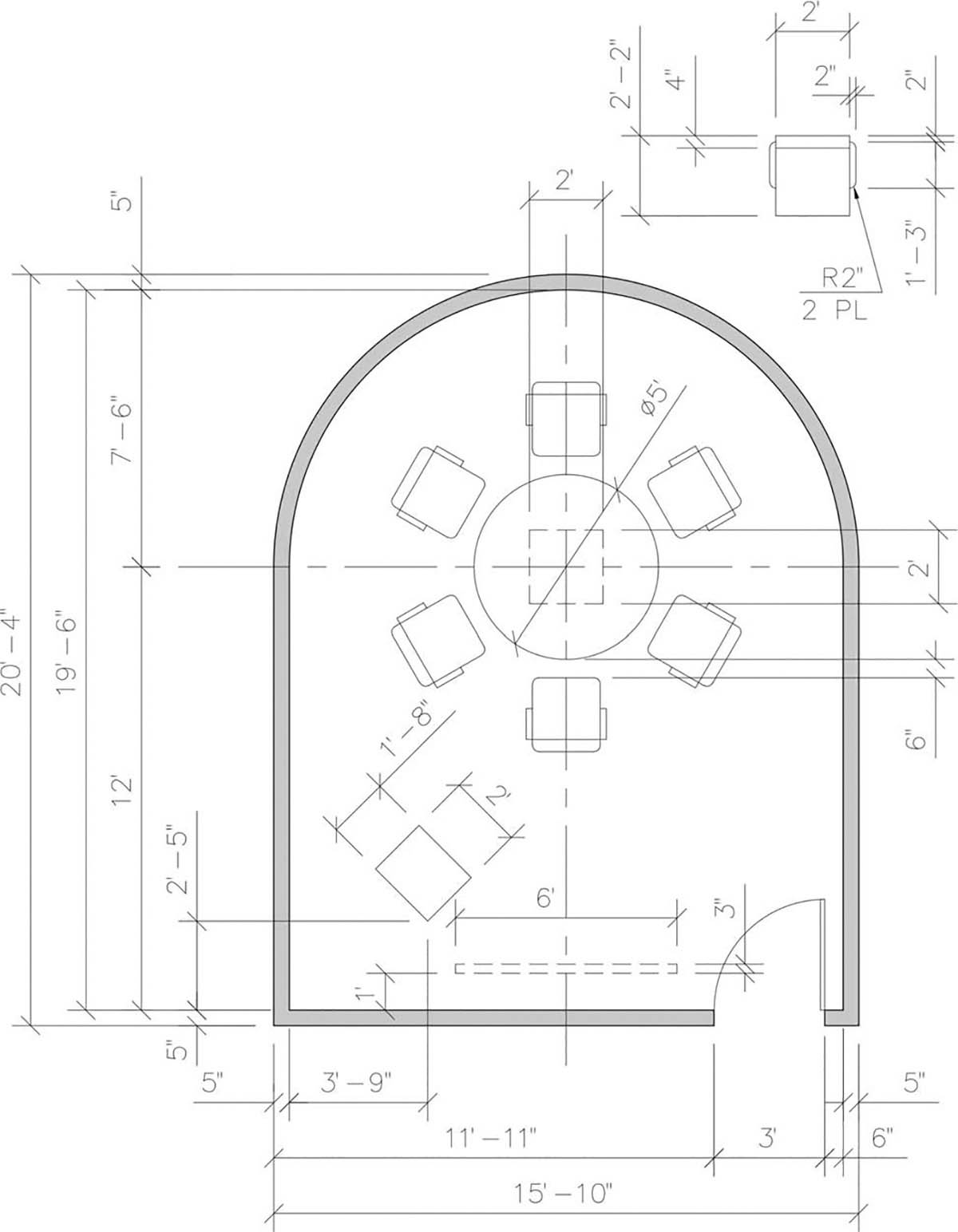
Figure 3-60 Dimensions for Project 3-2 (scale: 1/4″ = 1′-0″)
Project 3-3: Video Conference Room Including Furniture [BASIC]
Draw the floor plan of the video conference room as shown in Figure 3-61. Use the dimensions shown in Figure 3-62, or use an architectural scale to measure the floor plan and draw it full scale. Your drawing will look like Figure 3-61 without the centerline.
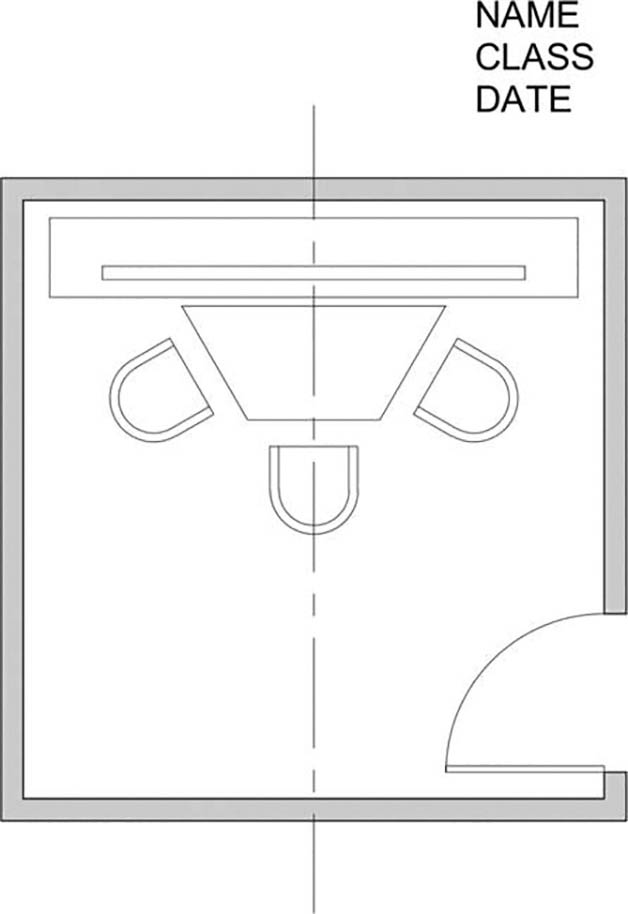
Figure 3-61 Project 3-3: Video conference room including furniture (scale: 1/4″ = 1′-0″)
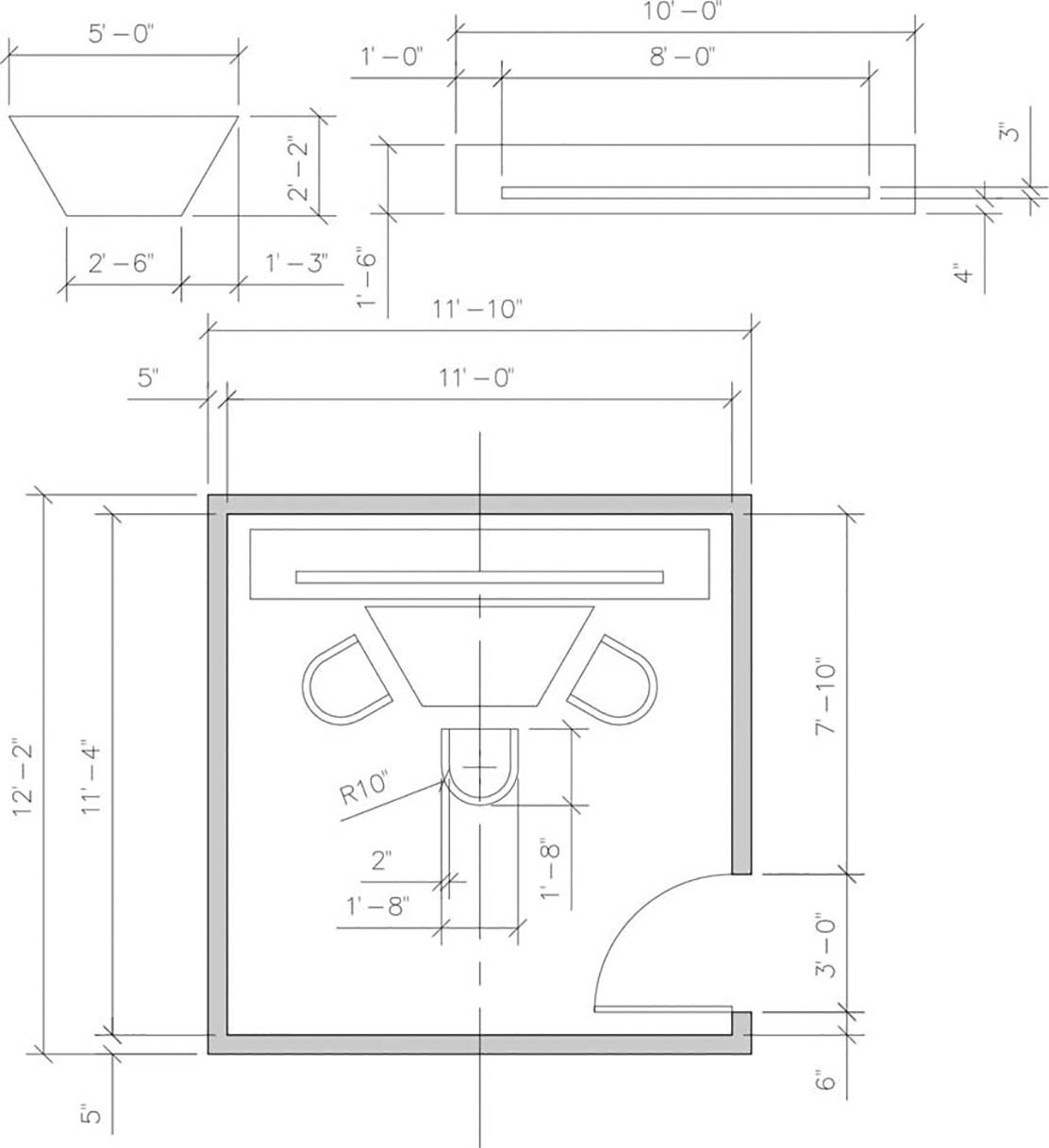
Figure 3-62 Dimensions for Project 3-3 (scale: 1/4″ = 1′-0″)
Use the Single Line Text command to type your name, class number, and date, 6″ high in the upper-right corner (Figure 3-61).
Print your drawing from the Model tab at a scale of 1/4″ = 1′-0″.
Project 3-4: Rectangular Conference Room Including Furniture [INTERMEDIATE]
Draw the floor plan of the conference room as shown in Figure 3-63. Use the dimensions shown in Figure 3-64, or use an architectural scale to measure the floor plan and draw it full scale.
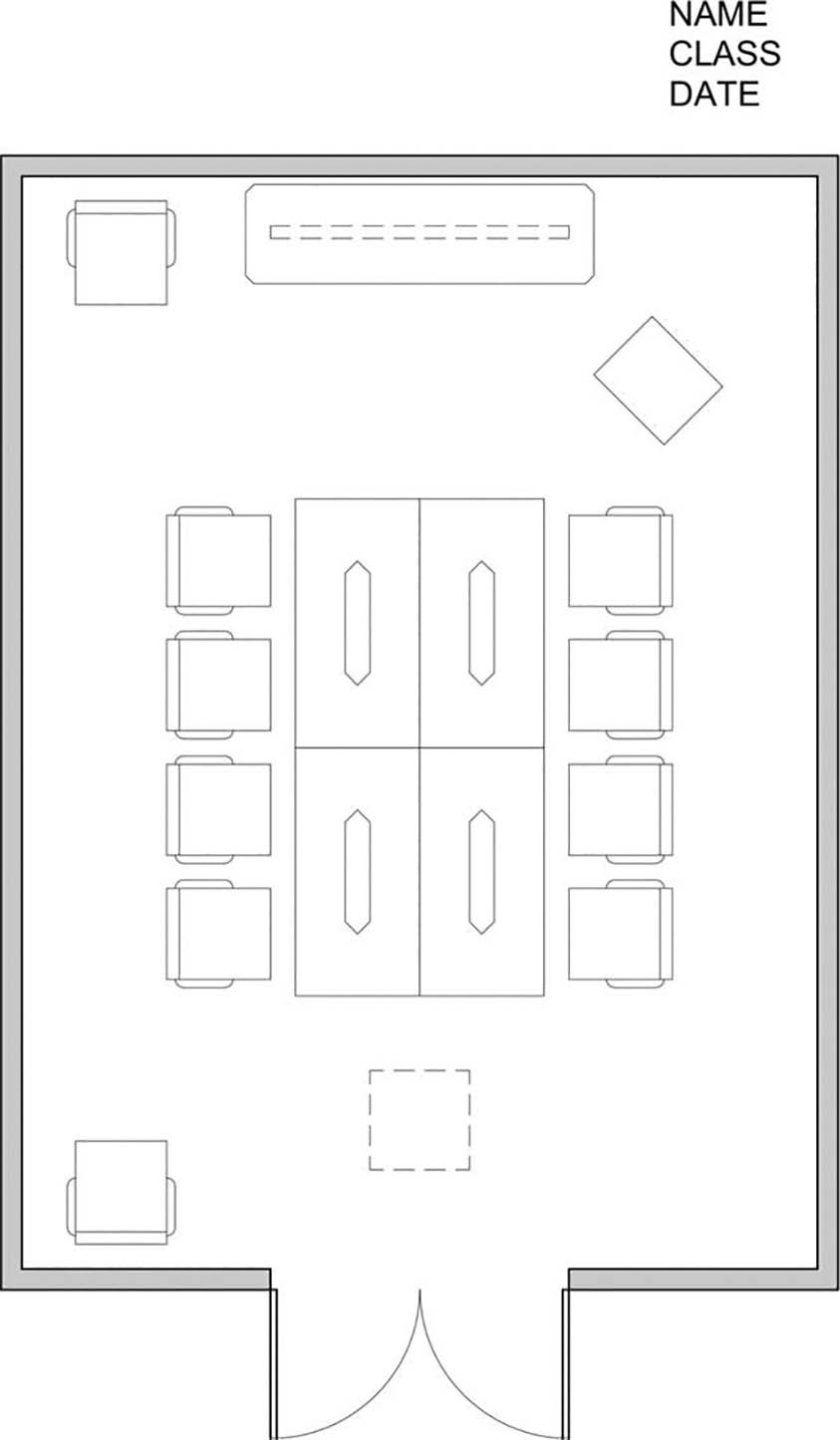
Figure 3-63 Project 3-4: Rectangular conference room including furniture (scale: 1/4″ = 1′-0″)
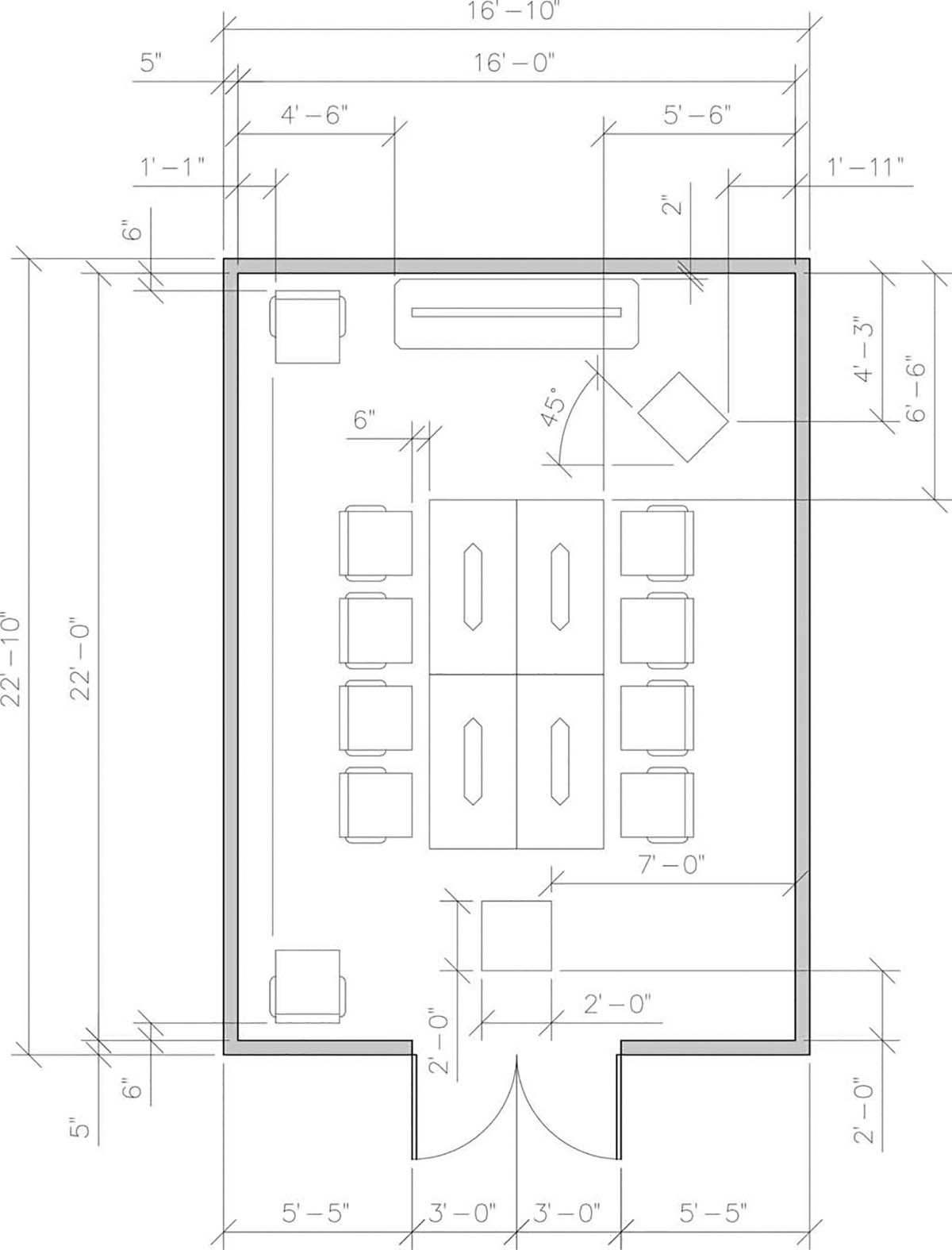
Figure 3-64 Sheet 1 of 2, Dimensions for Project 3-4 (scale: 1/4″ = 1′-0″)
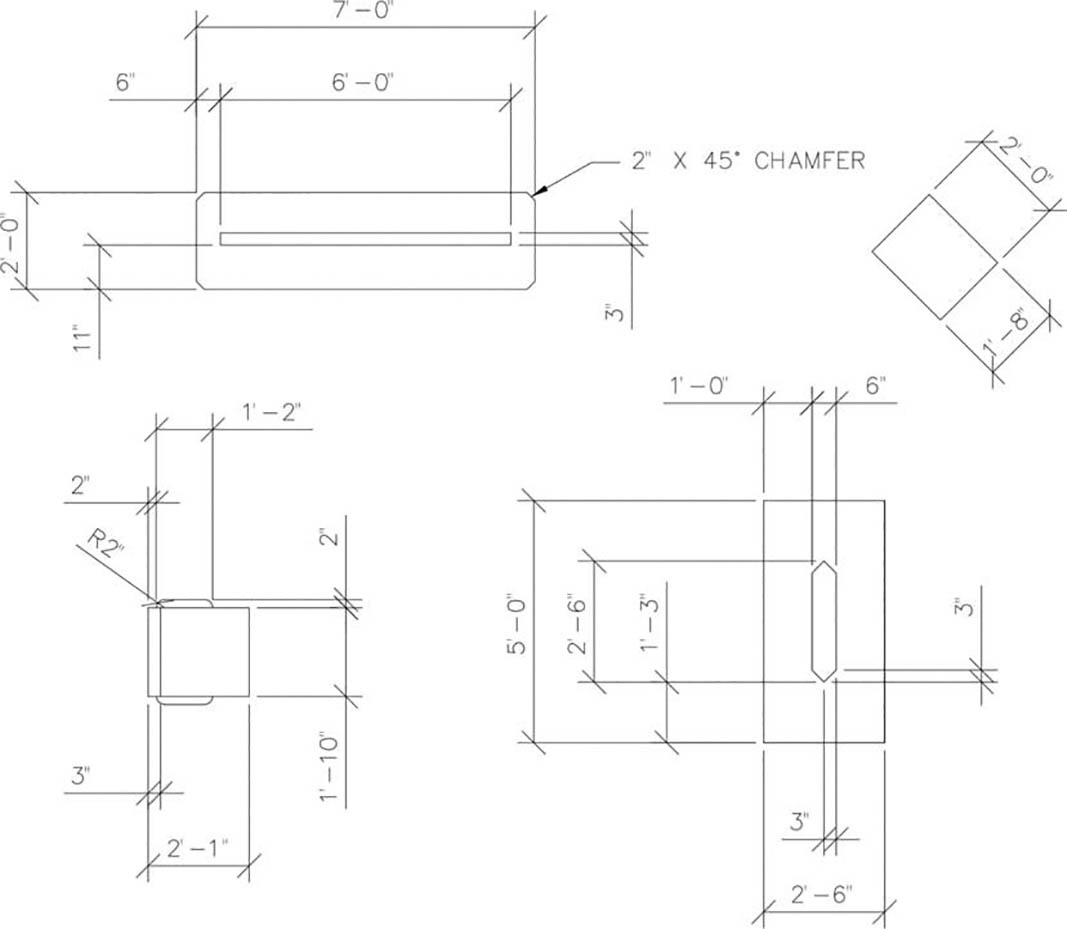
Figure 3-64 Sheet 2 of 2, Dimensions for Project 3-4 (scale: 1/4″ = 1′-0″)
Use the Single Line Text command to type your name, class number, and date, 6″ high in the upper-right corner (Figure 3-63).
Print your drawing from the Model tab at a scale of 1/4″ = 1′-0″.
Project 3-5: Conference Room with Angles Including Furniture [ADVANCED]
Draw the floor plan of the conference room as shown in Figure 3-65. Use the dimensions shown in Figure 3-66, or use an architectural scale to measure the floor plan and draw it full scale.
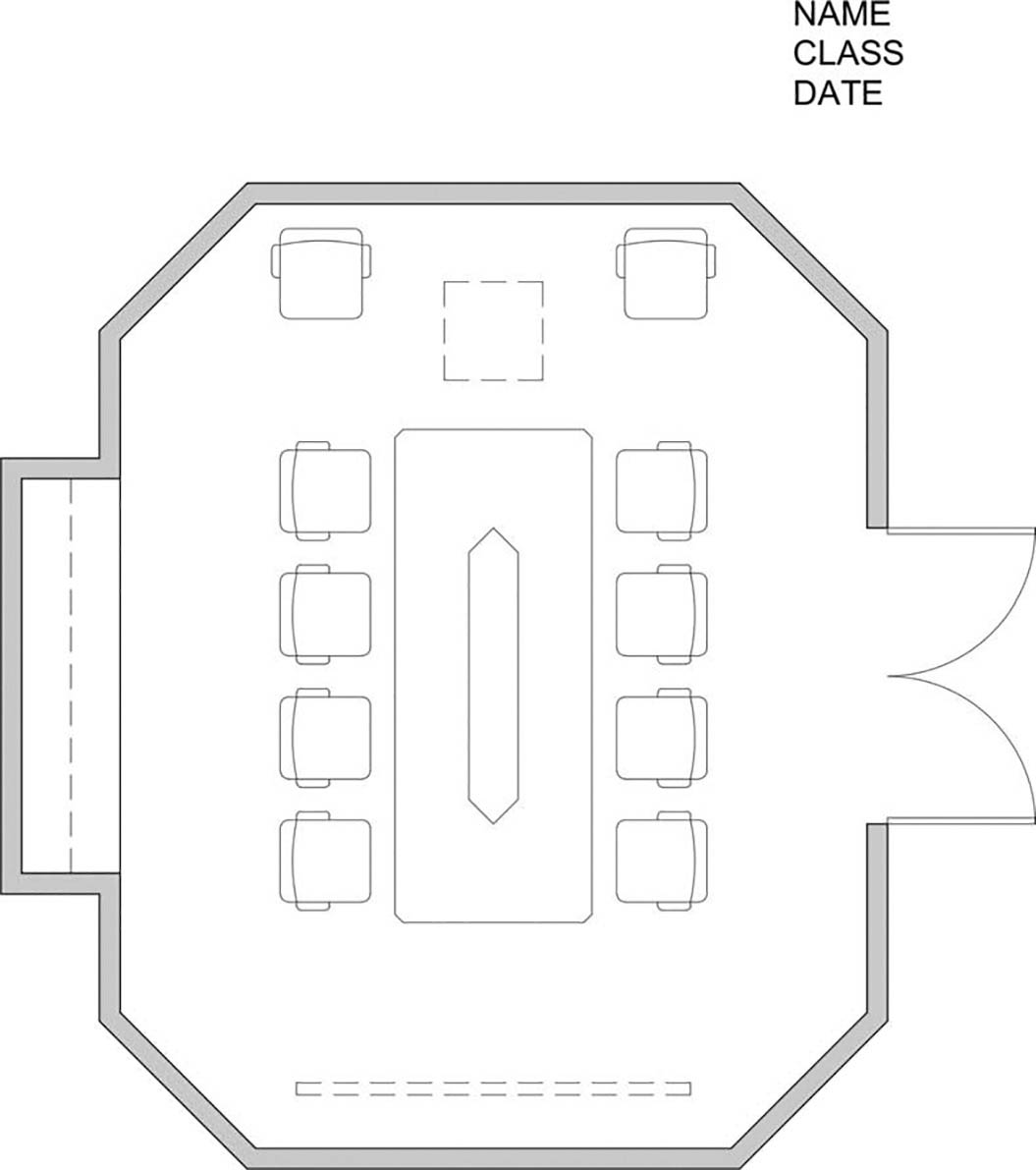
Figure 3-65 Project 3-5: Conference room with angles including furniture (scale: 1/4″ = 1′-0″)
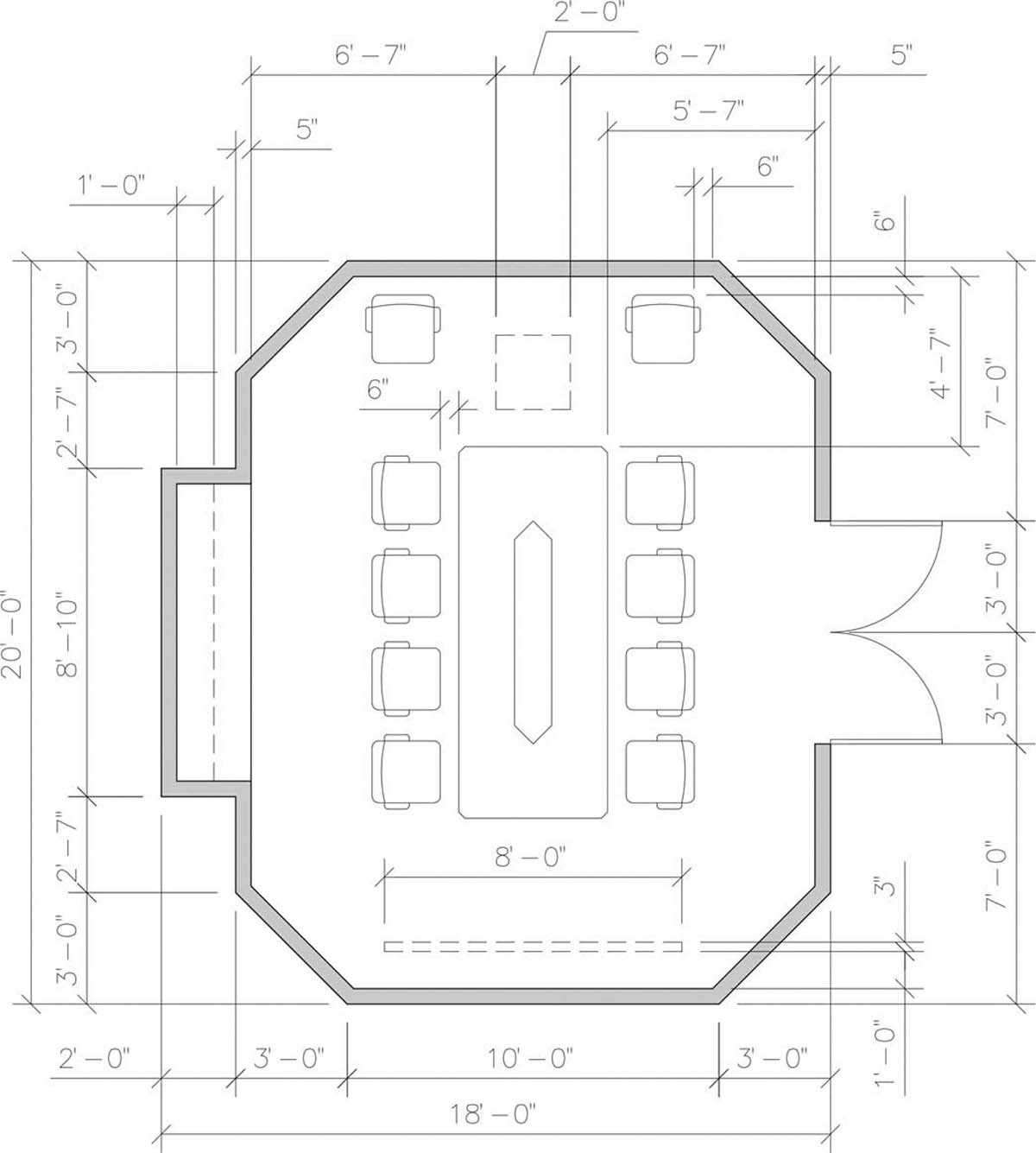
Figure 3-66 Sheet 1 of 2, Dimensions for Project 3-5 (scale: 1/4″ = 1′-0″)
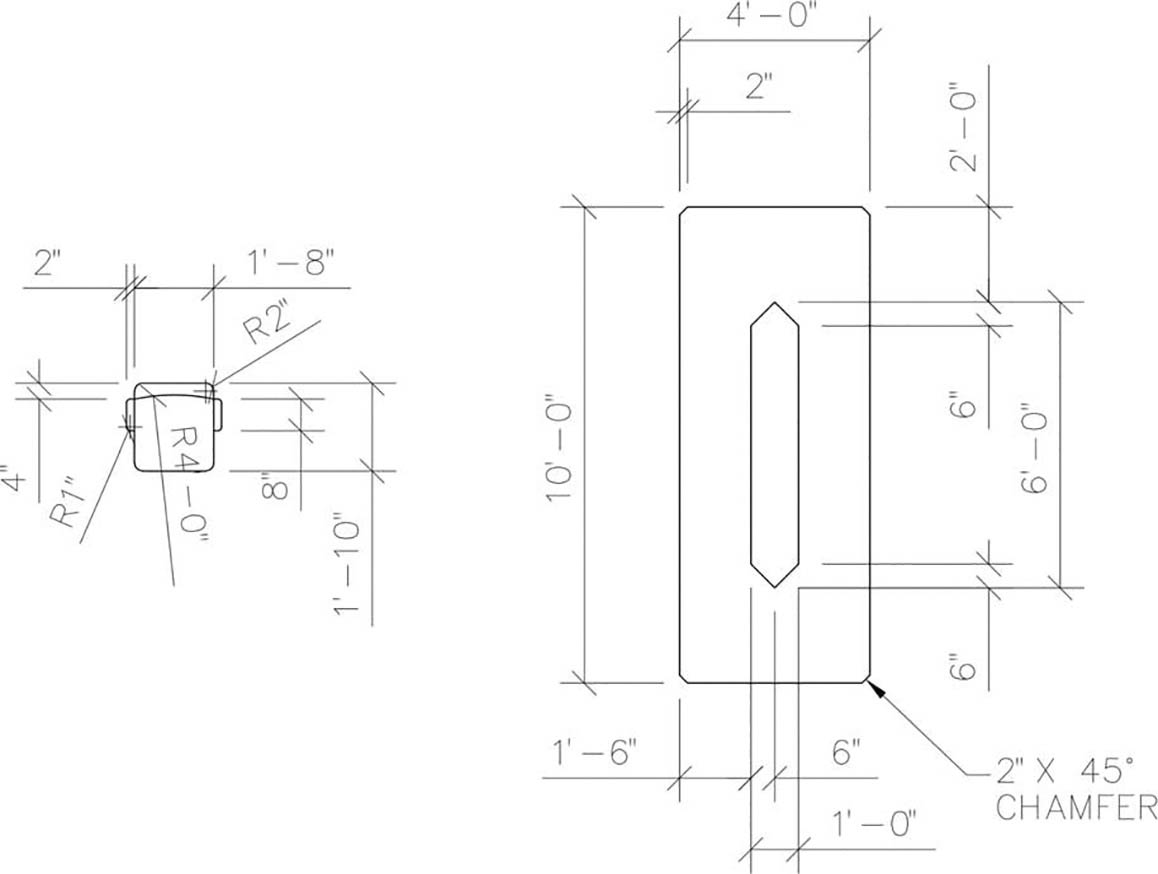
Figure 3-66 Sheet 2 of 2, Dimensions for Project 3-5 (scale: 1/4″ = 1′-0″)
Use the Single Line Text command to type your name, class number, and date, 6″ high in the upper-right corner (Figure 3-65).
Print your drawing from the Model tab at a scale of 1/4″ = 1′-0″.
