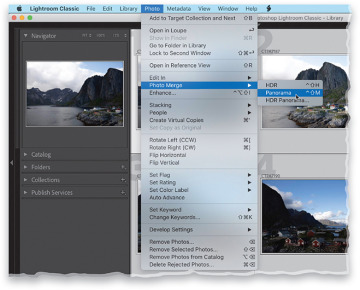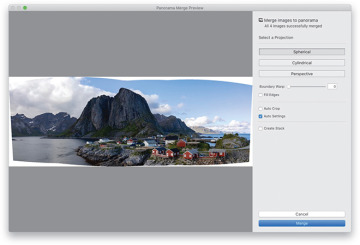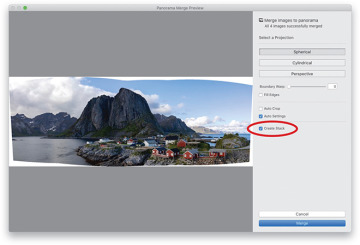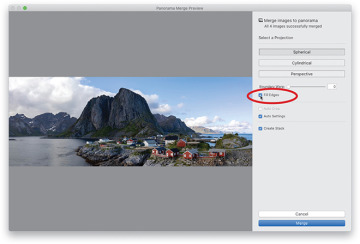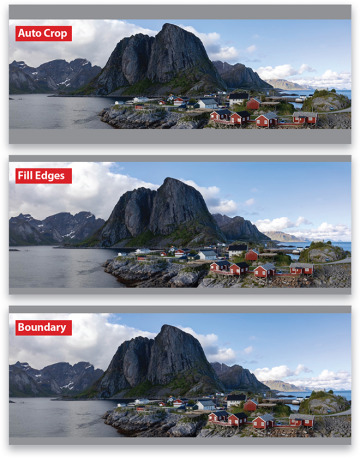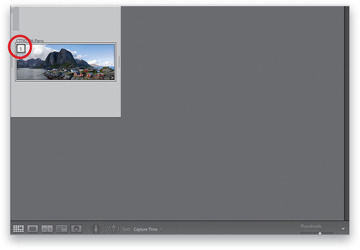- Applying "Looks" Using Creative Profiles
- Virtual Copies- The "No Risk" Way to Experiment
- Using Presets for One-Click Looks
- Creating Your Own Presets
- Creating Presets That Automatically Adapt to Your Image's ISO
- Other Places to Apply Presets
- Changing Individual Colors
- How to Add Edge Darkening (Vignette) Effects
- The "Gritty City" Look
- Creating a Matte Look
- Making Great Duotones
- Creating Black- and-White Images
- Sun Flare Effect
- Painting Beams of Light
- Making Streets Look Wet
- Quick and Easy Spotlight Effect
- Adding a Light to the Background
- Getting the "Orange and Teal" Look
- Creating Panoramas
- Creating HDR Images
- Creating HDR Panos
Creating Panoramas
Lightroom’s panoramic feature (which stitches multiple frames into one very wide, or very tall, shot) is one of the best out there, and one of the coolest things about it (besides how fast it is, and the great options it has) is that the final panoramic image it creates is still a RAW image. What?!! I know. Crazy, right? But, that’s how it works (well, that’s how it works if you started with RAW images anyway).
Step One:
The first step happens in your camera because you can help Lightroom successfully stitch your shots into a panorama (we just call them “panos,” for short) by making sure to overlap each frame by at least 20% when you’re taking it. This helps Lightroom determine which frames go together. So, as long as you keep that overlapping thing in mind while you’re shooting, Lightroom will do the rest. Now, once you’ve imported your images, in the Library module, start by selecting those that you want combined into a pano. Then, go under the Photo menu, under Photo Merge, and choose Panorama (as shown here) or just press Control-Shift-M (PC: Ctrl-Shift-M). You can also Right-click on any of the selected images, and from the pop-up menu, under Photo Merge, choose Panorama.
Step Two:
This brings up the Panorama Merge Preview dialog (seen here). It has three Projection choices for creating your pano, but it automatically chooses which one it thinks is best. I generally wind up using Spherical, and according to Adobe, it works best for wide panos. If you shoot architectural panos, where you’d want to keep the lines that are supposed to be straight, Adobe recommends the Perspective projection. Lastly, the Cylindrical projection is a cross between the two, as it’s supposed to work better for panos that are really wide, but still need straight vertical lines. All that being said, I still usually wind up just using Spherical.
Step Three:
Before we deal with those white gaps you see around your pano, there’s an organizational feature you might want to consider: Create Stack. When you turn on this checkbox (shown circled here in red), when your pano is complete, you’ll see a thumbnail for your pano, but the images that make up this particular pano will be stacked (tucked behind) with the pano itself. They’re “stacked” together. You’ll be able to tell it’s a stack because you’ll see a number in the top-left corner of the thumbnail showing the total number of stacked images. If you click that number, it reveals them all. Just an option, but I think it’s a helpful one. Also, this dialog is resizable—just click on the bottom-right corner and drag (I like to stretch mine out wide, so it fills my screen).
Step Four:
Now let’s deal with the white gaps. There are three ways to deal with them: Two of them work like magic and the other one, Auto Crop, just crops the photo, so all that white space is cropped away. It works, but of course, it makes the image smaller all the way around (and it could crop off things like mountain tops), so I avoid this one if I can. The other two options are awesome. The best is probably Fill Edges, which borrows its math from one of Photoshop’s best features, Content-Aware Fill, to intelligently fill in the missing areas based on what’s around those areas in your photo. As you can see here, it did a brilliant job (and often does), plus it keeps the size of your pano intact. The other option is the Boundary Warp slider, and it’s awesome as well. It somehow reshapes or bends the pano to fill in those open gaps and yet, when it’s done, it doesn’t look funky—it looks fantastic! The farther you drag this slider to the right, the more of the gaps it fills (I normally drag it all the way to 100%). I have some examples for you on the next page comparing these three options for dealing with the white gaps.
Step Five:
Again, just for visual comparison purposes, here are the three gap removal options: At the top is Auto Crop (you’ll notice it’s the thinnest of the three because it crops in). In the middle is Fill Edges, and at the bottom is the Boundary Warp slider dragged all the way over to 100%. There is no wrong answer here—you can choose whichever one you want, including making no choice at all and cropping later using Lightroom’s Crop Overlay tool. Totally your call.
Step Six:
Now, click the Merge button and it will render the final high-res version of your pano (it renders in the background, but you’ll see a progress bar in the upper-left corner of Lightroom). When it’s finished, your final stitched pano appears as a DNG file in the same collection as the images you used to create the pano (provided, of course, that the images were in a collection when you started. If not, it’ll appear in the same folder, but usually at the bottom of the folder), and now you can tweak this pano like you would any other image. By the way, you’re seeing the stacked images here, like I mentioned in Step Three. You can see the pano thumbnail and the number 5 in the top-left corner, letting you know there are five stacked images here (the four original images, plus the pano).