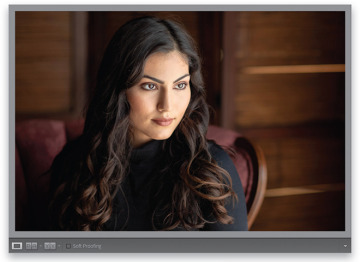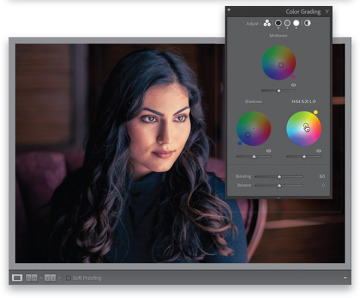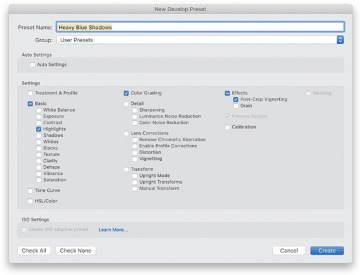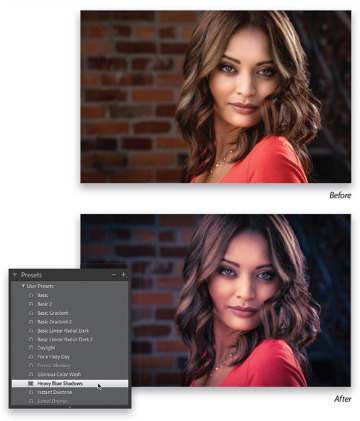- Applying "Looks" Using Creative Profiles
- Virtual Copies- The "No Risk" Way to Experiment
- Using Presets for One-Click Looks
- Creating Your Own Presets
- Creating Presets That Automatically Adapt to Your Image's ISO
- Other Places to Apply Presets
- Changing Individual Colors
- How to Add Edge Darkening (Vignette) Effects
- The "Gritty City" Look
- Creating a Matte Look
- Making Great Duotones
- Creating Black- and-White Images
- Sun Flare Effect
- Painting Beams of Light
- Making Streets Look Wet
- Quick and Easy Spotlight Effect
- Adding a Light to the Background
- Getting the "Orange and Teal" Look
- Creating Panoramas
- Creating HDR Images
- Creating HDR Panos
Creating Your Own Presets
If you come up with a look you really like and want to be able to use that same exact look again, you can save those settings as a preset and apply it to a different photo with just one click. You can start from scratch or, of course, you can use any built-in preset as a starting place and customize the look the way you want it, and then you can save that as your own custom preset. Here, we’ll look at how to build your own preset from scratch (it’s easier than it sounds):
Step One:
The first step is to apply a look you like (in this case, we’re starting from scratch, so the image you see here is the original image). What we’re going to do here (well, in Step Two) are three simple things: (1) pull back the highlights just a little, so her face isn’t too bright; (2) add some color grading; and (3) we’re going to add a stronger than usual vignette (darkening) around the outside edges off the image (we’ll look at vignetting more on page 225). So, that’s the plan, and after we apply those edits, we’ll save them as a preset.
Step Two:
First, go to the Basic panel and just drag the Highlights slider to the left a bit (I dragged it to –16). Then, go to the Color Grading panel. For the Shadows, click-and-drag the circle in the middle of the color wheel downward toward blue to add lots of blue in the shadows. For the Midtones, click-and-drag the circle in the color wheel toward magenta to add some pink tones there, and lastly, for the Highlights, click-and-drag the circle in the color wheel toward yellow (as shown here). Now, go to the Effects panel and in the Post-Crop Vignetting section, drag the Amount slider to the left (I dragged it over to –36, much more than my usual –11, but we’re going for a “look,” so I pushed it a bit). Now, let’s save all these settings as a preset, so we can apply this same look to other photos with just one click.
Step Three:
In the left side panels, click on the + (plus sign) button in the right side of the Pre-set panel’s header and choose Create Preset to bring up the New Develop Preset dialog (seen here). Give your new preset a name (I named it “Heavy Blue Shadows”). Now, in the Settings section, we only want to include the things we did to this image (we want the checkboxes beside just those settings turned on) and we want everything else to remain unchecked (turned off). If everything is turned on, a quick way to turn on just the ones we adjusted is to click the Check None button at the bottom left of the dialog, which turns off all the checkboxes for you. Now, just turn on those beside Highlights, Color Grading, and Post-Crop Vignetting (the things we applied, as seen here). You will always need to leave the Process Version checkbox turned on (long story, and a boring one).
Step Four:
Now, click the Create button to save all the edits you just made as your own custom preset, which will appear under the User Presets group in the Presets panel. To apply this preset to a different photo, just click on a photo down in the Filmstrip and then click on the preset in the Presets panel (as shown below).
TIP: Updating a User Preset
If you tweak a User Preset and want to update it with the new settings, Right-click on it in the Presets panel and choose Update with Current Settings from the pop-up menu.
TIP: Deleting a User Preset
To delete a User Preset, just click on it, and then click on the – (minus sign) button to the left of the + (plus sign) button in the Presets panel’s header .