Editing Tools
Editing tools are used to select, modify, trim, or move timeline clips.
215. The Tools Palette
These are the tools you’ll need for editing and trimming.
This toolset, like most, is hidden. Click the arrow icon with the chevron at the top of the timeline to reveal it; see FIGURE 4.18.
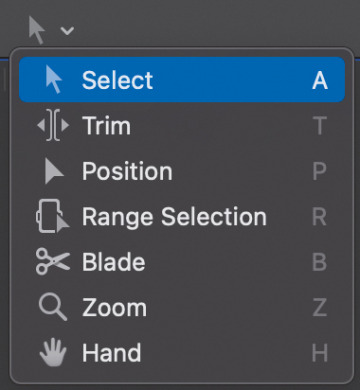
FIGURE 4.18 Click the chevron to reveal the timeline Tools palette.
Select (shortcut: A). (We often call this the Arrow tool.) A general-purpose tool for moving and selecting stuff.
Trim (shortcut: T). Used for roll and slip trimming.
Position (shortcut: P). Turns off the magnetic timeline to move clips independently.
Range Selection (shortcut: R). Sets an In and/or Out range in the timeline or Browser. This is a specialized form of the Select tool.
Blade (shortcut: B). Cuts clips.
Zoom (shortcut: Z). Zooms in to or out of the timeline.
Hand (shortcut: H). Moves the timeline without moving any clips.
216. The Power of the Position Tool
The Position tool disables the magnetic timeline.
The Position tool (shortcut: P), see FIGURE 4.19, moves any clip anywhere, even leaving gaps, by disabling the magnetic properties of the timeline. Essentially, when the Position tool is active, Final Cut edits like every other nonlinear editor.
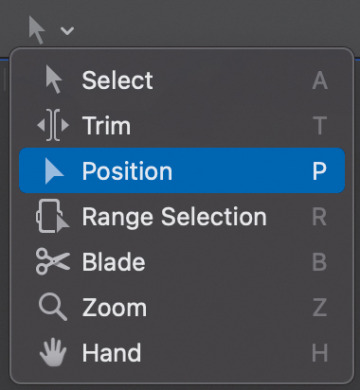
FIGURE 4.19 The Position tool overrides the magnetic timeline.
When you drag a clip, the clip doesn’t spring back. Instead, a clip of black video, called a gap, is inserted between the end of the previous clip and the one you are moving.
When you trim clips, it leaves a gap.
When you drag one clip on top of another, the edge of the new clip overwrites the old clip.
When you move a clip, any open space created is filled with a gap.
The Position tool provides a choice on how our clips behave when we move them; enabling the magnetic timeline or turning it off.
217. The Range Tool Doesn’t Select Anything
The Range tool sets an In and Out in the timeline or Browser.
The Range tool (shortcut: R), see FIGURE 4.20, is a specialized form of the Select tool. All it does is set an In and Out in the timeline or Browser. Select the Range tool from the Tools palette.
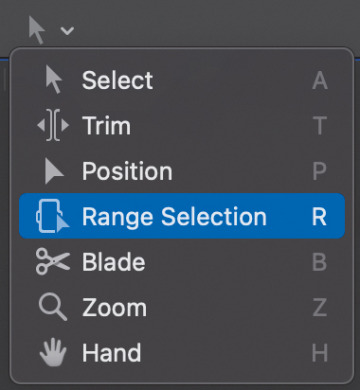
FIGURE 4.20 The Range tool sets Ins and Outs.
The Range tool is used in the Browser but, more commonly, in the timeline. (The timeline allows only one In and Out at a time.) While you can use I and O to set the In and Out, the Range tool is simpler—you just drag.
An In and Out is not the same as a selection. Timeline ranges are as small as a few frames in the middle of a clip or span multiple clips. Ranges generally don’t end at the edges of a clip, though they can; see FIGURE 4.21. Ranges are used for the following:
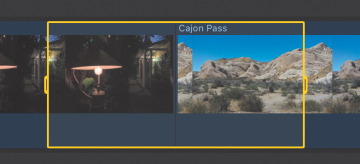
FIGURE 4.21 A timeline range spanning two clips. Note the adjustment handles on the In and Out.
Exporting a portion of the timeline
Adjusting audio levels within the range
Adjusting keyframes within the range
Creating three-point and back-time edits
Deleting portions of a clip, or a section of the timeline that doesn’t include entire clips
To remove a range selection, click outside the yellow range bounding box with the Arrow tool.
218. Cut Clips with the Blade Tool
Both the Blade tool and shortcuts work, but they work differently.
The Blade tool (shortcut: B), see FIGURE 4.22, cuts clips. So does Cmd+B. But they cut clips differently.
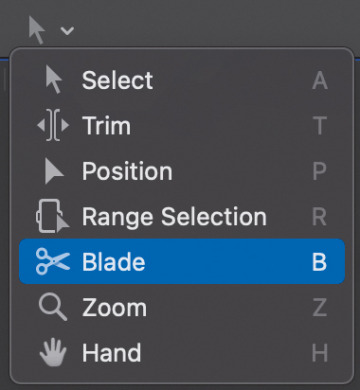
FIGURE 4.22 The Blade tool cuts clips.
Select the Blade tool from the Tools palette. The Blade tool cuts single clips anywhere, whether the clip is selected or not. If you press Shift, the Blade tool cuts all clips—including captions—where you click.
Cmd+B cuts one or more clips but only at the position of the playhead (skimmer).
If no clips are selected, Cmd+B cuts the Primary Storyline clip.
If some or all clips are selected, it cuts only selected clips.
If a selected clip is disabled (V), it cuts the clip anyway.
The Blade tool is more flexible in terms of where it cuts. Cmd+B is more efficient and selective by cutting only selected clips at the position of the playhead (skimmer).
219. The Zoom Tool
This is a faster way to change the scale of the timeline.
The Zoom tool (shortcut: Z), see FIGURE 4.23, changes the scale of the timeline, without affecting any clips.
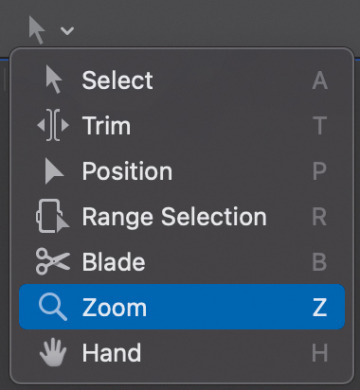
FIGURE 4.23 The Zoom tool scales the timeline.
To zoom in, select the Zoom tool and click in the timeline.
To zoom in to a specific section of the timeline, drag the Zoom tool over the area you want to view.
To zoom out, Option-click the Zoom tool in the timeline.
With another tool selected, press and hold Z, then click or drag to resize the timeline. Final Cut zooms in; then, when you let go of Z, it selects the previous tool.
220. The Hand Tool
The Hand tool is a mover.
The Hand tool (shortcut: H), see FIGURE 4.24, moves the timeline without moving anything in the timeline. It’s the only tool that can’t select or modify a clip in some way.
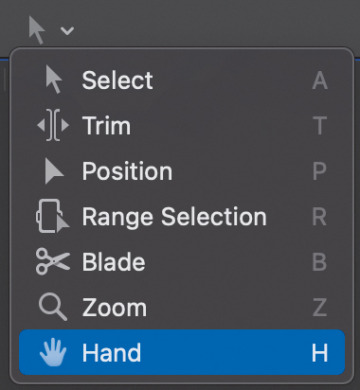
FIGURE 4.24 The Hand tool moves the timeline without moving clips.
Select the Hand tool from the Tools palette.
Drag it in the timeline.
The timeline moves, but the clips don’t.
Even faster:
Press and hold H.
Drag to where you want to go, then let go.
Final Cut switches back to the previous tool.
221. The (Hidden) Delete Key
This is especially helpful for laptop keyboards.
Full-size keyboards have two delete keys: the big one labeled Delete and the small one labeled Del. The big one deletes text to the left; the small one deletes text to the right.
But what if you are using a laptop? The Del key doesn’t exist. That’s where the hidden Delete key comes in; see FIGURE 4.25.
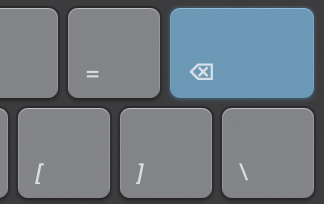
FIGURE 4.25 The dual-purpose Delete key on a laptop keyboard.
Press the Delete key to delete text to the left, as always.
Press Fn+Delete to delete text to the right.
I use this all the time.
222. The Timeline Clip Menu
Just like the Browser and Viewer, the Timeline has a hidden menu.
Right-click any timeline clip to reveal its hidden (contextual) menu; see FIGURE 4.26. Most of these options involve editing or trimming. We’ll cover them in other tips.
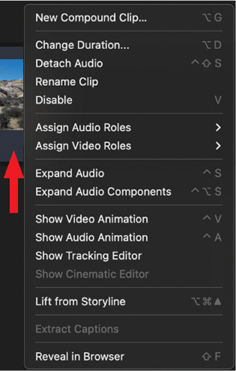
FIGURE 4.26 Right-click any timeline clip to reveal this contextual menu.

