The Timeline Index
The Timeline Index is unique to Final Cut. It tracks and organizes all elements in the timeline in searchable lists.
233. The Timeline Index
This is a powerful tool for navigation and organization.
The Timeline Index is unique to Final Cut and a highly powerful tool to organize all the elements in the timeline. Apple describes it as a list-based view of the timeline. I use it constantly to view clips, markers, keywords, titles, and roles, as well as select clips and navigate the timeline. As you play a project, the playhead in the timeline and the horizontal playhead in the Index move in sync.
To open the Index (see FIGURE 4.33), do either of the following:
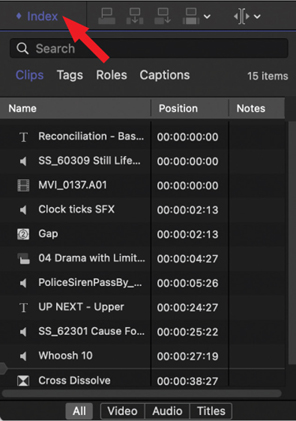
FIGURE 4.33 The Timeline Index. Click the word “Index” to open.
Click the Index button in the upper left of the timeline.
Press Shift+Cmd+2.
Here’s what you can do in the Timeline Index:
View a list of all clips in the currently open project, sorted chronologically.
Click any clip name, or other element, to jump the playhead to it and display it in the Viewer.
Select one or more clips or other elements in the timeline.
Rename a clip—select it, enter a new name, and press Return.
Search for a clip, title, marker, or other timeline element—by name or a portion of its name.
Delete an element to delete it in the timeline.
View and add notes. (However, I find it easier to select the clip, then add the note in the Info Inspector; see Tip 171, Add Notes to One or More Clips.)
View active multicam angles.
View, reassign, and edit roles.
234. Timeline Index: Customization
Modify columns in the Timeline Index like the Browser.
The Timeline Index organizes all the elements in the timeline into a list, just like a spreadsheet.
To change column widths, drag the dividing lines between column headers.
To move columns, drag and rearrange column headers.
To reveal more columns, right-click a column; see FIGURE 4.34.
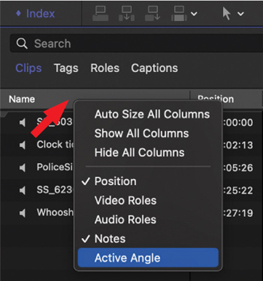
FIGURE 4.34 Right-click a column header to reveal hidden Timeline Index columns.
This feature is not available for the Roles tab, which doesn’t use columns.
235. Timeline Index: Navigation
The Timeline Index is faster than scrolling through the timeline.
The Timeline Index is built for speed and organization. It is a fast way to find a clip—audio, video or title—for example, to check spelling or apply an effect.
In FIGURE 4.35, if you look closely along the left edge, you’ll see a faint playhead (the red arrow points to it). This echoes the movement of the timeline playhead, because the Timeline Index is simply the timeline itself, recast as a list.
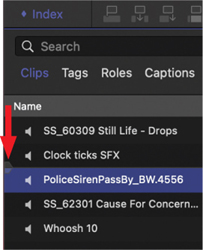
FIGURE 4.35 Click any line of text to move the playhead to that element and select it.
To locate an element, enter text in the search box.
To jump to and select a clip, click any line of text.
To select a range of clips, Shift-click more than one line of text.
To select any clips you click, Cmd-click more than one line of text.
To delete clips, select a line, or a group of lines, and press Delete.
Once something is selected, it is easy to add an effect, move the group, or delete it.
236. Timeline Index: Clips
Find, sort, rename, and navigate clips.
Open the Timeline Index and click Clips; see FIGURE 4.36.
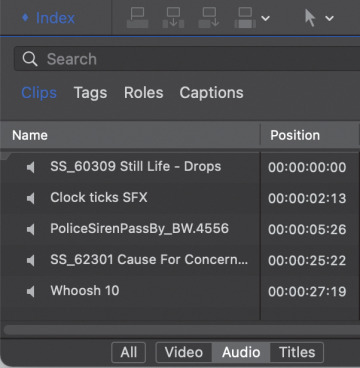
FIGURE 4.36 The Clips panel in the Timeline Index with audio clips selected.
At the bottom, choose to view all clips or filter them into Video, Audio, or Titles.
I find the Titles option very helpful at the end of a project. I can quickly jump from one title to the next to verify format and spelling. This high-speed review is far faster than scrolling through the timeline and hoping that I spot them all.
237. Timeline Index: Tags
This is the most useful section of the Timeline Index.
The Tags portion of the Timeline Index (see FIGURE 4.37) is the most useful to me. (Roles are second.) This displays all markers and keywords. The following numbered list corresponds to the number callouts in Figure 4.37:

FIGURE 4.37 1. All tags, 2. Blue markers, 3. Keywords, 4. Analysis keywords, 5. To-do markers, 6. Completed markers, and 7. Chapter markers.
All tags
All standard (blue) markers
All keywords
All keywords created though analysis (for example, Find People)
To-do markers
Completed To-do markers
Chapter markers
All my videos include chapter markers for navigation. Similar to titles, I use this panel to find and review each marker before final export. Also, in Tip 240, Timeline Index: Markers, I’ll show how to use to-do markers to create an editing checklist for your project.
238. Timeline Index: Roles
Roles are incredibly useful for audio, but they are not easy to understand.
When Apple introduced roles to Final Cut, I found them intimidating and alien. But in the years since, I spent time learning how to use them, and now, they are part of almost all my projects. The Timeline Index simplifies using roles; see FIGURE 4.38. Chapter 6, “Audio,” provides details on how to use roles.
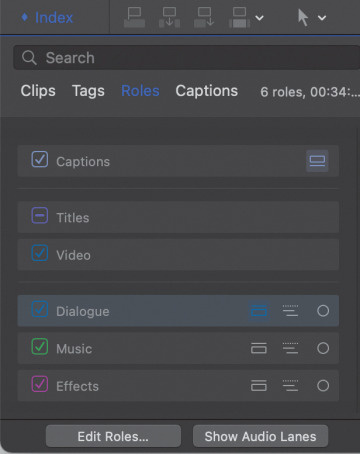
FIGURE 4.38 The Roles panel in the Timeline Index.
As an example, I use roles every week when editing my webinars. I do the edit in Final Cut, then send the audio to Adobe Audition for audio cleanup and sweetening. That mixed audio is exported as a stereo pair and imported back into Final Cut with a Final Mix role assigned to it. Using this section of the Timeline Index, I can disable all dialogue and effects clips and enable the final mix with one mouse click. No messing with layers or individual clips. Works great.
239. Timeline Index: Captions
Use the Timeline Index to find and edit captions.
The Timeline Index is extremely useful when finding and reviewing every caption in a project; see FIGURE 4.39. In operation, it works the same as the Clips panel.
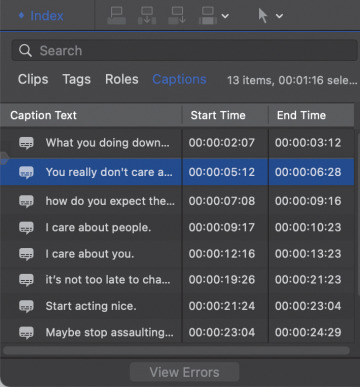
FIGURE 4.39 The Caption panel in the Timeline Index.
What I really like about this panel, though, is the ability to double-click a caption to open it for editing in the timeline. This is something you can’t do for titles, though you can do it for markers. However, you can’t use the Timeline Index to change the timing of a caption. Caption durations are changed only in the timeline.
240. Timeline Index: Markers
Here are some additional tricks you can do with markers.
Although you can’t copy and paste markers from the Timeline Index (see FIGURE 4.40), here are some things you can do:

FIGURE 4.40 Four different markers and their icons (top to bottom): Chapter, Standard, To-Do, and Completed To-Do. Note the horizontal playhead below Scene 2.
Select one or more markers and delete them.
Display markers by category: Chapter, Standard, To-do, and Completed.
Double-click a marker to open it for editing.
Add a note to a marker, which is different from its text.
You can even build an editing checklist in the timeline, then display it in the Timeline Index; see FIGURE 4.41. To see To-dos, click the icon indicated by the left red arrow. Click the icon to the right of it to see all completed To-dos.
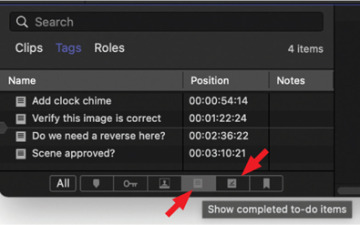
FIGURE 4.41 Use the Timeline Index to build a To-do List. Select between To-do (left arrow) or completed To-do items (right arrow).
Click the icon to the left of a To-Do marker in the Timeline Index to mark it as completed.

