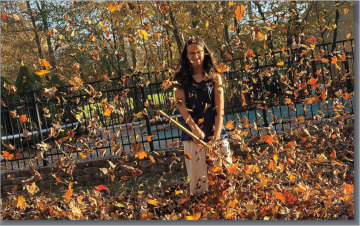Organizing Your Photos in Adobe Photoshop Lightroom Classic
In this sample chapter from Adobe Photoshop and Lightroom Classic for Photographers Classroom in a Book, author Rafael Concepcion, works through how to efficiently sort image catalogs in Adobe Photoshop Lightroom Classic. The lesson covers color labels, flags, and a star system, as well as smart and target collections for organization. By the end of the lesson, readers will have the skills to manage their image catalog effortlessly in Lightroom.
Preparing for this lesson
Before diving into the content of this lesson, make sure you do the following:
Follow the instructions in the Getting Started section at the beginning of this book for setting up an LPCIB folder on your computer, downloading the lesson files to that folder, and creating an LPCIB catalog in Lightroom.
Download the Lesson 02 folder from your Account page at adobepress.com to username/Documents/LPCIB/Lessons.
Launch Lightroom, and open the LPCIB catalog you created by choosing File > Open Catalog and navigating to it. Alternatively, you can choose File > Open Recent > LPCIB Catalog.
Add the Lesson 2 files to the LPCIB catalog using the steps in the Lesson 1 section “Importing photos from a hard drive.” Lightroom may ask if you want to enable address lookup. You can dismiss this notification.