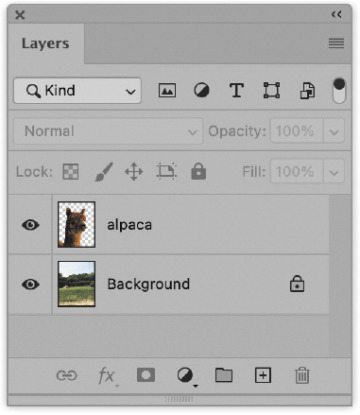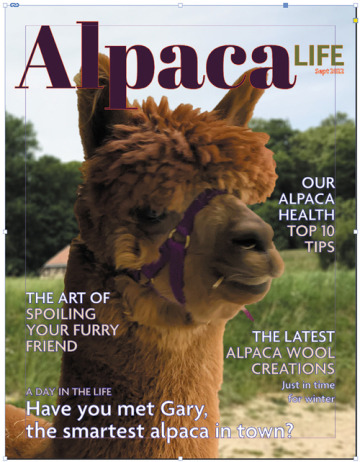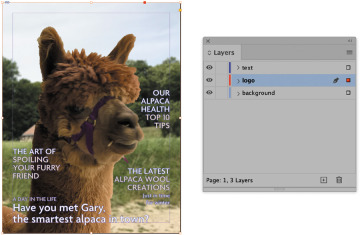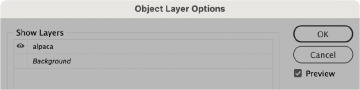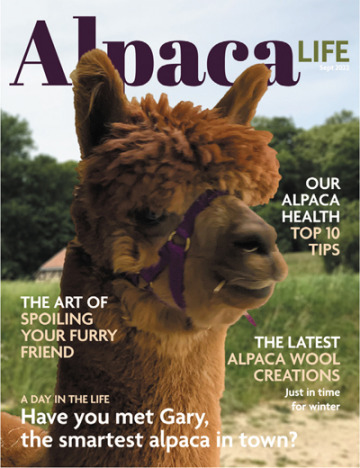Using layer transparency to your advantage
In this exercise you’ll learn how to create a classic magazine cover on which the top of the main subject overlaps with the title and text of the magazine. Achieving this requires a simple layer override in InDesign.
Inspecting the Photoshop document
Launch Photoshop and open alpaca.psd from the Lesson03/Imports folder.
Inspect the Layers panel and notice there are two layers in total:
The Background layer
A layer containing an alpaca on a transparent background
Placing and overriding the document in InDesign
Switch to InDesign and open L03-alpaca-cover-start.indd from the Lesson03 folder.
Choose File > Save As, and save the file as L03-alpaca-coverWorking.indd.
Notice the document has a total of three layers: text, logo, and background.
Select the background frame.
Choose File > Place.
Navigate to the Imports folder and select alpaca.psd. There is no need to view the Import Options at this time.
Click Open to place the file.
The alpaca image has now filled the graphics frame on the background layer. In the next few steps you’ll place a copy of the background image on the logo layer, making it overlap with the logo. And you’ll finish off by hiding the alpaca’s background using InDesign layer options.
With the image selection still active, press Command+C/Ctrl+C to copy the image.
In the Layers panel, select the logo layer.
Choose Edit > Paste In Place to paste a copy of the alpaca image on the logo layer. This copy of the image will hide the magazine’s logo but not the rest of the text on the cover (because that text is placed on a different layer).
While the image is still selected, right-click the image and choose Object Layer Options.
In the Object Layer Options dialog box, make sure that Preview is selected and hide the Background layer by clicking its eye icon.
Click OK to close the dialog box.
Placing a duplicate of the alpaca (on its otherwise transparent layer) above the logo at exactly the same location as the original image gives the impression of depth and creates an easy and popular effect.