Pasting artwork from another document
Next you’ll paste artwork from an Illustrator document that contains shapes you will add to the toucan bill and some handwritten text.
Choose File > Open. In the Open dialog box, select the toucan-artwork.ai file in the Lessons > Lesson03 folder on your hard disk, and click Open.
Select the Selection tool (
 ) in the toolbar. To select all of the content, choose Select > All On Active Artboard. Choose Edit > Copy.
) in the toolbar. To select all of the content, choose Select > All On Active Artboard. Choose Edit > Copy.Click the ToucanLogo.ai tab to return to the logo document.
Choose View > Fit Artboard In Window.
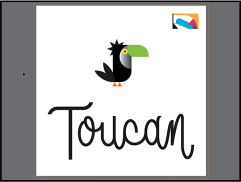
Choose Edit > Paste In Place to paste the Toucan text shapes and the other grouped artwork in the same relative position as they were in the document you copied them from.
Choose Select > Deselect.
Using Draw Inside mode
Now you’ll add some of the artwork you pasted to the inside of the green bill shape using the Draw Inside drawing mode. This can be useful if you want to hide (mask) part of the artwork. You can draw, place, or paste content into a shape with Draw Inside mode active.
Click the green toucan bill shape.
Choose Draw Inside from the Drawing Modes menu (
 ), near the bottom of the toolbar.
), near the bottom of the toolbar.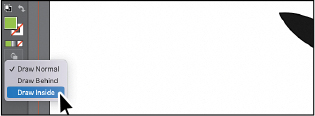
With the Selection tool (
 ), click the colorful group of artwork you pasted to select it. Choose Edit > Cut to cut it from the artboard.
), click the colorful group of artwork you pasted to select it. Choose Edit > Cut to cut it from the artboard.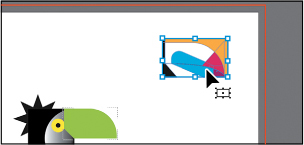
Choose Edit > Paste.
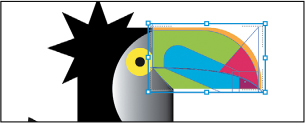
The artwork is pasted within the green bill shape, since it was selected when entering Draw Inside mode.
Click the Drawing Modes button (
 ) toward the bottom of the toolbar. Choose Draw Normal.
) toward the bottom of the toolbar. Choose Draw Normal.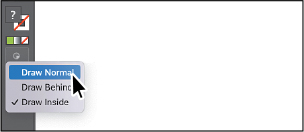
When you’re finished adding content inside a shape, you can choose Draw Normal so that any new content you create will be drawn normally (stacked rather than drawn inside).
Choose Select > Deselect, and then choose File > Save.
Editing content drawn inside
Next you’ll edit the artwork inside the bill shape to see how you can later edit content inside.
With the Selection tool (
 ) selected, try clicking the pink part at the end of the bill. Notice that it selects the green bill shape instead.
) selected, try clicking the pink part at the end of the bill. Notice that it selects the green bill shape instead.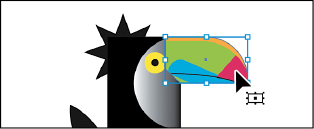
The bill shape is now a mask, also called a clipping path. The bill shape and the artwork you pasted make a clip group. Looking at the top of the Properties panel, you will see “Clip Group.” As with other groups, if you want to edit the mask (the bill, in this case) or the content inside, you easily can.
With the clip group selected, click the Isolate Mask button in the Properties panel to enter Isolation mode and be able to select either the clipping path (the bill shape) or the colorful pasted artwork within.
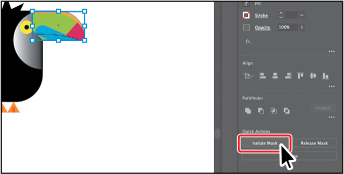
Try clicking the pink part of the bill again. Drag it to look more like you see in the figure. You can use the arrow keys to move it as well.
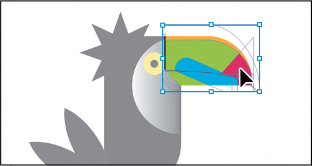
Press the Escape key to exit Isolation mode.
Choose Select > Deselect.
Working with Draw Behind mode
Throughout this lesson, you’ve been working in the default Draw Normal mode (without knowing it!). Next, you’ll draw a shape that will go behind the logo using Draw Behind mode.
Click the Drawing Modes button (
 ) at the bottom of the toolbar, and choose Draw Behind.
) at the bottom of the toolbar, and choose Draw Behind.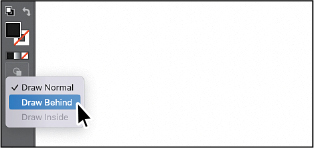
As long as this drawing mode is selected, every shape you create using the different methods you’ve learned will be created behind the other shapes on the page. The Draw Behind mode also affects placed or pasted content (File > Place).
Press and hold on the Line Segment tool (
 ) in the toolbar, and select the Rectangle tool (
) in the toolbar, and select the Rectangle tool ( ).
).Shift-drag to make a square that is a bit larger than the logo. Release the mouse button and then the key.
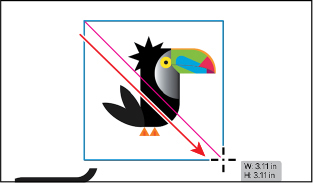
The rectangle would normally cover the bird artwork, but because you are drawing with Draw Behind mode enabled, it is behind it!
With the new rectangle selected, click the Fill color box in the Properties panel. Make sure that the Swatches option (
 ) is selected, and then change the fill color to a gray color with the tool tip “C=0 M=0 Y=0 K=20.”
) is selected, and then change the fill color to a gray color with the tool tip “C=0 M=0 Y=0 K=20.”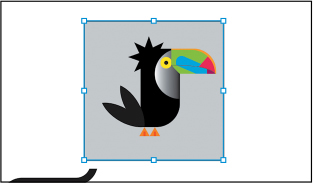
Click the Stroke color box in the Properties panel, make sure that the Swatches option (
 ) is selected, and select None to remove the stroke, if necessary.
) is selected, and select None to remove the stroke, if necessary.To rotate the rectangle, move the pointer just off a corner. When you see the rotate arrows (
 ), press the Shift key and drag until it looks like the figure.
), press the Shift key and drag until it looks like the figure.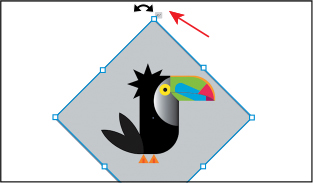
Click the Drawing Modes button (
 ) toward the bottom of the toolbar. Choose Draw Normal.
) toward the bottom of the toolbar. Choose Draw Normal.
