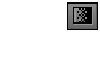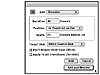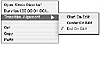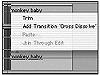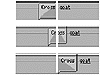- Exploring FCP Effects
- Adding Dissolve Transitions
- Editing with Transitions
- Using the Transition Editor
- Changing and Copying Transitions
- Applying Clip Effects
- Editing Effects
- Creating Effect Templates
- Copying and Pasting Attributes
- Rendering Effects
- Applying Superimpose Effects
- Keyframing Effects in the Viewer
- Rendering on the Fly
Adding Dissolve Transitions
Avid and FCP both use the drag-and-drop method to place a transition effect directly in the Timeline. While FCP does not have an Add Dissolve command key, it does provide contextual menu options and additional drag-and-drop functionality to place and modify a dissolve or other transition. In addition, you can add audio cross-fades to clips in the same way that you add video dissolves.
To place a transition in the Timeline:
Do one of the following:
Locate the transition on the Effects tab and drag it to the edit point.
Select the transition point and choose Effects > Video Transitions > and the transition.
CTRL+click the transition to add a default transition (more on default transitions later in this chapter).
To position a transition on a clip:
Do one of the following:
For an Avid-type Ending on Cut transition, drop the transition on the A-side clip.
For a Centered on Cut transition, drop the transition in the middle.
For a Starting on Cut transition, drop the transition on the B side.
The transition will be placed as long as there is enough material to cover the transition.
To modify a dissolve with a contextual menu: