Customizing Keyboard Shortcuts
Keyboard shortcuts are the keys that you press to invoke commands and access tools. Fireworks lets you customize the keyboard shortcuts so that the command you use in one program is the same as the one you use in another.
Fireworks ships with different shortcut sets that let you easily switch to your favorite keyboard commands.
To change the keyboard sets:
Choose Edit > Keyboard Shortcuts (Mac OS 9 or Win).
or
Choose Fireworks > Keyboard Shortcuts (Mac OS X). The Keyboard Shortcuts dialog box appears 47.
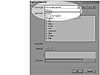 47 Use the Current Set list in the Keyboard Shortcuts dialog box to switch to a different set of keyboard shortcuts.
47 Use the Current Set list in the Keyboard Shortcuts dialog box to switch to a different set of keyboard shortcuts.Choose a set from the Current Set list.
TIP
The Macromedia Standard set contains a shortcut list that is most similar to other Macromedia products. This set makes it easy to learn the shortcuts for all Macromedia applications.
Click OK to apply the set.
You can't modify the shortcut sets that ship with Fireworks. However, you can duplicate a set and then make changes to design your own shortcuts.
To duplicate a keyboard set:
Click the Duplicate Set button in the Keyboard Shortcuts dialog box 48. This opens the Duplicate Set dialog box 49.
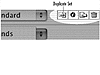 48 Click the Duplicate Set icon to create a new shortcut set.
48 Click the Duplicate Set icon to create a new shortcut set.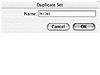 49 The Duplicate Set dialog box lets you name a custom keyboard shortcut set.
49 The Duplicate Set dialog box lets you name a custom keyboard shortcut set.Name the new shortcut set and click OK. The set appears in the Current Set list.
TIP
The duplicate set uses the shortcuts of the current set. So if you want a set that is similar to aparticular program, make that set active before you make the duplicate.
Once you have created your own custom keyboard set, you can make changes to the keyboard commands.
To change the keyboard commands:
Choose one of the following from the Commands list to choose what shortcuts you want to change 50:
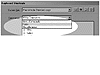 50 The Commands list lets you choose what types of shortcuts you want to change.
50 The Commands list lets you choose what types of shortcuts you want to change.Menu Commands displays the shortcuts found in the menu bar. These shortcuts must use one of the modifier keys.
Tools displays the shortcuts that control the tools and commands in the Tools panel. These shortcuts must consist of letters or numbers without a modifier key.
Miscellaneous displays the shortcuts for actions that do not have a list in the menu bar. For example, nudging elements up and down using the arrow keys falls under this heading. These shortcuts must use one of the modifier keys. The only exception is the up, down, left, or right arrow keys which can be used alone.
Choose the command you want to change in the Commands list.
Click the Plus Sign button to highlight the Press Key field 51.
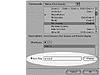 51 Activate the Press Key field to invoke the keystroke you want to use for the shortcuts.
51 Activate the Press Key field to invoke the keystroke you want to use for the shortcuts.On your keyboard, press the actual keys for the keystroke you want to assign. The keystroke description is entered in the Press Key field.
Press the Change button to assign the keystroke.
TIP
If the keystroke is used for another command, an alert sign appears under the Press Key field 52. If you click the Change button, another dialog box asks you to confirm reassigning the shortcut 53.
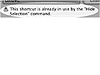 52 The Alert sign indicates that the keystroke you have chosen is already in use by another command.
52 The Alert sign indicates that the keystroke you have chosen is already in use by another command.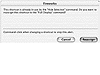 53 The Reassign dialog box makes you confirm the choice to reassign one shortcut with another.
53 The Reassign dialog box makes you confirm the choice to reassign one shortcut with another.TIP
Cmd/Ctrl-click on the Change button to avoid the Reassign dialog box.
If you duplicate a set, the new name is listed as [original name] copy. Most likely you will want to rename the set to something that is more descriptive of its function.
To change the name of a keyboard set:
Select the keyboard set you want to rename from the Current Set list.
Click the Rename Set button from the Current Set controls 54. The Rename Set dialog box appears 55.
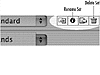 54 The Current Set controls for modifying keyboard shortcuts.
54 The Current Set controls for modifying keyboard shortcuts.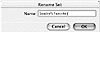 55 The Rename Set dialog box lets you rename a custom keyboard set.
55 The Rename Set dialog box lets you rename a custom keyboard set.Enter the new name for the set and click OK.
As you create new keyboard sets, you may want to delete the old sets that you no longer use.
To delete a keyboard set:
Select the keyboard set you want to delete from the Current Set list.
Click the Delete Set button from the Current Set controls. The Delete Set dialog box appears 56.
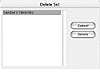 56 The Delete Set dialog box lets you choose the custom keyboard sets that you want to delete.
56 The Delete Set dialog box lets you choose the custom keyboard sets that you want to delete.Choose the set you want to delete and press the Delete button. The Delete Set dialog box automatically closes and the set is deleted.
TIP
There is no way to cancel the command once you press the Delete key.
You can also export the list of keyboard shortcuts as an HTML text file that can be opened and printed.
To export a keyboard set as an HTML text file:
Select the keyboard set you want to export from the Current Set list.
Click the Export Set button from the Current Set controls 57.
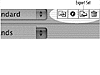 57 Click the Export Set icon to export the current set as an HTML text file.
57 Click the Export Set icon to export the current set as an HTML text file.Use the operating system dialog box to name the file and save it to a specific location.
TIP
The Export Set command was used to create the list of keyboard shortcuts at the end of this book.