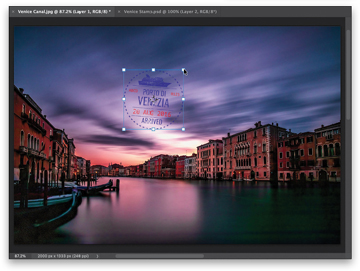- Getting Started with Layers
- Blending Two or More Images (Intro to Layer Masks)
- Getting Started with Layer Blend Modes
- Five Layers Things to Know Before We Move On
- Adding Drop Shadows and Other Layer Effects
- Resizing Something on a Layer
- Organizing Your Layers
- Adjustment Layers
- Smart Filter Layers
- Making a Simple Composite
- Four MORE Important Layers Techniques
Resizing Something on a Layer
You’ll learn in another chapter how to resize your image document, but what if you don’t want to resize the document, just something on one of the layers? It’s super-easy, but not really obvious if you haven’t done it before.
Step One:
Open an image that has a Background layer and an object, some type, or a photo on its own layer above the background image. In this case, we have a passport stamp graphic that appears on its own layer above the Background layer (as seen here). That’s the object we want to resize. So, start by going to the Layers panel and clicking on the stamp’s layer to make it the active layer.
Step Two:
To resize (scale) this graphic image down in size, press Command-T (PC: Ctrl-T) and it brings up the Free Transform boundary box—you’ll know it’s in place because it puts control handles all the way around whatever is on the layer (as seen here). To make the stamp smaller (scale it down in size), click on any of the corner handles and drag inward (as shown here). The farther you drag, the smaller the stamp on this layer becomes. You can scale things down with hardly any visible loss of sharpness, but if you make something larger (more than 20% or 30% larger), it might start to look a little soft and pixelated. Just a heads-up, so you don’t go scaling things way up and then wonder why they look really soft. When you’re done resizing, press the Return (PC: Enter) key to lock it in.