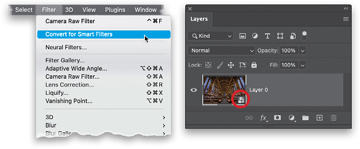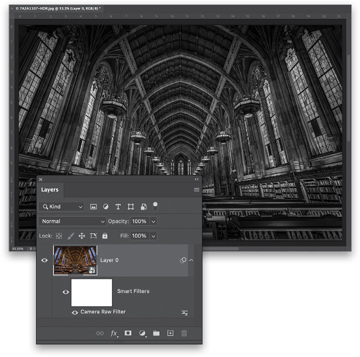- Getting Started with Layers
- Blending Two or More Images (Intro to Layer Masks)
- Getting Started with Layer Blend Modes
- Five Layers Things to Know Before We Move On
- Adding Drop Shadows and Other Layer Effects
- Resizing Something on a Layer
- Organizing Your Layers
- Adjustment Layers
- Smart Filter Layers
- Making a Simple Composite
- Four MORE Important Layers Techniques
Smart Filter Layers
Smart Filter layers are much like the adjustment layers you just learned about on the previous page, but instead of just giving you infinitely editible (or deletable) tonal adjustments, like Curves and Levels, these layers let you do pretty much the same thing with most of Photoshop’s filters, including applying Camera Raw as filter. Once you create a Smart Filter layer, the filter you apply takes on all the same features as an adjustment layer, and the big thing is, it’s also non-destructive—it’s always undoable and re-editable, or you can delete it altogether. Here’s how to use them:
Step One:
To create a Smart Filter layer, go under the Filter menu, and up near the top, choose Convert for Smart Filters, which converts your regular layer (in this case, our Background layer) into a Smart Object layer. You’ll see a little page icon in the bottom-right corner of the layer’s thumbnail letting you know it’s a Smart Object Layer. You can now apply any of Photoshop’s filters from the Filter menu.
Step Two:
I chose Camera Raw Filter, which lets you apply Camera Raw as if it was a filter. In Camera Raw, I clicked on the B&W button for a quick black-and-white conversion of the color image seen in the thumbnail in Step One, and tweaked a few other settings. If you look at the Layers panel here, you can see right below the image layer, there’s now a layer mask, so I could leave part of this image in color by painting on that mask. I can hide this filter by clicking on the eye icon to the left of “Smart Filters,” and if I double-click on “Camera Raw Filter,” it reopens the Camera Raw Filter window with all my previous settings still in place. I can also delete this layer altogether (hence the non-destructive part) by dragging it onto the trash icon at the bottom of the panel, and I can save this document as a PSD to keep this editable feature for use in the future. Again, these are very much like adjustment layers, but for filters.