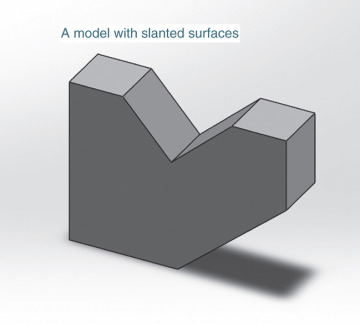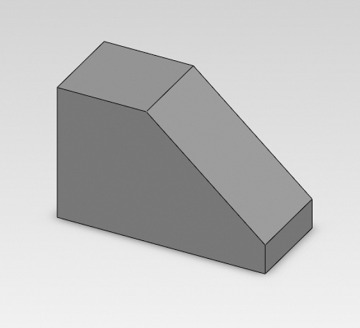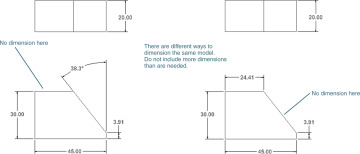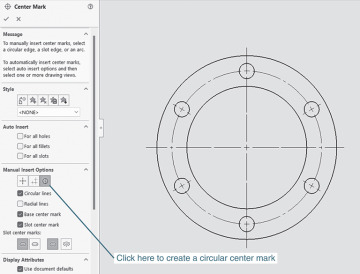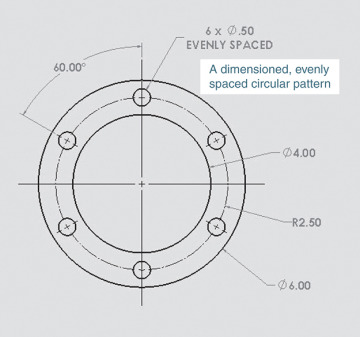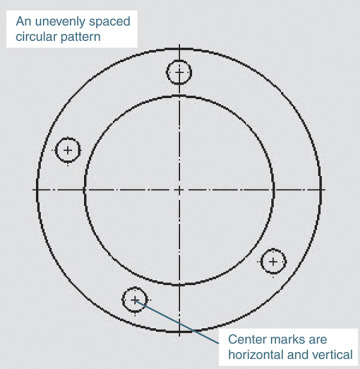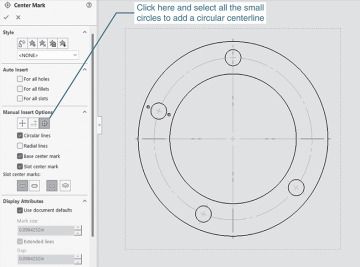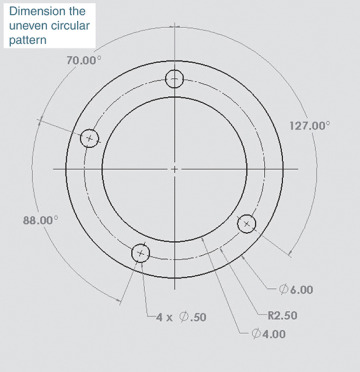- 7-1 Introduction
- 7-2 Terminology and Conventions-ANSI
- 7-3 Adding Dimensions to a Drawing
- 7-4 Drawing Scale
- 7-5 Units
- 7-6 Dimensioning Holes and Fillets
- 7-7 Dimensioning Counterbored and Countersunk Holes
- 7-8 Angular Dimensions
- 7-9 Ordinate Dimensions
- 7-10 Baseline Dimensions
- 7-11 Locating Dimensions
- 7-12 Fillets and Rounds
- 7-13 Rounded Shapes-Internal
- 7-14 Rounded Shapes-External
- 7-15 Irregular Surfaces
- 7-16 Polar Dimensions
- 7-17 Chamfers
- 7-18 Symbols and Abbreviations
- 7-19 Symmetrical and Centerline Symbols
- 7-20 Dimensioning to a Point
- 7-21 Dimensioning Section Views
- 7-22 Dimensioning Orthographic Views
- Chapter Projects
7-8 Angular Dimensions
Figure 7-47 shows a model that includes a slanted surface and dimensioned orthographic views of the model. The dimension values are located beyond the model between two extension lines. Locating dimensions between extension lines is preferred to locating the value between an extension line and the edge of the model.
Figure 7-48 shows a shape that includes a slanted surface dimensioned in two different ways. The shape on the left uses an angular dimension; the one on the right does not. Both are acceptable.
Figure 7-49 shows two objects dimensioned using angular dimensions. One has an evenly spaced hole pattern; the other has an uneven hole pattern.
Dimensioning an Evenly Spaced Hole Pattern
1 Start a new drawing of the object and create a view as shown in Figure 7-49.
The object will automatically include circular centerlines. The circular centerline is called a bolt circle. Note that the center marks are not horizontal and vertical but point at the centerpoint of the pattern.
Circular centerlines and center marks can be created using the Manual Insert Options located on the Center Mark PropertyManager.
2 Add dimensions to the pattern and the object.
The six holes are evenly spaced and are all the same size, so only one angular dimension and a note are needed, as shown. All the holes are the same distance from the centerpoint, so the circular centerline needs only one dimension that will include the six holes.
The size and text position of the angular dimension can be edited using the System tool, Document Properties, Dimensions, Angle, and entering edits.
Figure 7-49 shows a similar object but with an uneven hole pattern. Each hole must be dimensioned separately.
When the drawing view first appears on the screen, all the center marks are horizontal and vertical. A circular centerline pattern is preferred. Click each center mark and Hide the mark. Click the Center Mark tool and the Circular Center Mark tool located under the Manual Insert Options, and click each hole. A circular centerline pattern will appear. The shape can then be dimensioned using the circular pattern.