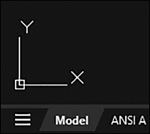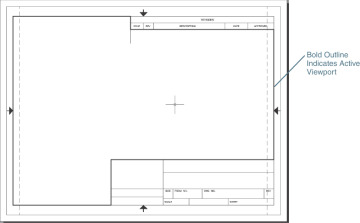- Chapter Objectives
- Introduction
- Creating a New Drawing
- Model Space and Layout Space
- Communicating with AutoCAD
- Object Snaps, Ortho Mode, and Polar Tracking
- Undo/Redo
- Grid and Snap
- Draw a Circle
- Navigating Around the Drawing
- Object Properties
- Layers
- Dimension Styles
- Dimensioning
- Modifying Drawing Objects
- Grip Editing
- Introduction to Advanced Editing Techniques
- Cleaning Up Layout Space
- Plotting and Page Setups
- Chapter Summary
- Chapter Test Questions
Model Space and Layout Space
Chapter 1 discussed AutoCAD’s two distinct drawing environments: model space and layout space. Generally speaking, model space is used for creating the geometry of your drawing. Objects that exist in the physical world (walls, doors, mechanical parts, etc.) are generally drawn in model space. Objects that exist only on a piece of paper (annotation, dimensions, notes, title blocks, etc.) are generally placed in layout space. Each drawing has only one model space but can have multiple layout spaces, each with its own name.
The drawing template used in this chapter has one layout, named ANSI A Title Block. You can switch between model space and layout space using the tabs at the bottom of the drawing window shown in Figure 2-4.
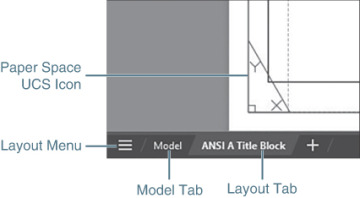
Figure 2-4 The Model and Layout tabs
The Layout Menu

The Layout menu shown in Figure 2-5A enables you to switch between layouts, create a layout from a template, publish layouts, and more.
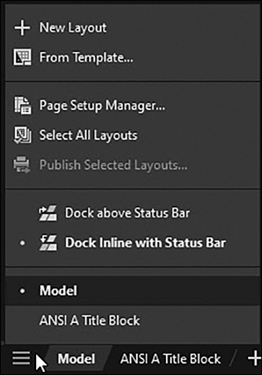
Figure 2-5A The Layout menu
The Layout menu shown in Figure 2-5A enables you to do the following:
Switch between open layouts
Create a new layout
Select all layouts
Publish layouts
Manage individual layouts
Right-click on an open layout at the bottom of the menu for more options as shown in Figure 2-5B.
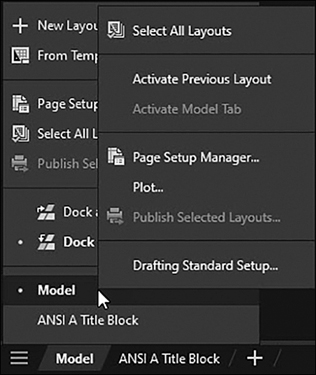
Figure 2-5B The Layout menu right-click options
AutoCAD’s model space looks distinctively different from layout space. There is no “edge” to the space as there is in layout space. The XY icon (called the UCS icon) looks different as well. In contrast, layout space looks like a piece of paper. The space has edges (and the appearance of a shadow along the edges), and the UCS icon looks like a page corner, as shown in Figure 2-4.
Viewports
An AutoCAD layout can be thought of as a sheet of paper with scaled views or pictures of the AutoCAD model placed on it. These views are created by creating viewports in the paper space layout. Viewports are holes or windows in the paper that look into the model space environment. You can activate viewports and make changes directly to the model space environment through the viewport.
viewport: A window in the paper space layout that shows the view of the model space environment.
The ANSI A Title Block layout contains a single viewport. In the following exercise, you’ll examine this viewport.
The drawing template used in this chapter contains a single viewport; however, you can create multiple viewports in each layout.