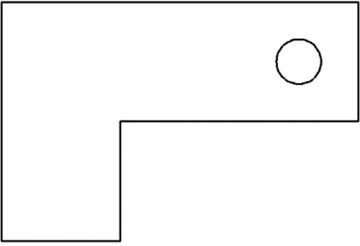- Chapter Objectives
- Introduction
- Creating a New Drawing
- Model Space and Layout Space
- Communicating with AutoCAD
- Object Snaps, Ortho Mode, and Polar Tracking
- Undo/Redo
- Grid and Snap
- Draw a Circle
- Navigating Around the Drawing
- Object Properties
- Layers
- Dimension Styles
- Dimensioning
- Modifying Drawing Objects
- Grip Editing
- Introduction to Advanced Editing Techniques
- Cleaning Up Layout Space
- Plotting and Page Setups
- Chapter Summary
- Chapter Test Questions
Draw a Circle
Let’s add a hole to our drawing. To do that, we’ll place a circle on the drawing using the CIRCLE command.
In the previous exercise, there were a couple of things to notice. First, when you specified the center point of the circle, you typed the coordinate instead of picking it on the screen. This is an example of absolute coordinate entry.
absolute coordinate entry: The process of specifying a point by typing in a coordinate. The coordinate is measured from the origin or 0,0 point in the drawing.
The second thing to note is that when you specified the radius of the circle you typed in a fraction (3/8) instead of the decimal number (.375). AutoCAD will accept fractions and mixed numbers (for example, 1-3/8) as well as decimal numbers.