- Histograms make muddy pictures history
- Fixing color casts
- Banish Red-eye
- The magic of cropping
- Straightening perspective fixes
- Fixing Blemishes
- Bringing out detail in shadows and highlights
- Quick and soft selections
- Reuse a selection
- Whiter teeth
- Smoother skin
- Facelifts without surgery
- Quick Layer fixes
- Non-permanent fixes
- Depth of field effect
- More interesting skies
Banish Red-eye
Red-eye strikes when you photograph people at night using a flash. The light from the flash bounces off the retina of the eye and is caught by the camera, giving the characteristic red coloring to the pupil. The red light reduction feature on your camera will go some way towards reducing the impact of red-eye and using an off camera flash works well too. However, for some point and shoot cameras, a degree of red eye is often unavoidable.
Photoshop CS2 has a new red-eye fixing tool that offers a one-click solution to red eye. You'll find it sharing a space on the toolbar with the new Spot Healing Brush, covered a little later on. Click on the Red Eye tool to select it, and then click on the red color in your photo to remove it—it will disappear instantly (as shown in Figure 2). You can also drag the tool over the problem red color and it will disappear. If the fix isn't sufficient, undo the correction and adjust the pupil size or the amount of darkening as required. The Photoshop Red Eye tool will fix red eye issues with humans, but it also tackles animal eye problems, which (interestingly) aren't generally red, but are equally as undesirable.
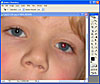
Figure 2. In Photoshop CS2, all you need do is to click on a subject's eye and Photoshop both identifies the red area and removes it for you.