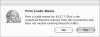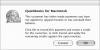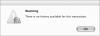Receiving Payments
When you receive payments from a customer, you must apply those payments to outstanding invoices. This reduces the accounts receivable balance for the customer's account to accurately reflect what the customer owes you after making payments.
This part of the chapter explains how to use the Receive Payments window to apply payments to invoices. It also explains how to apply existing credits and discounts for early payments.
To apply a payment to open invoices
- Choose Customers > Receive Payments (
Figure 2
) to display the Receive Payments window (
Figure 38
).
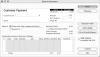
Figure 38 The Receive Payments window.
- Choose the name of the customer or job from the Customer:Job drop-down list (
Figure 39
). A list of open invoices appears at the bottom of the window (
Figure 40
).
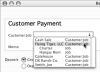
Figure 39 Choose a customer from the Customer:Job drop-down list.
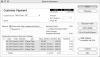
Figure 40 All open invoices for the customer you chose appear in the bottom of the window.
- Fill in fields at the top of the window (
Figure 41
):
- Date is the date payment receipt date.
- Amount is the amount of the payment. This amount also appears in the Total to Apply area in the middle of the window.
- Pmt. Method is payment method. Choose an option from the dropdown list, which includes all items on the Payment Method List.
- Check No. is the number of the check used for payments made by check.
- Memo is an optional note you can include about the payment.
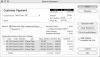
Figure 41 Enter payment information at the top of the window.
- Select one of the Deposit radio buttons:
- Group with other undeposited funds records the amount of the payment in the Undeposited Funds account for depositing into another account later.
- Deposit To enables you to choose an account from a drop-down list.
- If the customer has existing credits and you want to apply them to open invoices, turn on the Apply Existing Credits check box. This increases the Total to Apply amount in the middle of the window.
- If necessary, click in the
column at the bottom of the window to toggle check marks beside invoices you want to apply the payment to. QuickBooks distributes the payment among invoices and displays amounts in the Payment column ( Figure 41 ). You can modify amounts if necessary to redistribute payments.
- If the customer is eligible for a discount on an early payment of an invoice, click the Discount Info button. The Discount Information dialog appears (
Figure 42
). Check or change information in two fields and click OK:
- Discount is the discount amount. QuickBooks automatically calculates applicable discounts based on payment terms and the payment date, but you can override this amount by entering a different amount.
- Discount Account is the account the discount should be recorded in.
Figure 43 shows what the Receive Payments window might look like if a customer paid more than the amount due after a discount was applied.
Figure 42 The Discount Information dialog enables you to enter a discount amount and account for the customer.
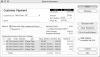
Figure 43 When a customer pays more than it owes, an unapplied amount appears in the middle of the window.
- Click OK to save the payment info.
To modify or delete a payment
- Choose Customers > Receive Payments ( Figure 2 ) to display the Receive Payments window ( Figure 38 ).
- Click the Previous button to scroll through existing payments until you see the one you want to modify or delete.
- To modify the payment, make changes as desired and click OK. If a dialog like the one in
Figure 46
appears, click Yes. The changes are saved.
Or To delete the payment, choose Edit > Delete Payment ( Figure 47 ), or press
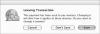
Figure 46 QuickBooks warns you when a change to a transaction will affect other transactions.
 . If a dialog like the one in
Figure 48
appears, click OK. The payment is deleted.
. If a dialog like the one in
Figure 48
appears, click OK. The payment is deleted.
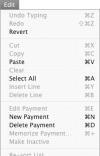
Figure 47 The Edit menu when the Receive Payments window is open.
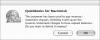
Figure 48 QuickBooks also warns you when deleting a payment will affect other transactions.
To view an invoice's payment history
- Choose Customers > Create Invoices (
Figure 2
) or press
 to display the Create Invoices window (
Figure 3
).
to display the Create Invoices window (
Figure 3
).
- Click the Previous button to scroll through existing invoices until you see the one you want to view payment history for (
Figure 49
).
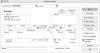
Figure 49 You can identify an invoice that has a payment history by comparing the invoice total to the balance due at the bottom of the invoice. If they're different, payments have been made.
- Click the Pmt History button.
- The Transaction History – Invoice dialog appears (
Figure 50
). It displays information about payments made on the invoice. Click a button to proceed:
- Print prints the transaction history. I tell you more about printing reports in Chapter 10
- Edit Invoice displays the invoice so you can make changes to it. I explain how to modify invoices earlier in this chapter.
- Close closes the Transaction History—Invoice window.
- Go To displays the Receive Payments window for the payment selected in the bottom half of the window.
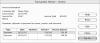
Figure 50 The Transaction history for an invoice.