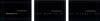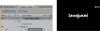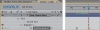- Chapter overview
- Getting started
- About text layers
- Creating and formatting point type
- Using a text animation preset
- Animating with scale keyframes
- Animating using parenting
- Animating imported Photoshop text
- Animating text using a path preset
- Animating type tracking
- Animating the letters opacity
- Using a text animator group
- Cleaning up the path animation
- Animating the dragonfly
- Adding motion blur
- Review
Animating type tracking
Next, you’ll animate the appearance of the director’s name in the composition. This time, you’ll use a text animation tracking preset. By animating tracking you can make words appear to expand outward as they appear on-screen from a central point.
Customizing placeholder text
Currently, the director’s name is simply a layer with placeholder text—Your Name Here. Before you animate it, change it to your own name.
- Switch to the credits Timeline panel and select the Your Name Here layer.
- Using the Horizontal Type tool (
 ), replace Your Name Here in the Composition panel with your own name. Use a first, middle, and last name so that you have a nice long string of text
to animate. Press Enter on the numeric keypad when you’re done.
), replace Your Name Here in the Composition panel with your own name. Use a first, middle, and last name so that you have a nice long string of text
to animate. Press Enter on the numeric keypad when you’re done.
Applying a tracking preset
Now you will animate the director’s name with a tracking preset so that it starts to appear on-screen shortly after the words directed by reach the center of the composition.
- Go to 7:10.
- Select the Your Name Here layer in the Timeline panel.
- Jump to Bridge and go to the Presets > Text > Tracking folder. Locate the Increase Tracking preset and double-click it to apply it to the Your Name Here layer in After Effects.
- Drag the current-time indicator across the time ruler between 7:10 and 9:10 to manually preview the tracking animation.
Customizing the tracking preset
The text expands on-screen, but you need the letters to initially be so close they’re that they’re on top of each other, and then expand to a reasonable, readable distance apart. You also want it the animation to occur faster. You can adjust the Tracking Amount to fix both of these problems.
- Select the Your Name Here layer in the Timeline panel and press UU to reveal the properties that were modified by the preset.
- Go to 7:10.
- Under Animator 1, change the Tracking Amount to –5 so that the letters are squeezed together.
- Click to select the Tracking Amount keyframe at 9:10, and then delete it. This leaves a second (final) Tracking Amount keyframe at 8:10, set to 0.
- Drag the current-time indicator across the time ruler between 7:10 and 9:10. The letters expand as they appear on-screen and stop animating at 8:10.