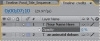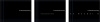␡
- Chapter overview
- Getting started
- About text layers
- Creating and formatting point type
- Using a text animation preset
- Animating with scale keyframes
- Animating using parenting
- Animating imported Photoshop text
- Animating text using a path preset
- Animating type tracking
- Animating the letters opacity
- Using a text animator group
- Cleaning up the path animation
- Animating the dragonfly
- Adding motion blur
- Review
This chapter is from the book
Animating the letters’ opacity
Let’s take the animation of the director’s name a little farther having it fade on-screen as the letters expand. To do this, you’ll animate the layer’s Opacity property using plain old keyframes.
- Select the Your Name Here layer in the Credits Timeline panel.
- Press T to reveal only its Opacity property.
- Go to 7:10 and set the Opacity to 0. Then, click the stopwatch icon (
 ) to set an Opacity keyframe.
) to set an Opacity keyframe.
- Go to 7:20 and set the Opacity to 100%. After Effects adds a second keyframe. Now, the letters of the director’s name should fade as they expand on-screen.
Watch another manual preview to see the change you made.
- Drag the current-time indicator across the time ruler between 7:10 and 9:10 to see the letters of the director’s name now fade in as they spread out.
- Right-click (Windows) or Control-click (Mac OS) the ending Opacity keyframe and choose Keyframe Assistant > Easy Ease In.
- Choose File > Save.