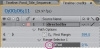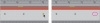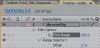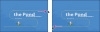␡
- Chapter overview
- Getting started
- About text layers
- Creating and formatting point type
- Using a text animation preset
- Animating with scale keyframes
- Animating using parenting
- Animating imported Photoshop text
- Animating text using a path preset
- Animating type tracking
- Animating the letters opacity
- Using a text animator group
- Cleaning up the path animation
- Animating the dragonfly
- Adding motion blur
- Review
This chapter is from the book
Cleaning up the path animation
Currently, the words directed by fade in and out as they wind along the Pipes path preset. Let’s fix it so that the words are opaque for the entire animation, and they come to a rest just above your name.
- With the Directed By layer selected in the Timeline panel, press the U key to display the animated properties for the layer.
- Click the stopwatch icon (
 ) for the Range Selector 1 Offset property to delete all of its keyframes.
) for the Range Selector 1 Offset property to delete all of its keyframes.
- Depending on where the current-time indicator is located in the time ruler, the resulting value for Range Selector 1 Offset
may or may not be set to 0%. Set it to 0% if it is not. Now, directed by will be visible throughout the composition.
Now, to make the text stop animating above your name, you need to modify the First Margin property.
- Select the last keyframe for the First Margin property in the Timeline panel and delete it. Because the middle keyframe (now the last keyframe) is set to Easy Ease, the words directed by come gently to rest above the lily pad.
- Go to 6:14 and change the First Margin value to 685.0.
You also need to adjust the mask shape so the path starts and ends off-screen.
- Using the Selection tool (
 ) in the Composition panel, Shift-drag the mask control point at the top of the S-shaped curve to the right and off-screen.
) in the Composition panel, Shift-drag the mask control point at the top of the S-shaped curve to the right and off-screen.
- Click the mask control point at the end of the S-shaped curve and drag the control point off to the left side of the screen. Press Shift after you start dragging to constrain the movement and keep the path horizontal.
- Watch a manual preview from about 5:00 to 6:20 to see the corrected path animation.
- Select the Directed By layer in the Timeline panel and press U to hide its properties, and then choose File > Save.