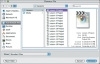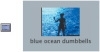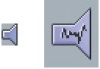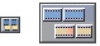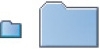Working with Projects in the Browser
Every time you begin to edit a new project, you create a new project file in which you organize all of its elements. These elements are displayed in the Browser window under a project tab.
Opening a Project
Depending on whether you have worked on other Final Cut Express projects or not, you will see in the Browser either a default Untitled Project tab or your most recent project. Let’s open the project that was created for this lesson.
- From the main menu, choose File > Open.
- In the Choose a File window, click on the FCE HD Book Files folder in the first column.
- Click the Lessons folder in the second column.
- In the third column, click the Lesson 3 Project file icon.
- Click the Choose button in the lower-right corner of the window.
Selecting and Closing Projects
With the Lesson 3 Project open, the Browser window displays a new tab with that project’s name on it. There is also an Effects tab and other possible project tabs. Let’s close all open projects except the Lesson 3 Project.
- Click the Lesson 3 Project tab in the Browser window.
- Click the Effects tab in the Browser window.
This is where you select effects such as video and audio transitions and filters. Effects will be covered in a later lesson.
- Click any other project tab that may be open, besides the Lesson 3 Project tab.
- From the main menu, choose File > Close Project. If you are prompted to save changes, click No.
- Click the Lesson 3 Project tab to make it active again.
Identifying Project Elements
The Lesson 3 Project file has four different types of project elements. Each is represented by a unique icon, which can appear larger or smaller depending on what view you select. In this section, you will see two views displayed for each icon.
Clip
A clip is a digital file that serves as a link to the original captured media on your hard drive. When you previewed the QuickTime movies in Lessons 1 and 2, you were viewing media on your hard drive. The clip icons in this project represent and link back to the media in the Media folder. You can duplicate a clip icon and use it in a different project, but you will not be duplicating the media file. You will only be creating a second link back to it. The following icon can represent a video-only clip or a combined audio and video clip.
Audio Clip
Like video-clip icons, audio-clip icons link to the original QuickTime audio clips stored on your hard drive. The speaker icon can only represent an audio clip, such as a narration, a music track, or sound effects. The suffix.aif indicates a specific audio file format.
Sequence
The beauty of nonlinear editing in Final Cut Express is that you never corrupt or alter the original sound or video clip. Even as you edit, you do not change or cut the media file on your hard drive. Instead, you make a number of editing choices that result in a sequence of clips.
A sequence is a group of clips that have been edited and placed together to create your story. When you play the sequence, Final Cut Express links back to the original media to play just the edited portions of each clip.
Bin
In Final Cut Express, you use folders called bins to organize the project elements just described. The term “bin” comes from the days of film editing when pieces of cut film hung on hooks over large canvas containers called bins. These pieces of film, or film clips, would hang in a bin until the film editor selected them to use in a sequence.
Viewing Project Elements
There are different ways to view project elements, such as clips, sequences, and bins. You can view them as different-sized icons or as an alphabetized list. Viewing clips as icons gives you a visual reference to the content of that clip. But there are times when it’s easier to organize your project if you view your elements as a list.
- To see what view is currently selected, hold down the Control key and click in the empty gray space under the Name column
of the Browser window.
A menu with text options appears. This is called a shortcut menu, also referred to as a contextual menu.
- From the shortcut menu, choose View as Large Icons.
The sequence and audio project elements appear as large icons. The video clips appear as large thumbnail images of the first frame of the clip. You may have to use the blue vertical scroll bar to see all of them.
Each of the four primary Final Cut Express windows contains an area in the upper-right corner of the window called a button bar. You can customize a window by placing function buttons in the button bar. The default layout of Final Cut Express includes four View buttons and two Arrange buttons in the Browser button bar.
- Move your pointer over the first button in the button bar of the Browser. Once you see the tooltip confirm it is the button
for View as List, click it to change the view back to list.
The list view is helpful when organizing a lot of elements because it alphabetizes the elements in a list and makes them small enough that you can see many items at once.