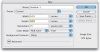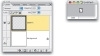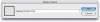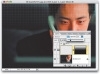High-Teching a Photo
This is a very simple yet incredibly popular technique for taking a regular photo and giving it a high-tech, futuristic feel by adding a grid, some very small text, and a few plus signs. I know, it sounds pretty lame, and that’s why Photoshop’s not an audio program—it looks better than it sounds.
- Step One. Open the image you want to “high-tech up” a bit.
- Step Two. First we’ll create the grid. Go under the File menu and choose New. In the New dialog, create a new document that is .25 inches by .25 inches at whatever resolution you like (I chose 72 ppi just for speed’s sake) set in RGB mode.
- Step Three. Click OK and you’ve got one very tiny document. Press Command-A (PC: Control-A) to select the entire image area, then go to the Layers palette and click the Create a New Layer icon. Now go under the Edit menu and choose Stroke. In the Stroke dialog, for Width enter 1 pixel, for Location choose Center, and click OK to put a 1-pixel black stroke around the tiny square area.
- Step Four. Go to the Layers palette and hide the Background layer from view by clicking on the Eye icon in the first column (as shown here). The reason we’re hiding the Background layer is so that when we create a pattern, the area inside the square is transparent. If we didn’t hide the Background layer, the area inside would be white.
- Step Five. Go under the Edit menu and choose Define Pattern. Give your pattern a name and click OK to save this pattern into Photoshop’s Pattern Library.
- Step Six. Return to your photo image and create a new layer by clicking on the Create a New Layer icon at the bottom of the Layers palette. Then go under the Edit menu and choose Fill. When the Fill dialog appears, choose Pattern under the Contents pop-up menu. Then click on the Custom Pattern swatch and in the Pattern Library that appears, choose the last pattern (that’s the one you just created in the other document), as shown above. Click OK and a repeating grid pattern will appear over your image (as shown here).
- Step Seven. Press Command-I (PC: Control-I) to Invert your grid, changing the black lines to white lines (as shown here).
- Step Eight. Click on the Add a Layer Mask icon at the bottom of the Layers palette (shown circled here) to add a layer mask to your white grid layer. Press the letter “g” to switch to the Gradient tool, press the Return key (PC: Enter key), and the Gradient Picker will appear onscreen at the location of your cursor. Click on the Black to White gradient (it’s the third gradient in the default set of gradients). Also, make sure you have the Linear Gradient selected in the Options Bar. It’s the first icon in the group of five icons near the left.
- Step Nine. Click the Gradient tool in the center of your grid and drag upward to the top of the image. The area below where you clicked will become transparent and it will gradually fade up to your full white grid (as shown here).
- Step Ten. Go to the Layers palette and lower the Opacity of your grid layer to around 15% (you can make it slightly higher or lower, depending on how dark the background is). That completes the grid portion of this effect, but now we’ll add text elements to make the image look more futuristic.
- Step Eleven. Press the letter “t” to switch to the Type tool, set your font in the Character palette (under the Window menu) to a san serif font, such as Helvetica or Arial, and begin typing a few short paragraphs of text. It really doesn’t matter what you write (song lyrics, a poem, random words, etc.) because once you’ve created your type, you’re going to lower the size to 3 points in the Character palette, so the type won’t be readable (and that’s the point). Then, click somewhere else within the image with the Type tool. Type a plus sign (+) at a large size setting, such as 30 points. Position it with the Move tool, and lower this layer’s Opacity setting to 24% in the Layers palette. Duplicate this layer by pressing Command-J (PC: Control-J) and reposition your new layer, too.
Example:
Remember the DVD menu we did in the previous project? Here’s the exact same grid, 3-point type blocks, and plus signs copied over into that document. I just dragged-and-dropped the “high-tech” layers from the Layers palette onto the opened DVD menu image. I raised the Opacity setting of the grid layer a bit because it was getting lost in the sky. It’s amazing what a difference adding little bits of high-tech shenanigans did to the DVD menu to give it a more high-tech look.