- Setting Selection Preferences
- Selecting Lines with the Selection Tool
- Selecting Fills with the Selection Tool
- Using a Selection Rectangle
- Using the Lasso Tool
- Deselecting Elements
- Repositioning Elements Manually
- Repositioning Elements Numerically
- Basic Editing Tasks: Cut, Copy, Paste
- Editing Existing Elements with Assistance
- Moving End Points with the Selection Tool
- Moving Points with the Subselection Tool
- Reshaping Curves with the Selection Tool
- Reshaping Curves with the Subselection Tool
- Converting, Removing, and Adding Points
- Reshaping Fills
- Changing the Size of Graphic Elements
- Reorienting Graphic Elements
- Distorting Graphic Elements
- Changing the Envelope of Selected Elements
- Modifying Strokes
- Using the Eraser Tool in Normal Mode
- Using the Faucet Modifier
- Modifying Fill Colors
- Creating Solid Colors: Color Mixer Panel
- Creating New Gradients
- Creating Color Sets
- Putting Gradients to Work
- Modifying Applied Gradients
- Applying Attributes of One Graphic Element to Another
- Converting Lines to Fills
Using the Faucet Modifier
To speed the erasing of lines and fills, Flash provides the faucet modifier for the eraser tool. The faucet erases an entire fill shape or an entire line with a single click.
To erase a line:
In the Toolbar, with the eraser tool selected, click the faucet modifier (Figure 3.73).
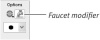
Figure 3.73 The eraser tool's faucet modifier lets you erase entire lines or fills with a single click.
The pointer changes to a dripping-faucet icon.
Place the faucet's hot spot (the drop of water) over the line you want to remove (Figure 3.74).
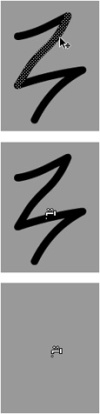
Figure 3.74 This squiggly line contains multiple curve segments, as the selection indicates (top). You can delete the whole line by using the eraser tool's faucet modifier. Click the hot spot of the water drip anywhere on the deselected line (middle); Flash deletes the entire line (bottom).
The line should not be selected.
Click.
Flash deletes the entire line, even if it's made up of several line segments.
To erase a fill:
- Select the eraser tool's faucet modifier.
- Place the faucet's hot spot over the fill you want to remove.
Click.
Flash deletes the fill.