- Setting Selection Preferences
- Selecting Lines with the Selection Tool
- Selecting Fills with the Selection Tool
- Using a Selection Rectangle
- Using the Lasso Tool
- Deselecting Elements
- Repositioning Elements Manually
- Repositioning Elements Numerically
- Basic Editing Tasks: Cut, Copy, Paste
- Editing Existing Elements with Assistance
- Moving End Points with the Selection Tool
- Moving Points with the Subselection Tool
- Reshaping Curves with the Selection Tool
- Reshaping Curves with the Subselection Tool
- Converting, Removing, and Adding Points
- Reshaping Fills
- Changing the Size of Graphic Elements
- Reorienting Graphic Elements
- Distorting Graphic Elements
- Changing the Envelope of Selected Elements
- Modifying Strokes
- Using the Eraser Tool in Normal Mode
- Using the Faucet Modifier
- Modifying Fill Colors
- Creating Solid Colors: Color Mixer Panel
- Creating New Gradients
- Creating Color Sets
- Putting Gradients to Work
- Modifying Applied Gradients
- Applying Attributes of One Graphic Element to Another
- Converting Lines to Fills
Using a Selection Rectangle
Flash allows you to select several elements (or parts of elements) in a single operation by drawing a special rectangle around them. The rectangle is not a graphic element; it just defines the boundaries of your selection.
To create a selection rectangle:
- In the Toolbar, select the selection tool.
- Click and drag to pull out a selection rectangle (Figure 3.8).
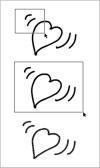
Figure 3.8 Clicking and dragging with the selection tool creates a selection rectangle (top). Be sure to start from a point that allows you to enclose all the elements you want to select within the rectangle (middle). Release the mouse button, and you've selected those elements (bottom).
Continue dragging until the rectangle encloses all the elements you want to select.
Be sure to start dragging at a point that allows you to enclose the elements you want within a rectangle drawn from that point.
Release the mouse button.
Flash highlights whatever falls inside the selection rectangle.