- #33 Special Effects for Type
- #34 Setting Up Drop Caps and Nested Styles
- #35 Inserting Special Characters and Glyphs
- #36 Anchoring Objects in Text
- #37 Wrapping Text Around Objects
- #38 Applying Optical Margin Alignment
- #39 Importing Tables from Word and Excel
- #40 Creating New Tables
- #41 Converting Text to Tables
- #42 Adding Content to Tables
- #43 Formatting Tables
- #44 Using Table and Cell Styles
- #45 Adding Headers and Footers to Tables
- #46 Editing Tables
#35 Inserting Special Characters and Glyphs
Many of the special typographic features within fonts—from bullets and em dashes to fractions and ligatures—cannot be found on the keyboard. InDesign provides quick access to common special characters through the Insert Special Character submenu in the Type menu. To see all the characters in a font, use the Glyphs panel. (A glyph is a form of a character; for example, some fonts include several different versions of an ampersand. The smallest unit of a font is actually a glyph, not a character.) If you frequently access the same glyphs, you can save them as glyph sets.
Inserting Common Special Characters
From the Insert Special Character submenus (Type menu), you can insert commonly used characters. For example, the Symbols submenu lets you insert a Bullet •, Copyright Symbol ©, Ellipsis ..., Paragraph Symbol ¶, or Registered Trademark Symbol ®; the Hyphens and Dashes submenu lets you insert an Em Dash—or En Dash –. The character is inserted at the text insertion point and formatted with the active font. If you end up inserting these characters often, you might want to learn and remember their standard keyboard shortcuts or create your own (see #3).
Inserting Glyphs
To access every variation of every character within a font, choose Type > Glyphs to open the Glyphs panel (Figure 35). To insert a glyph at the text insertion point, scroll through the panel to locate the glyph and then double-click. The glyph is inserted and formatted according to the surrounding character formats. The Glyphs panel provides access to all the fonts currently active on your system and offers the following controls:
- Recently Used: The most recent glyphs you access are listed across the top of the Glyphs panel for quick insertion.
- Show menu: You can limit the glyphs shown in the panel by choosing an option from the Show menu such as Alternates for Selection or Standard Ligatures. The options vary according to what is built into the font, with OpenType fonts generally offering the most options.
- Font menu: By default, the Glyphs panel displays the font in use at the text insertion point. You can select a different font from the menu in the lower-left corner of the panel. The menu next to it lets you choose a variation of the font such as Bold or Italic.
-
Scale buttons: Click the scale buttons
 in the lower-right corner of the panel to increase or decrease the size of the glyphs shown. This makes it easy to find the right glyph but does not affect the size of the character you insert.
in the lower-right corner of the panel to increase or decrease the size of the glyphs shown. This makes it easy to find the right glyph but does not affect the size of the character you insert. -
Alternates indicator: Some glyphs have alternates, or different visual forms, from which you can choose. If you see an arrow in the lower-right corner of a glyph's field, click it to view and select alternates.
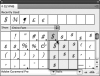
Figure 35 The Glyphs panel provides quick access to all the glyphs within the selected font. Double-click a glyph to insert it in text at the text insertion point.
Creating Glyph Sets
If you use certain glyphs frequently—for example, if you're working on a cookbook and need to access various fractions—you can save them as a glyph set for quick access. Glyph sets are saved with your copy of InDesign. To create a glyph set:
- Choose New Glyph Set from the Glyphs panel menu. Name the set and click OK.
- To add glyphs to the set, select a glyph in the Glyphs panel, and then choose Add to Glyph Set from the panel menu. If you have more than one glyph set, select the appropriate set from the submenu.
- To view glyphs in the set, choose the set from the Show menu at the top of the Glyphs panel. You can also choose View Glyph Set from the panel menu and select the set you want to display.
As with other glyphs, you can insert a glyph from a set by double-clicking it.