Managing Links
The best way to show the world that you like another blog or site is to link to it. WordPress has a section dedicated to links, making it easy to add, categorize, manage, and publish your links on your blog.
The way your links display on your blog depends largely on your theme and widgets. We talk more about customizing your theme in Chapter 8, “Customizing the Look and Feel.”
The first time you click Links in the sidebar menu (Figure 4.37), you’ll see a list of several links that WordPress installs by default. You’ll probably want to remove the default links and start with a clean slate.
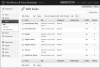
Figure 4.37 The WordPress default link list.
To remove default links:
- In the sidebar menu, choose Links. On the Edit Links page, click the Name check box to select all the links.
- Choose Delete from the Bulk Actions drop-down menu (Figure 4.38).

Figure 4.38 Click the Name check box to select all the links in the list.
You will see No links found where the list was previously. The default links have been removed (Figure 4.39).

Figure 4.39 Once the default links have been removed, you can start adding your own.
To add links:
- Click Links in the sidebar menu.
- Click Add New to open the Add New Link page.
- Enter the information for the link you wish to create, including a link category if you want (Figure 4.40). Be sure to include the full URL, including http://.
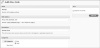
Figure 4.40 Use the full URL of the link you wish to add and give the link a title.
- Click Add Link in the Save box on the right, and you should see Link added at the top of the page (Figure 4.41).
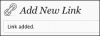
Figure 4.41 Success! Your link has been added.
Your link can now be displayed on your site (Figure 4.42).
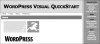
Figure 4.42 Links are often displayed in a site’s sidebar. You can see the link to Peachpit under the “Links” heading.
Links can be organized by category, just like blog posts, making it easy to group similar or related links. When your links are assigned to categories, you have the option of displaying specific groups of links on your pages or sidebars, giving you more control over the look and feel of your site.
To add and manage link categories:
- Select Links > Link Categories in the sidebar menu to open the Link Categories page (Figure 4.43). Here you can add, edit, and delete link categories.

Figure 4.43 Manage link categories on the Link Categories page.
- To add a new category, enter the category name in the Link Category Name field (Figure 4.44).

Figure 4.44 Name your link category and (optionally) enter a category slug and a description.
- WordPress automatically generates a URL-friendly version of the link category name, but if you want to enter your own custom slug, do so in the Link Category Slug section.
- If you wish, you can also add a description of the link category in the Description field. This may or may not be published on your site, depending on your theme, but it can be useful for your own administrative purposes.
- To modify a link category on the Link Categories page, find the category you want to modify in the list on the right (Figure 4.45).
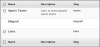
Figure 4.45 A list of categories on the Link Categories page.
- Hover over the link until Quick Edit appears below it. Click it to open the Quick Edit menu (Figure 4.46). Alternatively, you can click the link category name to open it in the editor.

Figure 4.46 The Quick Edit screen for link categories.
- Make your changes and click Update Category. You will see the changes in the list (Figure 4.47).
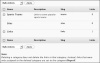
Figure 4.47 Once you’ve edited a category, the new information will show up in your list of link categories.
You can import your computer’s bookmarks or links you have bookmarked on a social bookmarking service like Delicious (see the sidebar, “What Is an OPML File?”) by using the Import Links feature.
To import links:
- Choose Tools > Import in the sidebar menu to open the Import page.
- From the list of import systems, choose Blogroll (Figure 4.48).
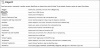
Figure 4.48 Choose Blogroll from the list of import systems to import your links.
- Specify the URL of the OPML file you want to import, or click Browse to find the location of the OPML file on your hard drive
(Figure 4.49).
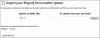
Figure 4.49 Find the OPML file you want to import.
- Choose a category for your links from the drop-down menu.
- Click Import OPML File to import your bookmarks.